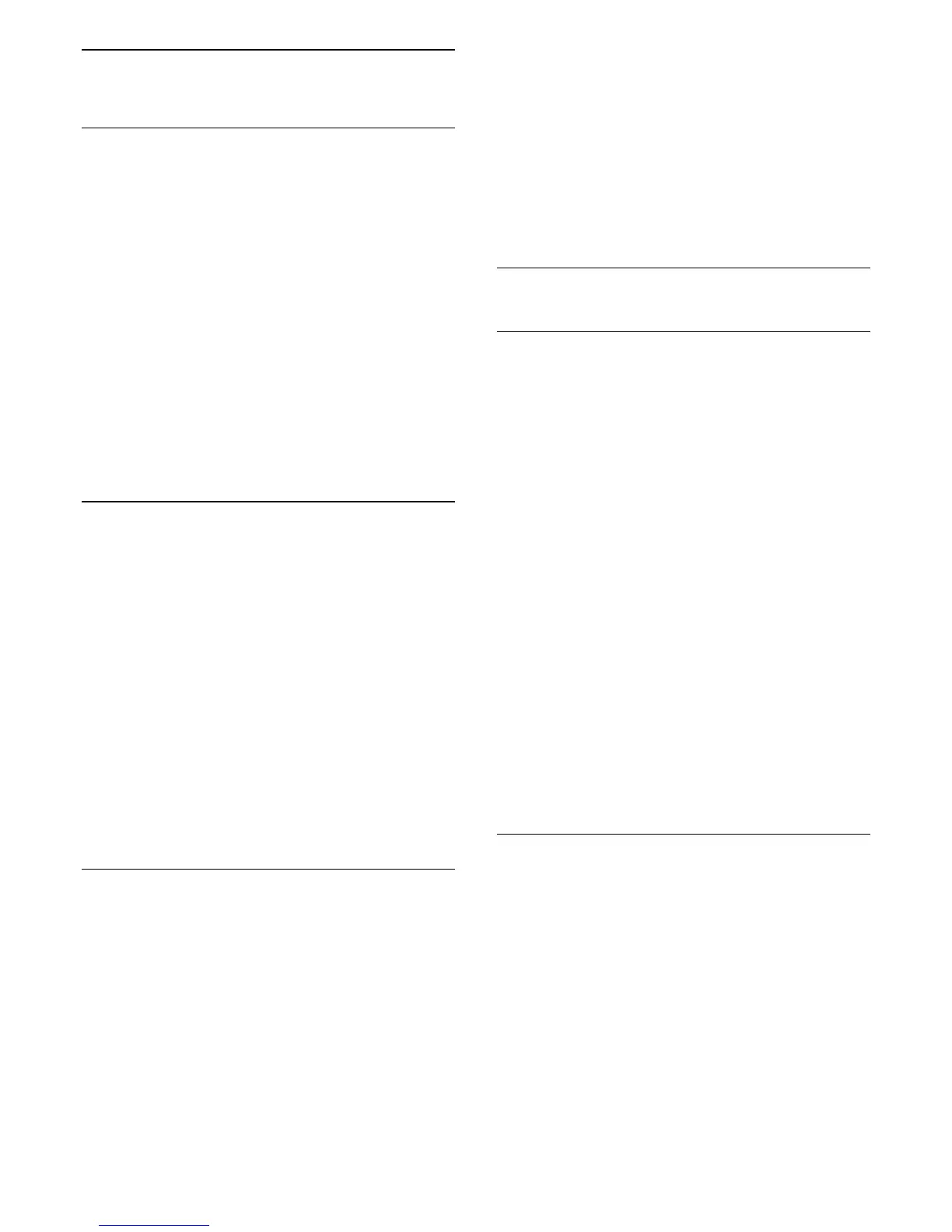16
Smart TV
16.1
About Smart TV
Connect this Philips Smart LED TV to the Internet and
discover a new world of television. You can make a
wired connection to your router or you can link up
wirelessly with Wi-Fi.
With the TV connected to your home network, a
smartphone can show a photo on TV, you can play
videos stored on your computer or control the TV with
your tablet.
With your TV connected to the Internet, you can
watch a rental video from an online video store, read
the online TV guide or record your favourite TV show
on a USB Hard Drive. The Smart TV Apps add to the
fun with all sorts of entertainment and convenient
services.
16.2
What you need
To enjoy Smart TV Apps you must connect the TV to
a router with a high-speed (broadband) connection
to the Internet. You can use a home network
connected to the Internet. You do not need a
computer.
For more information, press
Keywords and look
up Network.
Tip
To enter text or to navigate an Internet page more
easily, you can consider to connect a USB keyboard
and a USB mouse to the TV.
For more information, press
Keywords and look
up USB keyboard or USB mouse.
16.3
Setup Smart TV
The first time you open Smart TV, you need to
configure your connection. Read and agree to the
terms and conditions to continue. If you do not want
to set up Smart TV, press
.
Register
To register with Club Philips . . .
1 - Select Register and press OK.
2 - Enter your email address, select Continue and
press OK.
3 - Confirm the email address.
Parental control
To lock Adult 18+ rated apps . . .
1 - Switch on Smart TV parental control by selecting
Enable and then press OK.
2 - Enter an unlock PIN code of your choice.
3 - Confirm your PIN code.
Adult 18+ rated apps are now locked. To open a
locked app, select the app and press OK. The TV will
ask you to enter your 4-digit code.
16.4
Smart TV Apps
Open Smart TV
The Smart TV start page is your link to the Internet.
You can rent movies online, read newspapers, watch
videos and listen to music, also shop online, open
your social network page (Twitter, . . .) or watch TV
programmes when it suits you with Online TV. To do
this, you open Apps - Internet sites which are tailored
for TV. With your TV connected to the Internet, you
can open Smart TV.
Open Smart TV
To open the Smart TV start page, press
Smart TV .
Alternatively, you can press
, select Smart TV and
press OK.
The TV connects to the Internet and opens the Smart
TV start page. This may take a few seconds.
Close Smart TV
To close the Smart TV start page, press
and select
another activity.
TP Vision Europe B.V. bears no responsibility
regarding the content and the quality of the content
provided by the content service providers.
Smart TV start page
1 - Now on your TV
2 - Your Apps
3 - App gallery
4 - Internet
5 - Recommended Apps
6 - Search
7 - Colour keys for control
Your Apps
You start Apps from the Smart TV start page. If the
start page does not hold any Apps yet, you can add
Apps from the App gallery.
App gallery
In the App gallery you find all available Apps.
43
