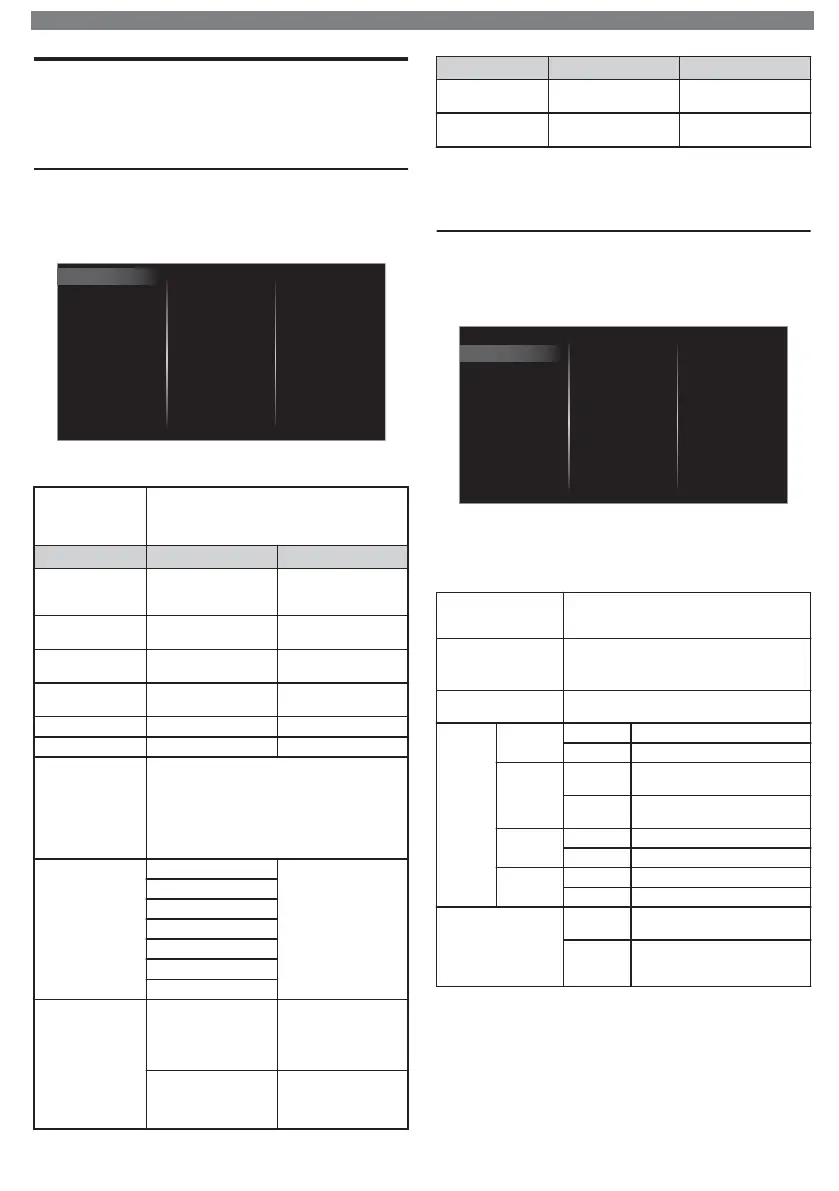Changing Picture and Sound Settings
You must set Home in Location. p.
Otherwise, personalized Picture and Sound settings
will not be memorized after the Unit goes into Standby
Mode.
Changing Picture Settings
1
Press
and use
to Select Setup, then press OK.
2
Use to Select TV settings, then press OK.
3
Use to Select Picture, then press OK.
Mode selection
Picture format
Advanced settings
Sharpness
Tint
Color
Brightness
Contrast
Backlight
Auto picture
Installation
Features
Sound
Picture
4
Use to Select the item you want to adjust, then
press OK.
Auto picture
to Select the desired Setting, then press OK
(Personal, Standard, Natural, Vivid,
Sports, Movie, Game, Energy saving and
Internet video)
Cursor
Cursor
Backlight
to Reduce Power
Consumption and
Brightness
to Increase Power
Consumption and
Brightness
Contrast
to Decrease
Contrast
to Increase Contrast
Brightness
to Decrease
Brightness
to Increase
Brightness
Color
to Decrease Color
Intensity
to Increase Color
Intensity
Tint to Add Green to Add Red
Sharpness to Soften to Sharpen
Advanced
settings
to Select the desired Setting, then press OK
(Color alignment, Noise reduction, Light
sensor, Black stretch, Dynamic contrast,
Gamma, Perfect Motion Rate, MPEG
artifact reduction, Color enhancement,
Custom color management and Film
mode)
Picture format
Automatic
Changing Picture
Format p.
Super zoom
4:3
Movie expand 14:9
Movie expand 16:9
Wide screen
Unscaled
Mode selection
PC
to Turn Off image
enhancement
features which
makes the TV to act
purely as a monitor
HDTV
to enable image
enhancement
features to improve
picture quality
Cursor
Cursor
Horizontal
position
to move PC screen
left
to move PC screen
right
Vertical position
to move PC screen
down
to move PC screen
up
*
Adjusts Backlight for the Best Picture Quality by Dynamically
Adjusting the Backlight Intensity in accordance with the
Room Lighting Condition when the Light sensor feature is Set
to On. Please ensure the Room Lighting is Stable and the
Light Sensor is Not Blocked.
Changing Sound Settings
1
Press
and use
to Select Setup, then press OK.
2
Use to Select TV settings, then press OK.
3
Use to Select Sound, then press OK.
Delta volume
Digital output format
Headphone volume
TV speakers
Auto volume leveling
Sonic Emotion Premium
Balance
Equalizer
Auto sound
Installation
Features
Sound
Picture
4
Use to Select the item you want to adjust, then
press OK.
•
The following sound settings can be configured.
Depending on the sound source, some sound settings
are not available.
Auto sound
to Select the desired Setting, then press OK
(Personal, Standard, Vivid, Sports, Movie,
Music and News)
Equalizer
to Select the specific Frequency using
,
and use
to Adjust the Level, then press
OK
Balance
Adjusts the balance of the Right and Left
speakers to Best suit your listening position.
Sonic
Emotion
Premium
Sonic
Emotion
Off to set Sonic Emotion to Off
On to set Sonic Emotion to On
Dialog
Enhancement
Off
to set Dialog Enhancement to
Off
On
to set Dialog Enhancement to
On
Bass
Enhancement
Off to set Bass Enhancement to Off
On to set Bass Enhancement to On
Absolute
3D Sound
Off to set Absolute 3D Sound to Off
On to set Absolute 3D Sound to On
Auto volume leveling
Off
to Remove the Auto volume
leveling
On
to Reduce Volume Differences
between the TV Commercials
and the Programs
To obtain a more detailed electronic copy of this User Manual or to access live chat support, go to www.philips.com/support
10
