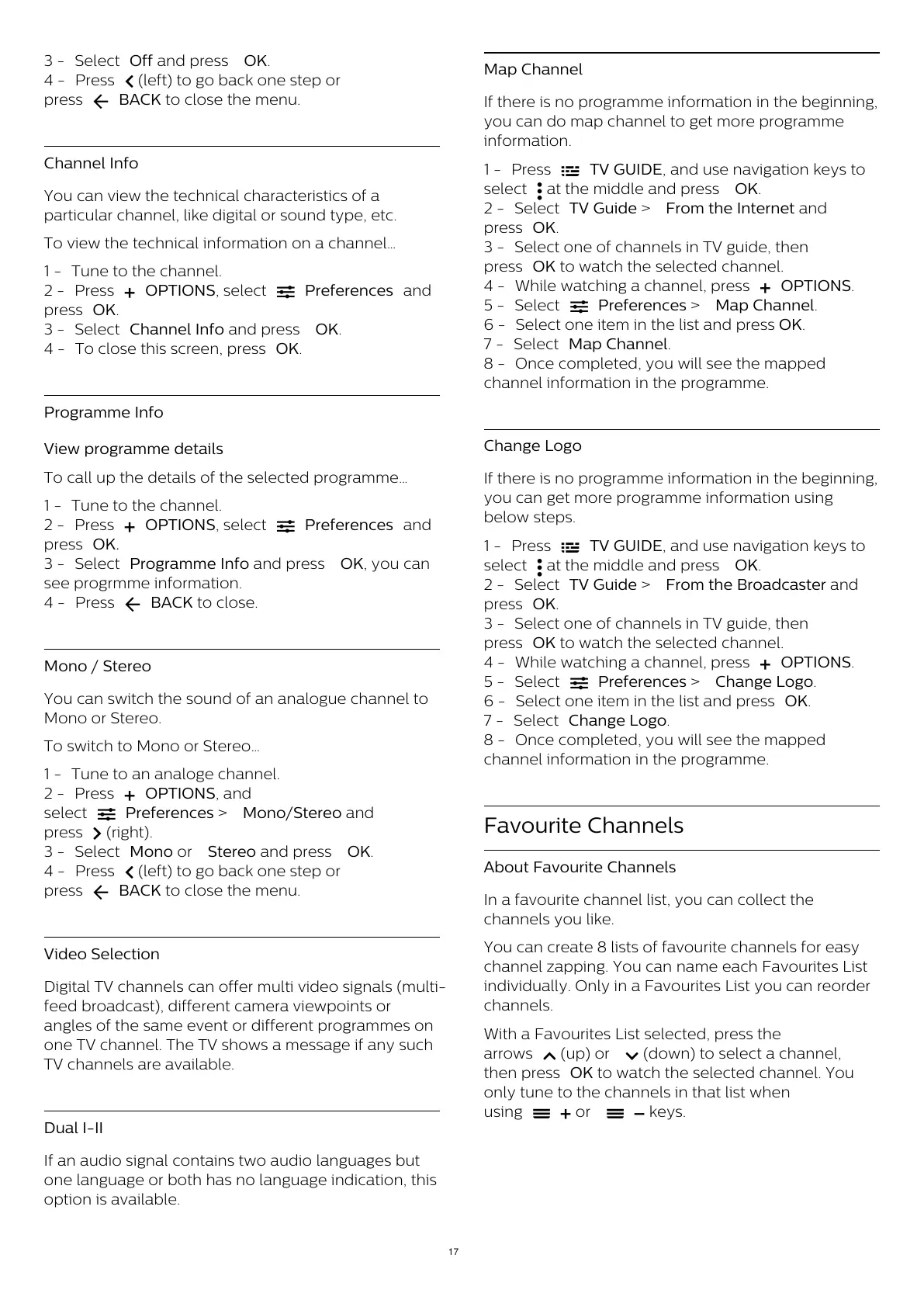3 - Select Off and press OK.
4 - Press
(left) to go back one step or
press
BACK to close the menu.
Channel Info
You can view the technical characteristics of a
particular channel, like digital or sound type, etc.
To view the technical information on a channel…
1 - Tune to the channel.
2 - Press
OPTIONS, select
Preferences and
press OK.
3 - Select Channel Info and press OK.
4 - To close this screen, press OK.
Programme Info
View programme details
To call up the details of the selected programme…
1 - Tune to the channel.
2 - Press
OPTIONS, select
Preferences and
press OK.
3 - Select Programme Info and press OK, you can
see progrmme information.
4 - Press
BACK to close.
Mono / Stereo
You can switch the sound of an analogue channel to
Mono or Stereo.
To switch to Mono or Stereo…
1 - Tune to an analoge channel.
2 - Press
OPTIONS, and
select
Preferences > Mono/Stereo and
press
(right).
3 - Select Mono or Stereo and press OK.
4 - Press
(left) to go back one step or
press
BACK to close the menu.
Video Selection
Digital TV channels can offer multi video signals (multi-
feed broadcast), different camera viewpoints or
angles of the same event or different programmes on
one TV channel. The TV shows a message if any such
TV channels are available.
Dual I-II
If an audio signal contains two audio languages but
one language or both has no language indication, this
option is available.
Map Channel
If there is no programme information in the beginning,
you can do map channel to get more programme
information.
1 - Press
TV GUIDE, and use navigation keys to
select
at the middle and press OK.
2 - Select TV Guide > From the Internet and
press OK.
3 - Select one of channels in TV guide, then
press OK to watch the selected channel.
4 - While watching a channel, press
OPTIONS.
5 - Select
Preferences > Map Channel.
6 - Select one item in the list and press OK.
7 - Select Map Channel.
8 - Once completed, you will see the mapped
channel information in the programme.
Change Logo
If there is no programme information in the beginning,
you can get more programme information using
below steps.
1 - Press
TV GUIDE, and use navigation keys to
select
at the middle and press OK.
2 - Select TV Guide > From the Broadcaster and
press OK.
3 - Select one of channels in TV guide, then
press OK to watch the selected channel.
4 - While watching a channel, press
OPTIONS.
5 - Select
Preferences > Change Logo.
6 - Select one item in the list and press OK.
7 - Select Change Logo.
8 - Once completed, you will see the mapped
channel information in the programme.
Favourite Channels
About Favourite Channels
In a favourite channel list, you can collect the
channels you like.
You can create 8 lists of favourite channels for easy
channel zapping. You can name each Favourites List
individually. Only in a Favourites List you can reorder
channels.
With a Favourites List selected, press the
arrows
(up) or
(down) to select a channel,
then press OK to watch the selected channel. You
only tune to the channels in that list when
using
or
keys.
17
All manuals and user guides at all-guides.com