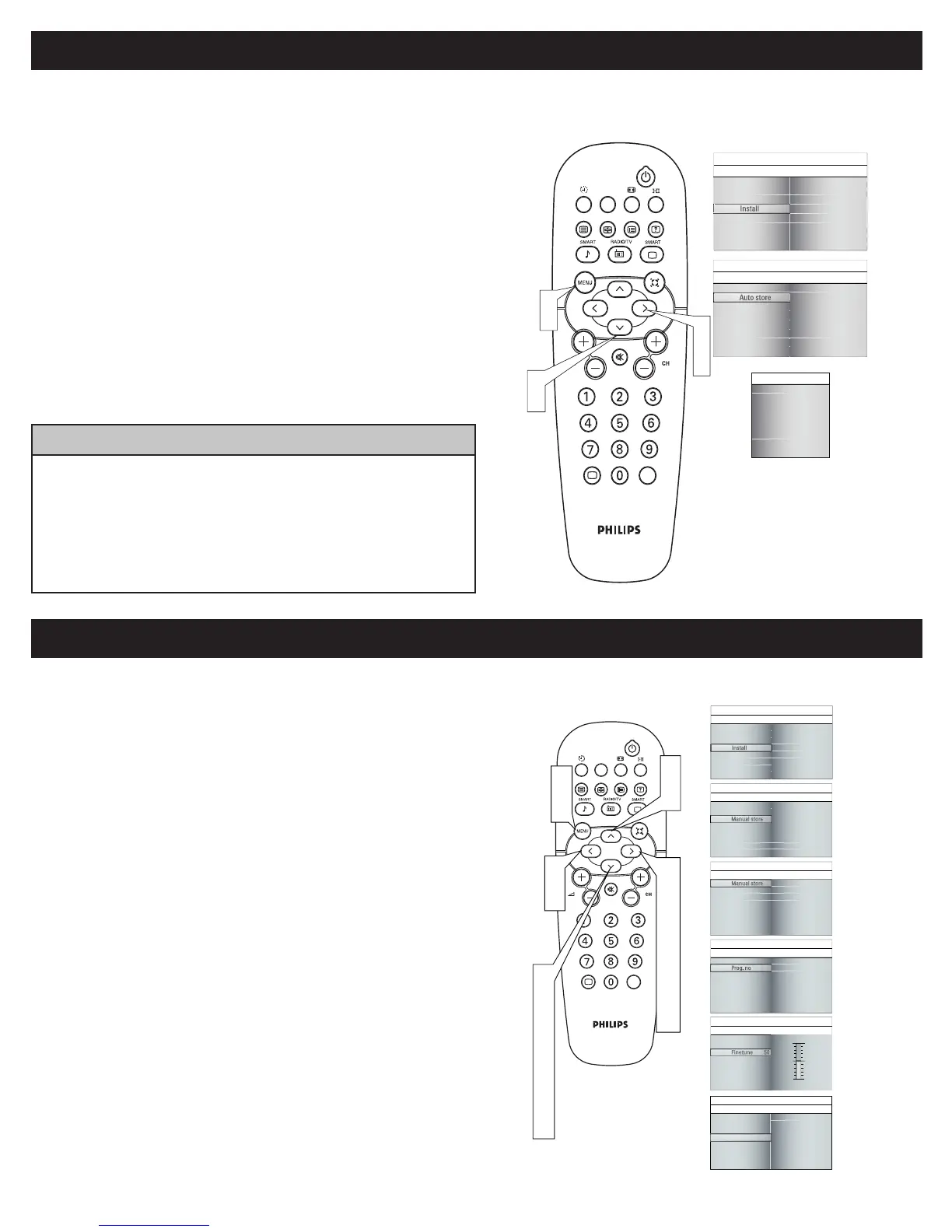5
Your LCD TV can automatically set itself for local area (or cable TV) channels. This makes it easy for you to select only the TV stations in
your area by pressing the CH(+) or CH(-) button.
AUTO STORE (SETTING UP CHANNELS)
Press the MENU button on the remote control to show the
onscreen menu.
Press the CURSOR DOWN button to
highlight the INSTALL menu.
Press the CURSOR RIGHT button
to enter the INSTALL menu.
Press the CURSOR DOWN button to
highlight the AUTO STORE control and press CURSOR RIGHT to enter it.
Press the CURSOR RIGHT button to start the AUTO STORE scanning of
channels.
Press the MENU button repeatedly to clear the menu from the screen, after
AUTO STORE has fi nished.
1
2
3
4
5
6
• Immediately after unpacking and plugging in your new television, run the auto
sotre function to set up the TV for the broadcast or cable channels available in
your area. If you do not run the auto store function to set up the channels ,
your television may not operate properly.
• After you’ve run Auto Store, check out the results. Press the CH(+) or the CH(-)
button and see which channels you can select.
• Remember, an antenna or cable TV signal must fi rst be connected to your LCD TV.
HELPFUL HINT
You can also choose to tune your TV channels. Manual tuning allows you to store each programme manually.
MANUAL STORE OF TV CHANNEL
Press the MENU button on the remote control to show the onscreen
menu.
Press the CURSOR DOWN button to highlight the INSTALL menu,
then press CURSOR RIGHT to enter.
Select the MANUAL STORE, then press the CURSOR RIGHT button
to enter and press CURSOR RIGHT to activate auto search channel
frequence or press number button to show your desired channel
frequence, then press CURSOR RIGHT to start searching.
After the channel frequence is confi rmed, select PROG. NO by
pressing CURSOR DOWN and pressing CURSOR RIGHT to enter.
Press CURSOR UP/DOWN to adjust the channel number and press
CURSOR RIGHT/LEFT to confi rm the channel.
If the channel reception is not satisfactory, press CURSOR DOWN
button to highlight the FINETUNE and press CURSOR RIGHT to
enter, then press CURSOR UP/DOWN to adjust, press CURSOR
RIGHT/LEFT to confi rm.
Press CURSOR DOWN to highlight STORE function. Press
CURSOR RIGHT to enter, then press CURSOR RIGHT to confi rm
sotred.
Press the MENU button repeatedly to clear the menu from the
screen.
1
2
3
4
5
6
7
8
A/CH
AV
i
+
Picture
Sound
Features
Install
Language
Auto store
Manual store
Channel setting
Factory reset
Main Controls Install
Language
Auto store
Manual store
Channel setting
Factory reset
Main Controls
Install
Manual store
Manual store
Prog. no
Finetune
Store
Manual store
Prog. no
Finetune
Store
Main Controls
I Install
Manual store Manual store
Start?
xxx.xx MHz
Manual store
Prog. no
Finetune
Store
Main Controls
I Install
Manual store Prog. no
2
Manual store
Prog. no
Finetune 50
Main Controls
I Install
Manual store
Store
Finetune
Manual store
Prog. no
Finetune
Main Controls
I Install
Manual store
Store
Store
Store?
1
8
5
6
2
3
4
5
6
7
5
6
2
3
4
5
6
7
A/CH
AV
i
+
Picture
Sound
Features
Install
Language
Auto store
Manual store
Channel setting
Factory reset
Main Controls Install
Language
Auto store
Manual store
Channel setting
Factory reset
Main Controls
Install
Auto store
Start?
Please wait
Prog. found
Frequency
Auto store
0
MHz
3
4
5
2
4
1
6
