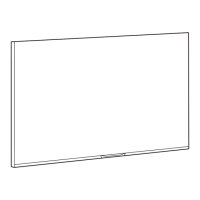Do you have a question about the Philips 49PUH6101/88 and is the answer not in the manual?
Pause live TV or record broadcasts to a USB Hard Drive for later viewing.
Read and understand all safety instructions before using the TV.
Instructions for mounting the TV stand or using a VESA-compliant wall mount.
Connect the TV to a home network for full capabilities and internet access.
Steps to establish a wireless connection using a Wi-Fi router.
Connect the TV to the Internet using a network router via an Ethernet cable.
General guidance on connecting devices with the highest quality cables for optimal performance.
Information on HDMI quality, high-speed cables, and length recommendations.
Using HDMI 1 for Audio Return Channel to send TV sound to an HTS.
Connect MHL-compliant Android devices to the TV for screen sharing and charging.
How to set up EasyLink and compatibility with other brands.
Using the TV remote control to operate connected HDMI devices via EasyLink.
Setting up a CI+ module and smart card for premium digital TV channels.
Connecting a Set-top Box (digital receiver) to the TV via antenna and HDMI/SCART.
Connecting a Home Theatre System (HTS) via HDMI ARC for audio and video.
Connecting smartphones and tablets wirelessly or wired to the TV.
Connecting a USB Hard Drive for pausing or recording TV broadcasts.
How to switch the TV on from standby or put it into standby mode.
Detailed description of all buttons on the remote control and their functions.
Guidance on installing TV and radio channels, including antenna and cable installation.
Tuning to channels, switching, and locking channels for parental control.
Opening, navigating, and tuning to programs using the TV Guide.
Scheduling and canceling program recordings via the TV Guide.
Requirements and procedures for recording digital TV broadcasts.
Pausing live TV broadcasts and resuming them later, requiring a USB Hard Drive.
Accessing the Smart TV page for internet-connected features.
Selecting and switching to connected devices like tuners, USB drives, or players.
Viewing photos, playing music, and videos from connected USB devices.
Playing video files, controlling playback, and accessing video options.
Using the app to control the TV, stream content, and manage media.
Sharing smartphone, tablet, or computer screens wirelessly on the TV.
Connecting the TV to the internet to access apps and online content.
Steps to stream channels, recordings, or use the Browse network menu.
Accessing frequently used settings like Eco settings, Picture, Sound, Clock, and Sleep timer.
Selecting preset picture styles or customizing them for optimal viewing.
Selecting preset sound styles or customizing them for different audio experiences.
Adjusting core TV settings like Languages, Clock, Sleep timer, EasyLink, and HDMI Ultra HD.
Managing EasyLink features for controlling connected HDMI devices.
Guiding through updating, reinstalling, and manually installing channels.
Reinstalling all channels to refresh the channel list.
Performing a full TV installation to reset all settings.
Updating TV software via the Internet or a USB memory device.
List of all available input/output ports and connections on the TV.
How to access the built-in help system and download the manual.
Solutions for common TV issues like power, remote control, sound, and channels.
Troubleshooting common picture issues like no picture, distorted picture, or poor reception.
Troubleshooting common sound issues like no sound, poor sound quality, or HDMI audio problems.
Troubleshooting Wi-Fi network, internet connectivity, and slow connections.
Contacting Consumer Care for support, repair, and warranty information.
Important safety instructions to prevent electric shock, fire, injury, or damage.
Precautions related to water, liquids, heat, ventilation, and power cords.
Measures to prevent children from toppling the TV or accessing batteries.
Ensuring adequate ventilation around the TV to prevent overheating.
Guidelines for safe handling, mounting, and care of the TV to prevent damage.
Instructions for cleaning the screen and avoiding stationary images to prevent damage.