Do you have a question about the Philips 49PFL4909 and is the answer not in the manual?
Instructions for assembling the TV stand.
Turn the TV on and off.
Navigate between TV channels.
Wizard for optimizing picture and sound settings.
Solutions for common operational problems.
Understand important safety warning symbols.
Guidelines for safe TV placement and handling.
Instructions for safe wall or ceiling mounting.
Important warnings and guidelines for secure wall mounting.
Space requirements for wall-mounted TV installations.
FCC compliance information and interference guidelines.
Manufacturer's declaration of product compliance.
Philips commitment to environmentally friendly disposal.
Guidelines for safe and legal battery disposal.
Overview of TV's digital and analog features.
List of items included with the TV.
Instructions for assembling the TV stand.
Connect devices using HDMI for high-quality video and audio.
Connect devices with DVI using an HDMI-DVI cable and audio cable.
Connect a PC via HDMI.
Connect a PC via VGA.
Set language, country, signal type, and placement preferences.
Scan for available TV channels using Autoprogram.
Configure wireless or wired internet connection.
Turn the TV on and off.
Control TV volume.
Navigate between TV channels.
Overview of the TV's Setup menu options and their functions.
Guided wizard for optimizing picture and sound settings.
Adjust picture quality settings for optimal viewing.
Customize picture parameters like backlight, contrast, and sharpness.
Fine-tune picture quality with advanced options like noise reduction.
Select image enhancement for PC or HDTV signals.
Automatically adjust PC screen position and timing.
Select predefined sound modes like Standard, Vivid, and Sports.
Configure sound output via TV speakers, headphones, or digital audio.
Configure display and service options for closed captions.
Customize caption text appearance like font, size, and color.
Prevent unauthorized viewing using PIN and rating locks.
Set the TV to automatically enter standby mode after a specified time.
Customize specific rating elements like fantasy violence or language.
Choose the on-screen display language for the TV interface.
Scan for and store available TV channels automatically.
Add channels missed during initial setup.
Remove channels from the channel list.
Configure settings for optimal performance and personalization.
Control connected devices and enable features like one-touch play.
Select settings based on TV placement (wall mount or stand).
View connected EasyLink devices and their model numbers.
Control connected devices using the TV remote control.
Guide to configure network connection settings for internet access.
Connect to the internet using an Ethernet cable.
Connect to the internet wirelessly via Wi-Fi.
Choose between wired or wireless connection types.
Configure wireless connection by selecting SSID and security.
Choose between automatic or manual IP address assignment.
Choose between automatic or manual DNS server settings.
Obtain the latest software upgrade file from the Philips website.
Install the software upgrade from a USB memory stick.
Download and install the Philips Wirelessconnect software on your PC.
Project your PC screen onto the TV wirelessly.
Steps required before accessing DLNA media servers.
Access and play media files from DLNA certified home media servers.
Steps to prepare for Net TV access, including internet connection.
Accessing the Net TV interface and services.
Delete or rearrange applications within the My Apps list.
Create a Pandora account and activate the unit for streaming.
Add multiple Pandora user accounts to the TV.
Create custom radio stations based on artists or tracks.
Answers to common questions about TV operation and troubleshooting.
Resolve problems related to power and remote control functionality.
Troubleshoot common issues with picture display and audio output.
Address screen size changes, PIN issues, and picture interference.
Resolve issues with network connection, wireless LAN, and WPS.
Address problems with Netflix, VUDU, Pandora, and streaming buffering.
Troubleshoot Philips Wirelessconnect PC screen projection and requirements.
Definitions of technical terms used in the manual.
Guidelines for cleaning the TV and contacting service centers.
Test the remote control's infrared signal output.
Details on what is covered, who is covered, and warranty terms.
Lists items and conditions not covered by the limited warranty.
Contact information for warranty support and service.
| Comb filter | 3D |
|---|---|
| Screen shape | Flat |
| Response time | 9 ms |
| Display diagonal | 49 \ |
| Display brightness | 300 cd/m² |
| Native aspect ratio | 16:9 |
| LED backlighting type | - |
| Supported video modes | 1080i, 1080p, 480i, 480p, 720p |
| Contrast ratio (typical) | 1200:1 |
| Display diagonal (metric) | 124.46 cm |
| Screen format adjustments | 4:3, 14:9, 16:9, Auto, Zoom |
| Supported graphics resolutions | 720 x 480, 1024 x 768 (XGA), 1280 x 1024 (SXGA), 1280 x 768 (WXGA), 1360 x 768 (WXGA), 1400 x 1050 (SXGA+), 1440 x 900 (WXGA+), 1680 x 1050 (WSXGA+), 1920 x 1080 (HD 1080), 640 x 480 (VGA), 800 x 600 (SVGA) |
| Motion interpolation technology | PMR (Perfect Motion Rate) 120 Hz |
| RMS rated power | 10 W |
| Number of speakers | 2 |
| AC input voltage | 120 V |
| AC input frequency | 60 Hz |
| Power consumption (standby) | 0.5 W |
| Power consumption (typical) | 145 W |
| Weight (with stand) (imperial) | 29.99 lbs |
| Dimensions (W x D x H) (imperial) | 43.8 x 4.3 x 26.1 \ |
| Audio formats supported | MP3 |
| Image formats supported | JPG |
| Video formats supported | AVC, H.264, MPEG1, MPEG2, MPEG4 |
| Supported TV bands | UHF, VHF |
| Analog signal format system | NTSC |
| Digital signal format system | ATSC |
| Music apps | Pandora |
| Video apps | Netflix, YouTube |
| HDMI ports quantity | 3 |
| DVI-D ports quantity | 0 |
| USB 2.0 ports quantity | 1 |
| Product color | Black |
| Panel mounting interface | 300 x 300 mm |
| Package depth | 208 mm |
| Package width | 1320 mm |
| Package height | 787 mm |
| Package weight | 18100 g |
| Operating temperature (T-T) | 5 - 40 °C |
| Cables included | AC |
| Depth (with stand) | 267 mm |
|---|---|
| Height (with stand) | 716 mm |
| Weight (with stand) | 13600 g |
| Depth (without stand) | 109 mm |
| Width (without stand) | 1111 mm |
| Height (without stand) | 663 mm |
| Weight (without stand) | 11800 g |

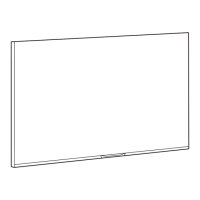










