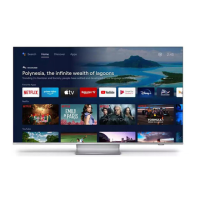Do you have a question about the Philips 50PUS7906 and is the answer not in the manual?
| Screen shape | Flat |
|---|---|
| Response time | - ms |
| Display diagonal | 50 \ |
| Display brightness | - cd/m² |
| Display technology | LED |
| Native aspect ratio | 16:9 |
| Native refresh rate | 60 Hz |
| Supported video modes | 1080p, 1440p, 2160p |
| Display diagonal (metric) | 126 cm |
| Screen format adjustments | 4:3, 16:9 |
| Supported graphics resolutions | 1920 x 1080 (HD 1080), 2560 x 1440, 3840 x 2160 |
| Motion interpolation technology | - |
| Tuner type | Analog & digital |
| Auto channel search | Yes |
| Analog signal format system | PAL, SECAM |
| Digital signal format system | DVB-C, DVB-S, DVB-S2, DVB-T, DVB-T2, DVB-T2 HD |
| Video apps | Amazon Prime Video, BBC iPlayer, Disney+, Netflix, YouTube |
| Operating system version | 10 |
| Operating system installed | Android |
| Audio decoders | Dolby Atmos |
| RMS rated power | 20 W |
| Number of speakers | 2 |
| Equalizer bands quantity | 5 |
| Wi-Fi standards | 802.11b, 802.11g, Wi-Fi 4 (802.11n) |
| Bluetooth version | 5.0 |
| Product color | Gray |
| Mercury content | 0 mg |
| Housing material | Plastic |
| Rollable display | No |
| Panel mounting interface | 200 x 300 mm |
| Teletext standards | Hyper-text |
| Audio formats supported | AAC, MP3, WAV, WMA, WMA-PRO |
| Image formats supported | BMP, GIF, HEIF, JPEG, PNG |
| Video formats supported | AVC, AVI, H.264, H.265, HEVC, MKV, MPEG, MPEG2, MPEG4, VP9 |
| Video compression formats | H.265, HEVC |
| Subtitle formats supported | ASS, SMI, SRT, SSA, SUB, TXT |
| High Dynamic Range (HDR) technology | Dolby Vision, High Dynamic Range 10+ (HDR10 Plus), Hybrid Log-Gamma (HLG) |
| Programming period | 8 day(s) |
| HDMI ports quantity | 4 |
| USB 2.0 ports quantity | USB 2.0 ports have a data transmission speed of 480 Mbps, and are backwards compatible with USB 1.1 ports. You can connect all kinds of peripheral devices to them. |
| Ethernet LAN (RJ-45) ports | 1 |
| USB 3.2 Gen 1 (3.1 Gen 1) Type-A ports quantity | 0 |
| AC input voltage | 220 - 240 V |
| AC input frequency | 50 - 60 Hz |
| Energy efficiency scale | A to G |
| Power consumption (standby) | 2 W |
| Cables included | AC |
| Package type | Box |
| Package depth | 150 mm |
| Package width | 1240 mm |
| Package height | 785 mm |
| Package weight | 16000 g |
| Harmonized System (HS) code | 85287280 |
| Stand width | 731.8 mm |
|---|---|
| Depth (with stand) | 255.8 mm |
| Width (with stand) | 1115.6 mm |
| Height (with stand) | 671.7 mm |
| Weight (with stand) | 12300 g |
| Depth (without stand) | 81.6 mm |
| Height (without stand) | 644.7 mm |
| Weight (without stand) | 12100 g |
Understanding the TV's Home screen layout, apps, and channel features.
Essential safety precautions before operating the television.
Proper procedures for connecting the TV's power cable securely.
Detailed explanation of each button on the TV remote control.
Guide to installing channels during the initial TV setup process.
Detailed instructions for setting up satellite channels.
How to restrict access to specific TV channels using PIN.
Setting up age ratings to restrict program viewing.
Procedure for changing or resetting the TV's PIN code.
General guidelines for connecting external devices to the TV.
Connecting HTS via HDMI ARC for audio and video return.
Step-by-step guide to pair Bluetooth devices with the TV.
Connecting your TV to the internet via Wi-Fi or wired connection.
How to sign in to your Google Account for full TV functionality.
Overview of available TV applications and installation.
Using Google Play for movies, music, and games on your TV.
How to select and switch between connected input sources.
Adjusting picture quality, modes, and display settings.
Selecting preset sound modes for optimal audio experience.
Features for users with visual or hearing impairments.
Setting Ambilight to follow video dynamics or use preset styles.
Setting a custom static colour for the Ambilight feature.
Viewing media files from a connected USB flash drive.
Casting content from mobile devices to the TV using Google Cast.
Methods for updating the TV's software via local or internet.
Solutions for common TV problems like no picture or remote issues.
Crucial safety instructions for preventing electric shock, fire, and injury.