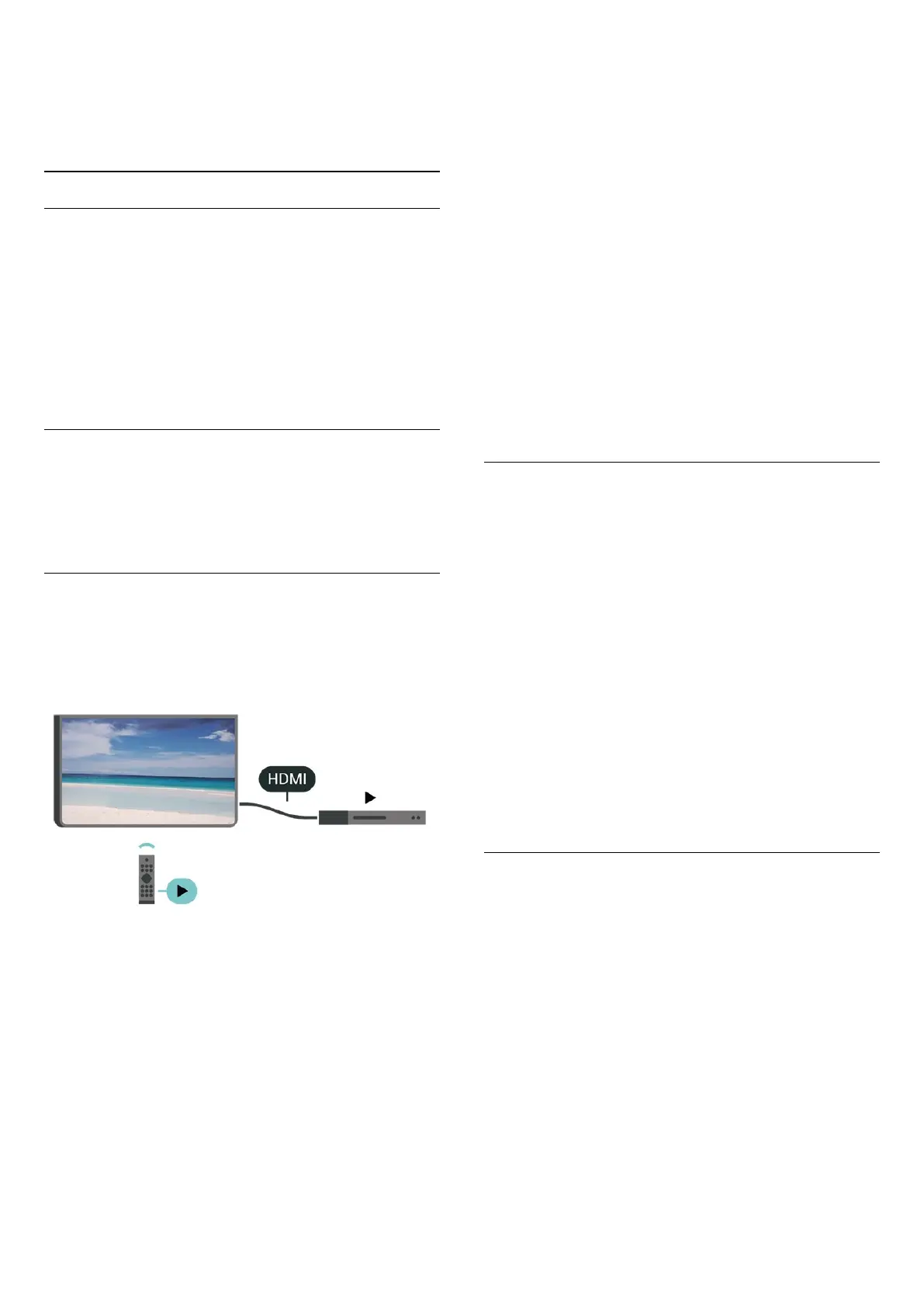When CAM Operator profile is enabled, select to display
the profile name of current connected CAM card.
General Settings
Connection Related Settings
USB Keyboard Settings
(Home) > Settings > General settings > USB
keyboard settings
To install the USB keyboard, switch on the TV and
connect the USB keyboard to one of the USB connections
on the TV. When the TV detects the keyboard for the first
time, you can select your keyboard lay-out and test your
selection.
Mouse Settings
(Home) > Settings > General settings > Mouse
settings
Adjust the motion speed of the USB mouse.
HDMI-CEC Connection - EasyLink
Connect HDMI CEC-compatible devices to your TV, you
can operate them with the TV remote control. EasyLink
HDMI CEC must be switched on on the TV and the
connected device.
Switch on EasyLink
(Home) > Settings > General
settings > EasyLink > EasyLink > On
Operate HDMI CEC-compatible devices with TV remote
control
(Home) > Settings > General
settings > EasyLink > EasyLink remote control > On
EasyLink 2.0 sound control
(Home) > Settings > General
settings > EasyLink > EasyLink 2.0 sound control > On
Slide to turn On/Off to control the sound settings of the
HDMI sound system. You can adjust these settings via
Frequent settings or Settings > Sound > EasyLink 2.0.
This is only applicable with EasyLink 2.0 compliant HDMI
sound system.
Note:
- EasyLink might not work with devices from other
brands.
- The HDMI CEC functionality has different names on
different brands. Some examples are: Anynet, Aquos
Link, Bravia Theatre Sync, Kuro Link, Simplink and Viera
Link. Not all brands are fully compatible with EasyLink.
Example HDMI CEC branding names are property of their
respective owners.
Screensaver Settings
(Home) > Settings > General settings > Screensaver
settings > Screensaver
Select Backdrop to enable the Screensaver. Select Off to
disable the Screensaver.
(Home) > Settings > General settings > Screensaver
settings > When to start
Set the duration (in minutes) when TV is in idle state
before activating the Screensaver.
(Home) > Settings > General settings > Screensaver
settings > Preview
Press OK to preview the Screensaver.
HDMI Ultra HD
Set the signal quality for each HDMI connectors
(Home) > Settings > General settings > HDMI Ultra
HD > HDMI (port)
This TV can display Ultra HD signals. Some devices -
connected with HDMI - do not recognise a TV with Ultra
HD and might not work correctly or show distorted
picture or sound.
To avoid the malfunctioning of such a device, you can
adjust HDMI Ultra HD setting when TV is in the HDMI
source. Recommended setting for legacy device is
Standard.
• The setting Optimal allows maximum up to Ultra HD
(50Hz or 60Hz) RGB 4:4:4 or YCbCr 4:4:4/4:2:2/4:2:0
39
