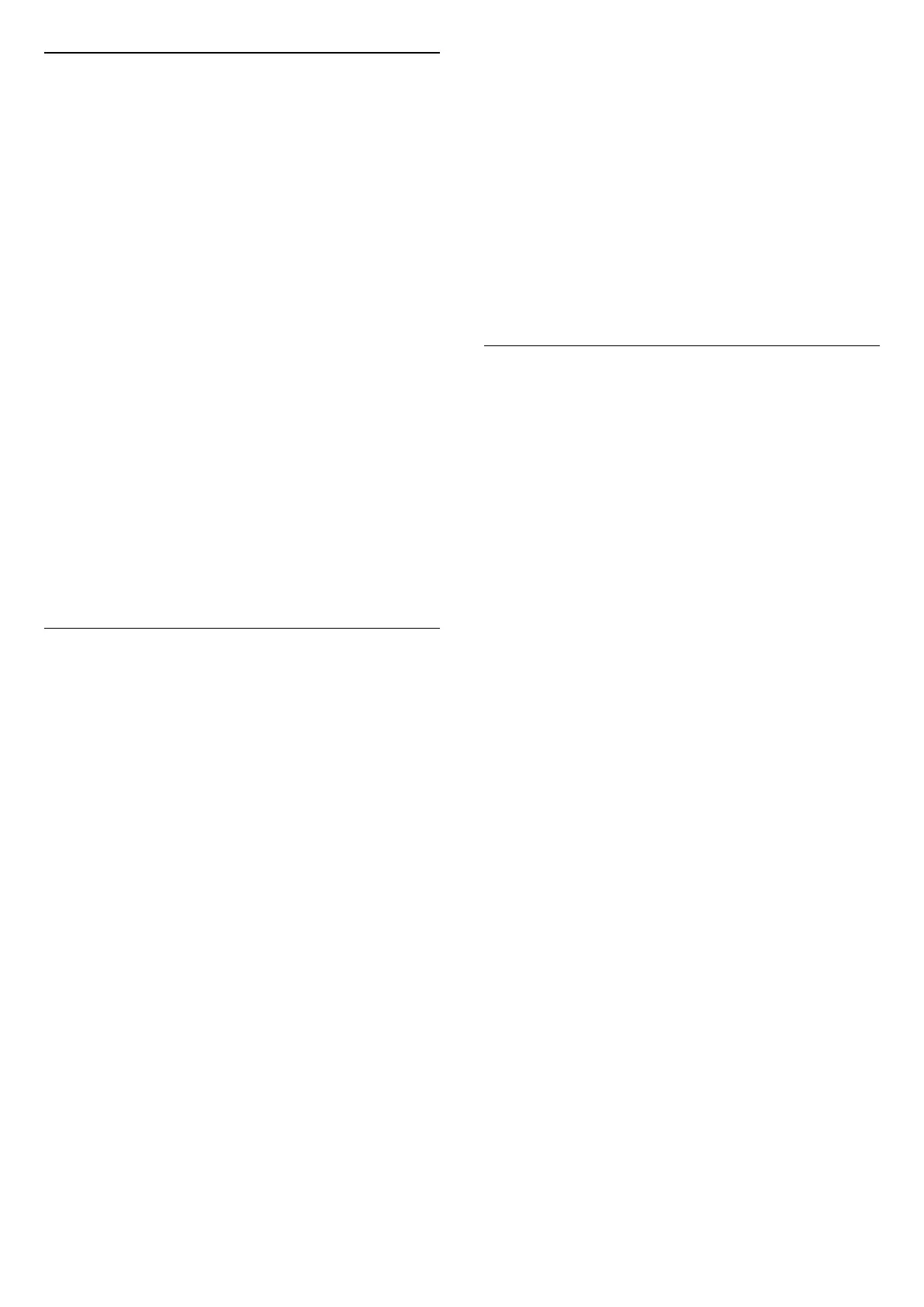Shop Setup
(Home) > Settings > General settings > Shop setup
If the TV is set to Shop, you can view feature logos or set
the availability of a specific demo for in store use.
Adjust Picture and audio
(Home) > Settings > General settings > Shop
setup > Picture and audio
Select Optimized to shop or Custom settings for picture
and audio settings.
Logos and banner
(Home) > Settings > General settings > Shop
setup > Logos and banner
Set to display Feature logos and Promotional banner.
Demo Me autostart
(Home) > Settings > General settings > Shop
setup > Demo Me autostart
Turn On/Off the Demo Me autostart.
Manage Demos
(Home) > Apps > Demo me > Manage demos
If the TV is set to Shop, you can manage the demo videos
in Demo me app.
Play demo video
(Home) > Apps > Demo me > Manage demos > Play
Select a demo video file and play.
Copy demo file
(Home) > Apps > Demo me > Manage demos > Copy
to USB
Copy demo file to USB drive.
Delete demo file
(Home) > Apps > Demo me > Manage
demos > Delete
Delete demo file from your TV.
Configuration of demo
(Home) > Apps > Demo me > Manage
demos > Configuration
Set the TV to Main TV or Sub TV.
Download new demo file
(Home) > Apps > Demo me > Manage
demos > Download new
If the Configuration is set to Main TV, you can
download new demo file.
Auto delay setting
(Home) > Apps > Demo me > Manage demos > Auto
delay setting
Set the Auto delay time from 15 seconds to 5 minutes.
Auto loop selection
(Home) > Apps > Demo me > Manage demos > Auto
loop selection
Select a demo file for auto loop playing.
Reset TV Settings and Reinstall TV
Reset all settings value to original TV settings
(Home) > Settings > General settings > Factory
settings
Redo full TV installation , and set TV status back to the
first time you switch on
(Home) > Settings > General settings > Reinstall TV
Enter PIN code and select Yes, the TV will reinstall
completely. All settings will be reset and installed
channels will be replaced. The installation can take a few
minutes.
Universal Access Settings
(Home) > Settings > Universal access
With Universal Access switched on, the TV is prepared
for use for the deaf, hard of hearing, blind or partially
sighted people.
Switch on universal access settings
(Home) > Settings > Universal access > Universal
access > On.
Universal access for hearing impaired people
(Home) > Settings > Universal access > Hearing
impaired > On
• Some digital TV channels broadcast special audio and
subtitles adapted for the hard of hearing or deaf people.
• Switched on, the TV automatically switches to the
adapted audio and subtitles, if available.
Universal access for blind or partially sighted people
(Home) > Settings > Universal access > Audio
41
