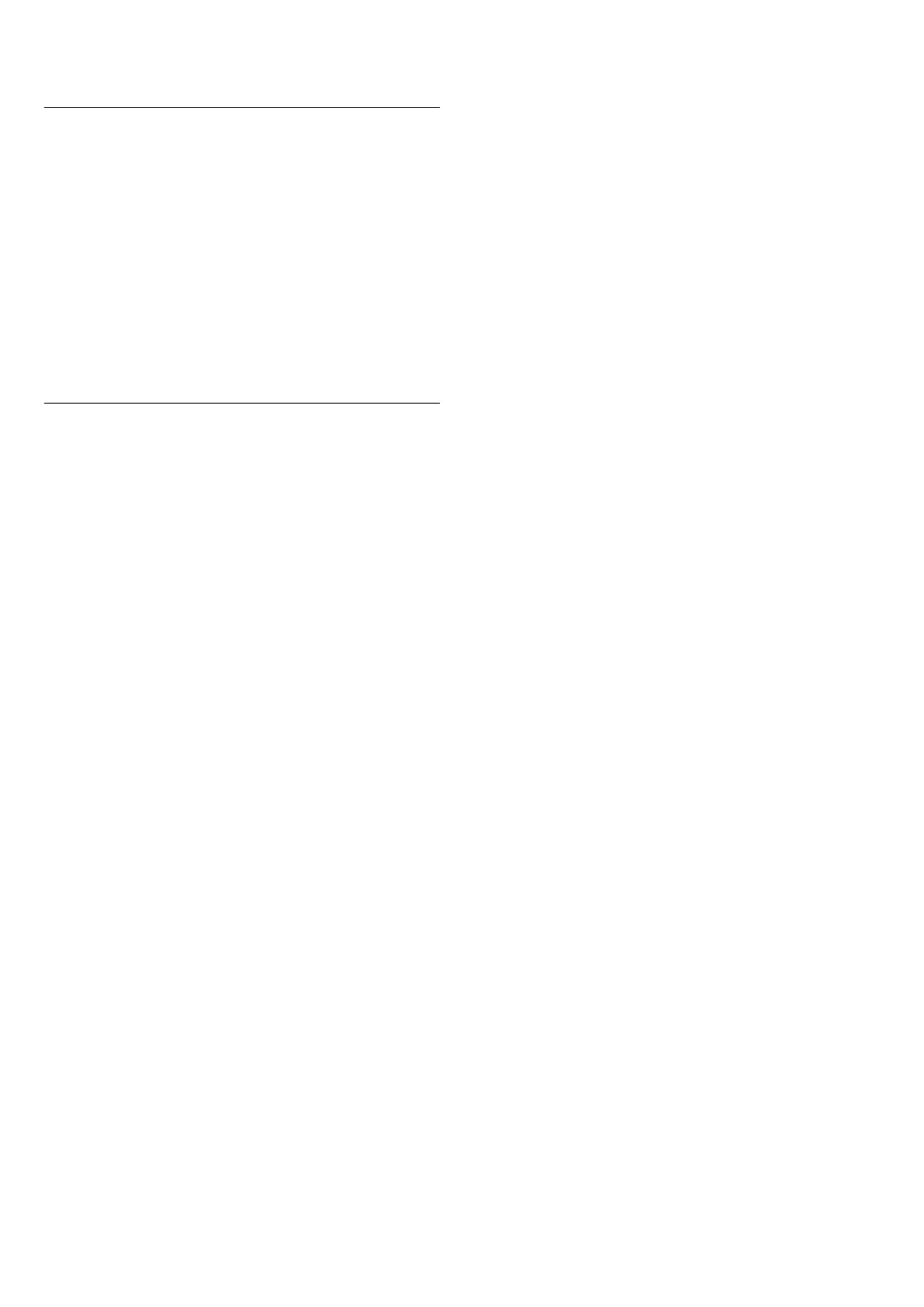TV is in standby.
Channel Update Message
Once the automatic channel update is done, a
notification will be displayed when TV leaving from
standby mode.
To switch off the message of channel update…
1 - While watching TV, press MENU > TV options
> Settings > Channel.
2 - Enter your PIN code if necessary.
3 - Select Channel Update Message and press OK.
4 - Press Back, repeatedly if necessary, to close the
menu.
Manual Channel Update
You can always start a channel update yourself.
To start a channel update manually…
1 - While watching TV, press MENU > TV options
> Settings > Channel > Channel Setup and select one
of below options.
Channel Scan - this kind of scan will auto install
digital channels or analogue channels depending on
your current TV source setting is DTV or ATV .
Update Scan - refers to an incremental scan, which
only scans the frequencies that Channel Scan has not
scanned.
Analog Manual Scan - allow user to input analogue
frequency to start manual scan.
Single RF Scan - is digital manual scan, this allow user
to scan specific frequency by pressing left or right
Navigation Key on the RF Channel item.
Manual Service Update - is used to start background
scan that new channels can be scanned without
changing the existing channels.
2 - Enter your PIN code if necessary.
3 - The channel scan will start immediately. This can
take a few minutes to complete the channel update.
4 - Press Back, repeatedly if necessary, to close the
menu.
15
