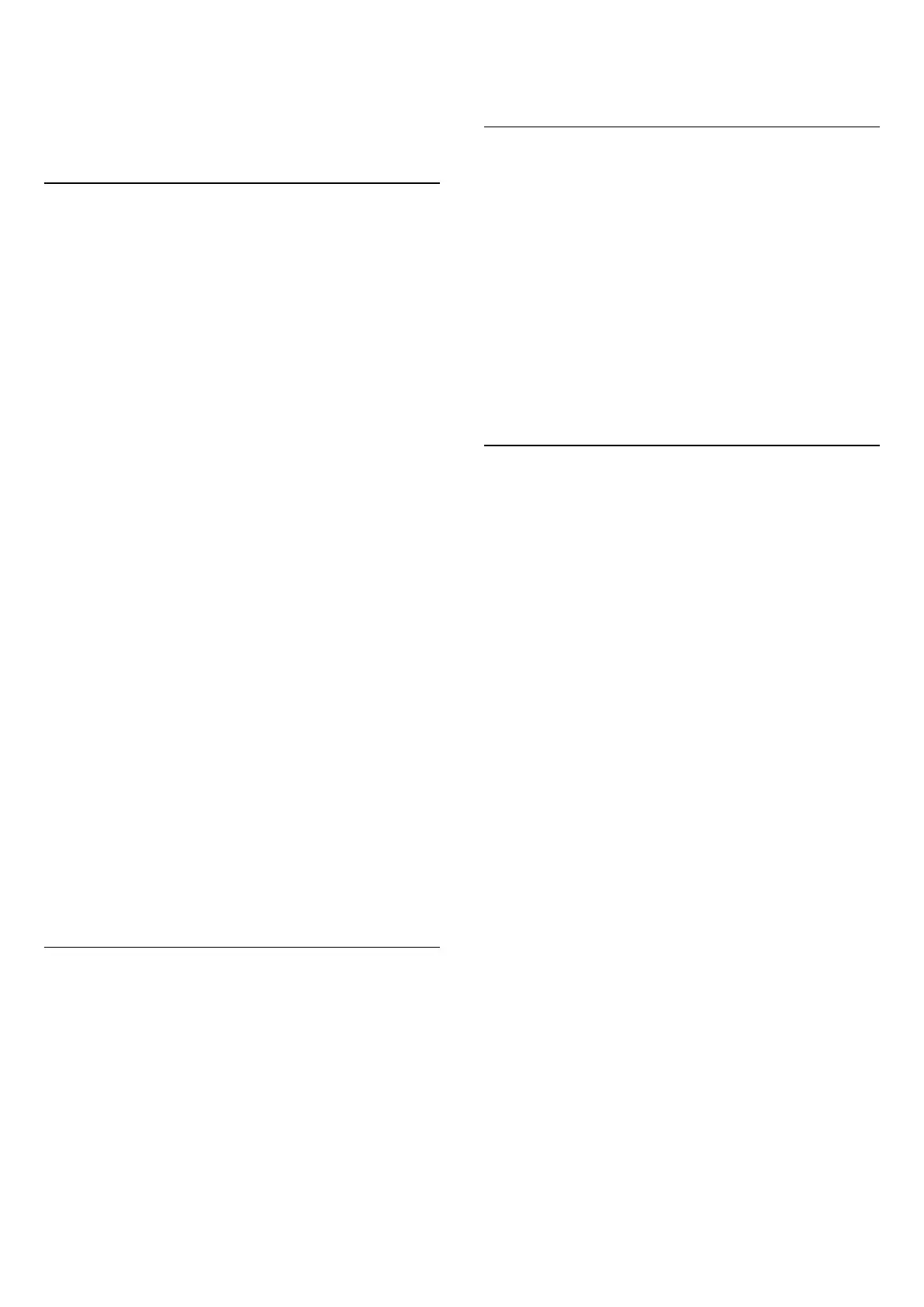button.
Find more information on
www.support.google.com/googletv
Google Play Store
From the Google Play Store you can download and
install new apps. Some apps are free of charge.
What You Need
• your TV must be connected with the Internet
• you must sign in with your Google Account on TV
• add a credit card to your Google Account to
purchase apps
To install a new app:
1 - Go to Settings > Apps > See all apps > Show
system apps and select Google Play Store and press
OK.
2 - Select the app you want to install and press OK.
3 - To close the Google Play Store,
press Back repeatedly or press EXIT.
Parental controls
In the Google Play Store, you can hide apps
according to users/buyers maturity. You need to enter
a PIN code to select or change the level of maturity.
To set the parental control:
1 - Go to Settings > Apps > See all apps > Show
system apps and select Google Play Store and
press OK.
2 - Select Settings > Parental controls.
3 - Select the level of maturity you want.
4 - On request, enter the PIN code.
5 - To close the Google Play Store,
press Back repeatedly or press EXIT.
Find more information on
www.support.google.com/googletv
Payments
To make a payment on Google Play on TV, you must
add a form of payment - a credit card (outside the
United States) - to your Google Account. When you
purchase a movie or TV show, you will be charged on
this credit card.
To add a credit card:
1 - On your computer, go to accounts.google.com
and sign in with the Google Account you will use with
Google Play on TV.
2 - Go to wallet.google.com to add a card to your
Google Account.
3 - Enter your credit card data and accept the terms
and conditions.
14.3
Start or Stop an App
You can start an app from the Home screen.
To start an app:
1 - Press HOME.
2 - Move to Your apps row, select the app you want
and press OK.
3 - Alternately, you can go to Settings > Apps >
See all apps or Show system apps to select an app to
open.
4 - To stop an app, press Back or press EXIT
or stop the app with its dedicated exit/stop button.
14.4
Manage Apps
Settings > Apps.
If you stop an app and return to the Home menu, the
app is not really stopped. The app is still running in
the background to be readily available when you start
it again. To run fluently, most apps need to save some
data in the cache memory of the TV. It might be good
to stop an app completely or clear the cache data of
a particular app to optimise the overall performance
of apps and to keep memory usage low on your TV.
Also, it is best to uninstall apps that you are not using
anymore.
53
