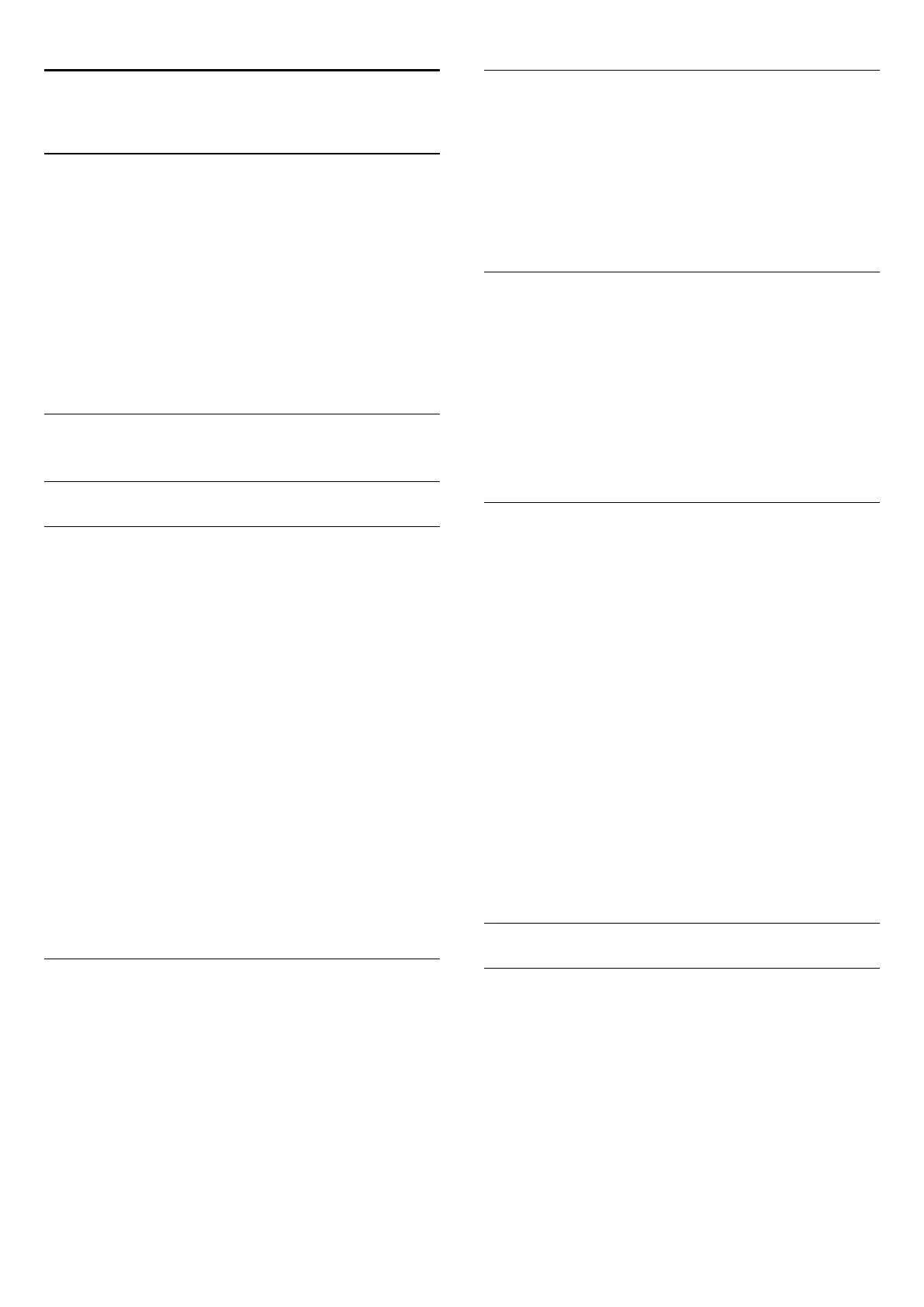25
Setup
25.1
Quick Settings
The TV settings you need most often are bundled in the
Quick
Settings
menu.
To open the menu…
1 - Press
.
2 - Click the setting you want to adjust.
3 - Press
BACK
repeatedly if necessary, to close the menu.
25.2
Picture
Picture Style
Select a Style
For easy picture adjustment, you can select a preset Picture
Style.
1 - While watching a TV channel, press
and click
Picture
Style
.
2 - Click on one of the styles in the list.
3 - Press
BACK
repeatedly if necessary, to close the menu.
The available styles are…
•
Personal
- The picture preferences you set during the first
start up.
•
Vivid
- Ideal for daylight viewing
•
Natural
- Natural picture settings
•
Standard
- Most energy conscious setting - Factory setting
•
Movie
- Ideal for watching movies
•
Photo
- Ideal for viewing photos
•
ISF Day
- For ISF Calibration
•
ISF Night
- For ISF Calibration
Customize a Style
Any picture setting you adjust, like Colour or Contrast, is stored
in the currently selected
Picture Style
. It allows you to
customize each style.
Only the style
Personal
can save its settings for each connected
device in the Sources menu.
Restore a Style
To restore the style to its original setting…
1 - Press
SETTINGS, select
All Settings
and press
OK
.
2 - Click
Picture
>
Picture Style
and click on the Picture Style
you want to restore.
3 - Press the colour key
Restore Style
. The style is restored.
4 - Press
BACK
repeatedly if necessary, to close the menu.
Home or Shop
If the Picture Style is switched back to
Vivid
every time you
switch on the TV, the TV location is set to
Shop
. A setting
meant for in-store promotion.
To set the TV for Home use…
1 - Press
and press
(left)
Setup
.
2 - Click
General Settings
>
Location
and click
Home
.
3 - Press
BACK
repeatedly if necessary, to close the menu.
Game or Computer
When you connect a device, the TV recognizes its type and
gives each device a correct type name. You can change the type
name if you wish. If a correct type name for a device is set, the
TV automatically switches to the ideal TV settings when you
switch to this device in the Sources menu.
If you have a game console with a built-in Blu-ray Disc player,
you might have set the type name to Blu-ray Disc. With
Game
or Computer
you can switch to the ideal settings for gaming
manually. Don't forget to switch the Game or Computer setting
off, when you return to watch TV.
To switch the setting manually…
1 - Press
and press
(left)
Setup
.
2 - Click
Picture
>
Advanced
and click
Game or Computer
.
3 - Click on the device type you want to use. To switch back to
TV, click
Off
.
4 - Press
BACK
repeatedly if necessary, to close the menu.
Picture Settings
Colour
With
Colour
, you can adjust the colour saturation of the
picture.
To adjust the colour…
1 - Press
and press
(left)
Setup
.
2 - Click
Picture
>
Colour
and click inside the slider bar to
adjust the value.
3 - Press
BACK
repeatedly if necessary, to close the menu.
70
