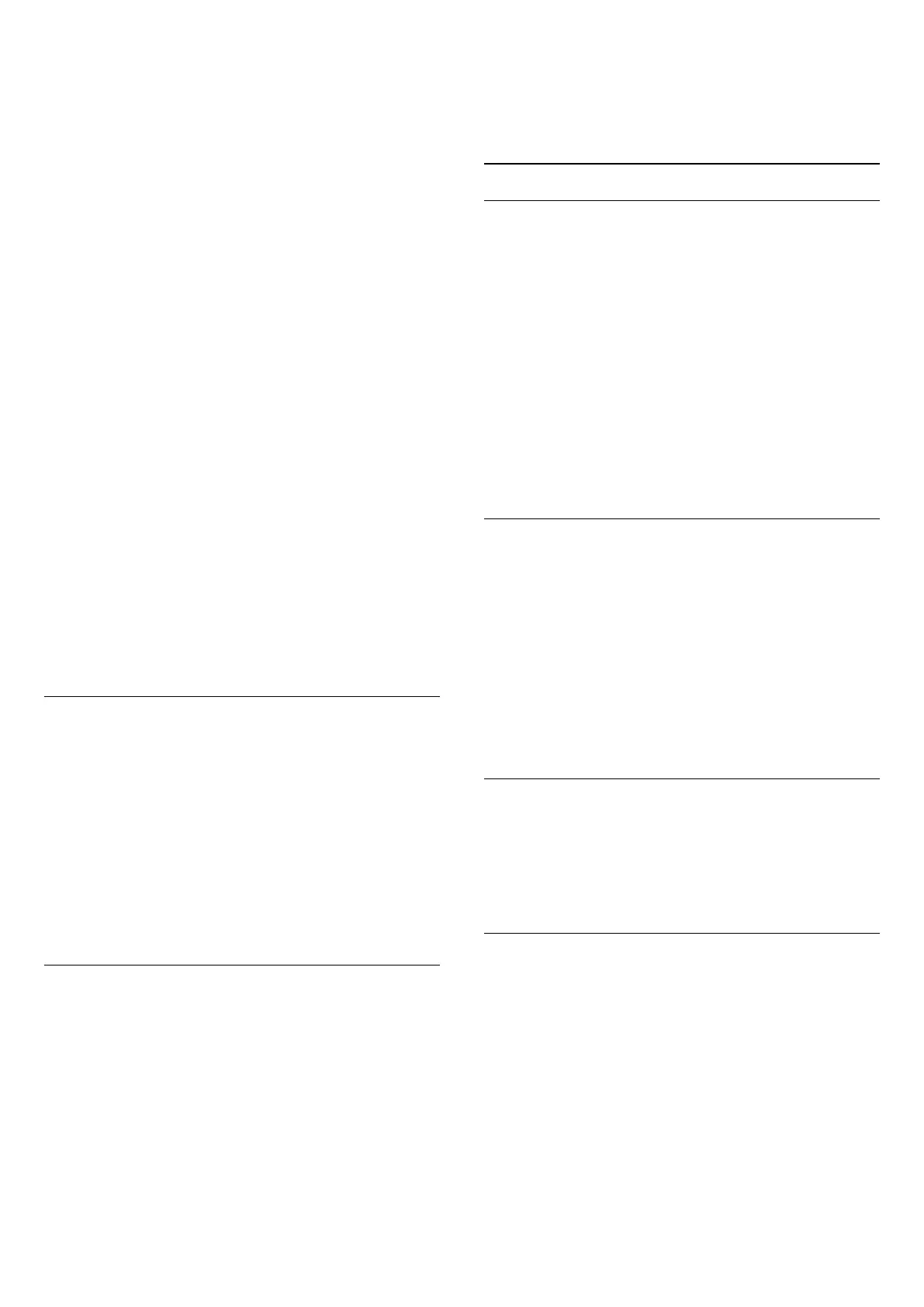To start the satellite installation…
1 - Press
and press
(left) for
Setup
.
2 - Click
Satellite Installation
and click
Start
.
3 - Click
Install Satellites
and confirm with
Reinstall
. The TV
shows the current satellite installation setup.
If you want to change this setup, click
Settings
. Go to step
3b
.
If you don't want to change the setup, click
Search
. Go to step
5
.
3b -
The TV has 2 built-in satellite tuners. According to how
many satellite dish cables you have connected –1 or 2,
select
One Tuner
or
Two Tuners
. If you use a Single Cable
system (Unicable or MDU), always select
Two Tuners
.
4 - In
Installation System
, select the number of satellites you
want to install or select one of the Unicable systems. When you
select Unicable, you can choose the User Band Numbers and
enter the User Band Frequencies for each tuner. In some
countries, you can adjust some expert settings for each LNB
in
More Settings
.
5 - The TV will search for the satellites available on the
alignment of your antenna dish. This may take a few minutes. If a
satellite is found, its name and reception strength are shown on
screen.
6 - When the TV found the satellites you need, click
Install
.
7 - If a satellite offers
Channel Packages
, the TV will show the
available packages for that satellite. Click on the package you
need. Some packages offer a
Quick
or
Full
install for their
available channels, select one or the other. The TV will install the
satellite channels and radio stations.
8 - To store the satellite setup and installed channels and radio
stations, click
Finish
.
Satellite CAMs
If you use a CAM – a Conditional Access Module with a smart
card – to watch satellite channels, we recommend to do the
satellite installation with the CAM inserted in the TV.
Most CAMs are used to descramble channels.
Newest generation CAMs (CI+ 1.3 with Operator Profile), can
install all the satellite channels by themselves on your TV. The
CAM will invite you to install its satellite(s) and channels. These
CAMs not only install and descramble the channels but also
handle regular channel updates.
Channel Packages
Satellites can offer channel packages that bundle free channels
(free-to-air) and offer a sorting that suits a country. Some
satellites offer subscription packages - a collection of channels
you pay for.
If you choose a subscription package, the TV might ask you to
select a Quick or Full installation.
Select
Quick
to install the channels of the package only or
select
Full
to install the package and all other available channels
too. We recommend a Quick installation for subscription
packages. If you have additional satellites that are not part of
your subscription package, we recommend a Full installation. All
installed channels are put in the channels list All.
Unicable Setup
The Unicable System
You can use a Single Cable system, MDU or Unicable system to
connect the antenna dish to the TV. A Single Cable system uses
one cable to connect the satellite dish to all satellite tuners in its
system. A Single Cable system is typically used in apartment
buildings. If you use a Unicable system, the TV will ask you to
assign a user band number and corresponding frequency during
the installation. You can install 1 or 2 satellites with Unicable on
this TV.
If you notice some missing channels after a Unicable installation,
another installation might have been done at the same moment
on the Unicable system. Do the installation again to install the
missing channels.
User Band Number
In a Unicable system, each connected satellite tuner must be
numbered (e.g. 0, 1, 2 or 3 etc.).
You can find the available user bands and their number on the
Unicable switchbox. User band is sometimes shortened as UB.
There are Unicable switchboxes that offer 4 or 8 user bands. If
you select Unicable in the settings, the TV will ask you to assign
the unique user band number for each built-in satellite tuners. A
satellite tuner cannot have the same user band number as
another satellite tuner in the Unicable system.
User Band Frequency
Next to the unique user band number, the built-in satellite
receiver needs the frequency of the selected user band number.
These frequencies are mostly shown next to the user band
number on a Unicable switchbox.
Automatic Channel Update
If you receive digital satellite channels, you can set the TV to
automatically update these channels.
Once a day, at 6 AM, the TV updates the channels and stores
new channels. New channels are stored in the Channels List and
are marked with a
. Channels without a signal are removed
and if a satellite operator reorders its channel package, the
channel list of the TV will be updated. The TV must be in
Standby to automatically update channels. You can switch off
Automatic Channel Update.
To switch off the automatic update…
85
