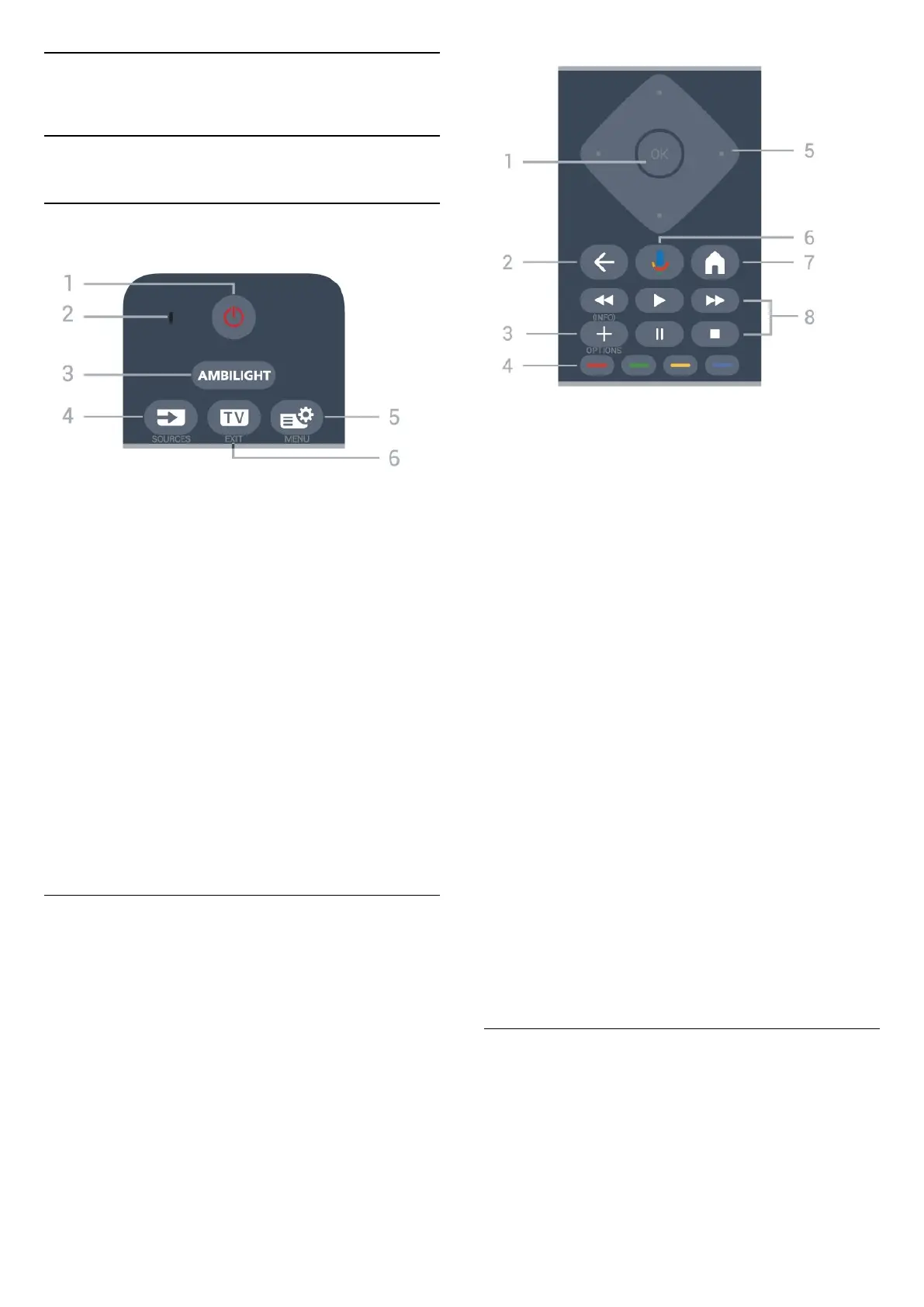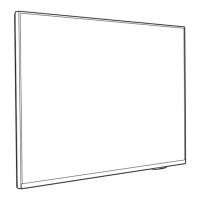3
Remote Control
3.1
Key Overview
Top
1 - (Standby / On)
To switch the TV on or back to Standby.
2 - VOICE microphone
3 -
To select one of the Ambilight style.
4 - (SOURCES)
To open or close the Sources menu.
5 - (Quick Menu/MENU)
To open the Quick Menu with typical TV functions.
Hold the MENU key to show the Gaming control bar
when game signal detected and game mode enabled.
6 - (EXIT)
To switch back to watch TV or to stop an interactive
TV application. However, it might not work on some
applications; behaviour is dependent on third party
TV apps.
Middle
1 - OK key
To confirm a selection or setting. To open the channel
list while watching TV.
2 - (Back)
To switch back to the previous channel you selected.
To return to previous menu.
To go back to the previous App/Internet page.
3 - (OPTIONS) / ( INFO)
To open or close the options menu. Long press to
open programme info.
4 - Colour keys
Direct selection of options. Press Blue key to open
the Help.
5 - Arrow / navigation keys
To navigate up, down, left or right.
6 - (Google Voice Search)
To start the Google Voice Search.
7 - (HOME)
To open the Home menu. Long press to access the
Dashboard.
8 - Playback
• Play , to playback.
• Pause , to pause playback
• Stop , to stop playback
• Rewind , to rewind
• Fast forward , to go fast forward
Bottom
8
