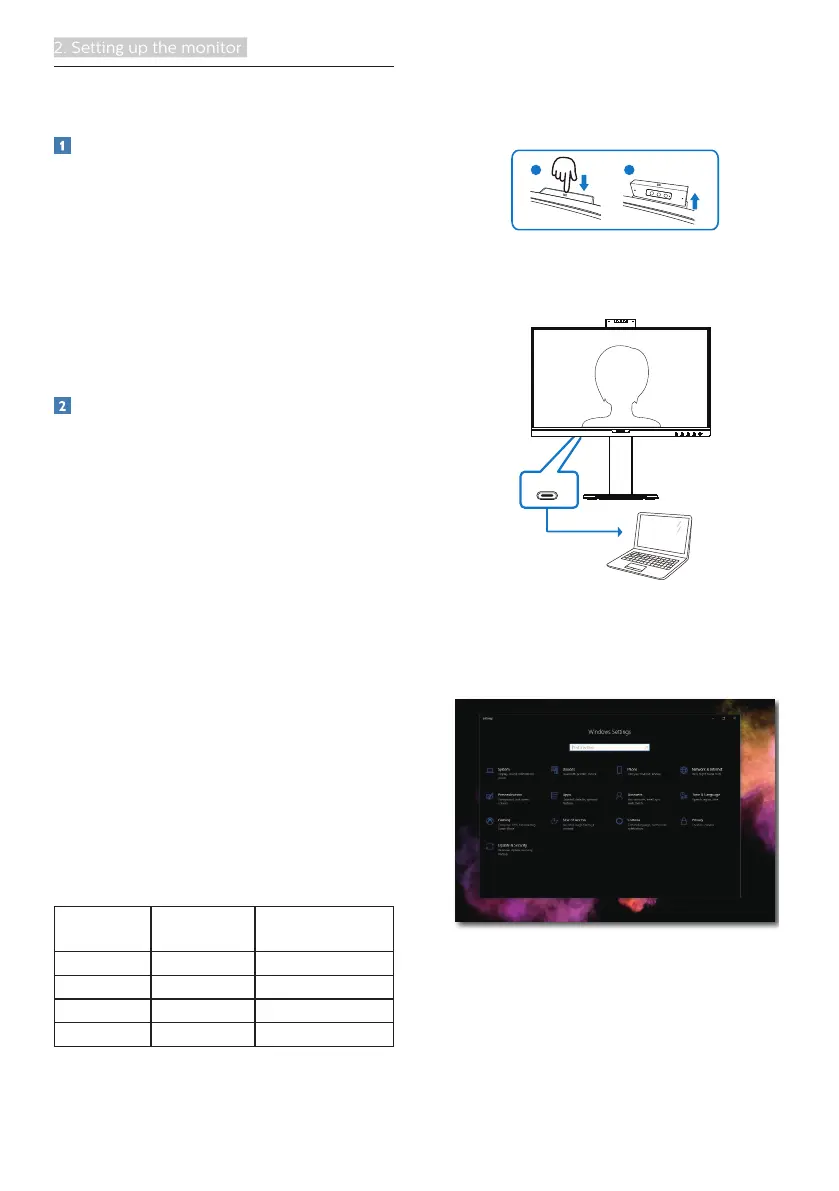12
2. Setting up the monitor
2.4 Built-in Windows Hello™
pop-up webcam
What is it?
Philips' innovative and secure webcam
pops up when you need it and securely
tucks back into the monitor when you
are not using it. The webcam is also
equipped with advanced sensors for
Windows Hello facial recognition,
which conveniently logs you into
your Windows devices in less than
2 seconds, 3 times faster than a
password.
How to enable Windows Hello™
pop-up webcam?
Philips monitor with Windows Hello
webcam can be enabled by simply
connecting your USB cable from
your PC to the “USB UP” port of
this monitor. Now, the webcam with
Windows Hello is ready to work as
long as the Windows Hello setting
in Windows10 is complete. Refer
to Windows official website for the
settings: https://support.microsoft.com/
help/4028017/windows-learn-about-
windows-hello-and-set-it-up
Please note that Windows 10 system is
required for setting up Windows Hello:
facial recognition; with an edition
lower than Windows 10 or Mac OS, the
webcam can work without the function
of facial recognition. With Windows7
the driver is required to activate this
webcam.
Operating
System
Webcam Windows hello
Win7 Yes No
Win8 Yes No
Win8.1 Yes No
Win10 Yes Yes
Please follow the steps for the setting:
1. Press the built-in webcam in the
middle on the top of this monitor.
a
b
2. Simply connect the USB cable from
your PC to the “USB UP” port of this
monitor.
USB C
3. Setting in Windows 10 for Windows
Hello.
a. In the settings app click on
accounts.
b. Click on sign-in options in the
sidebar.
c. You need to set up a PIN code
before you're allowed to use
Windows Hello. Once you've
added this, the option for Hello
will unlock.
