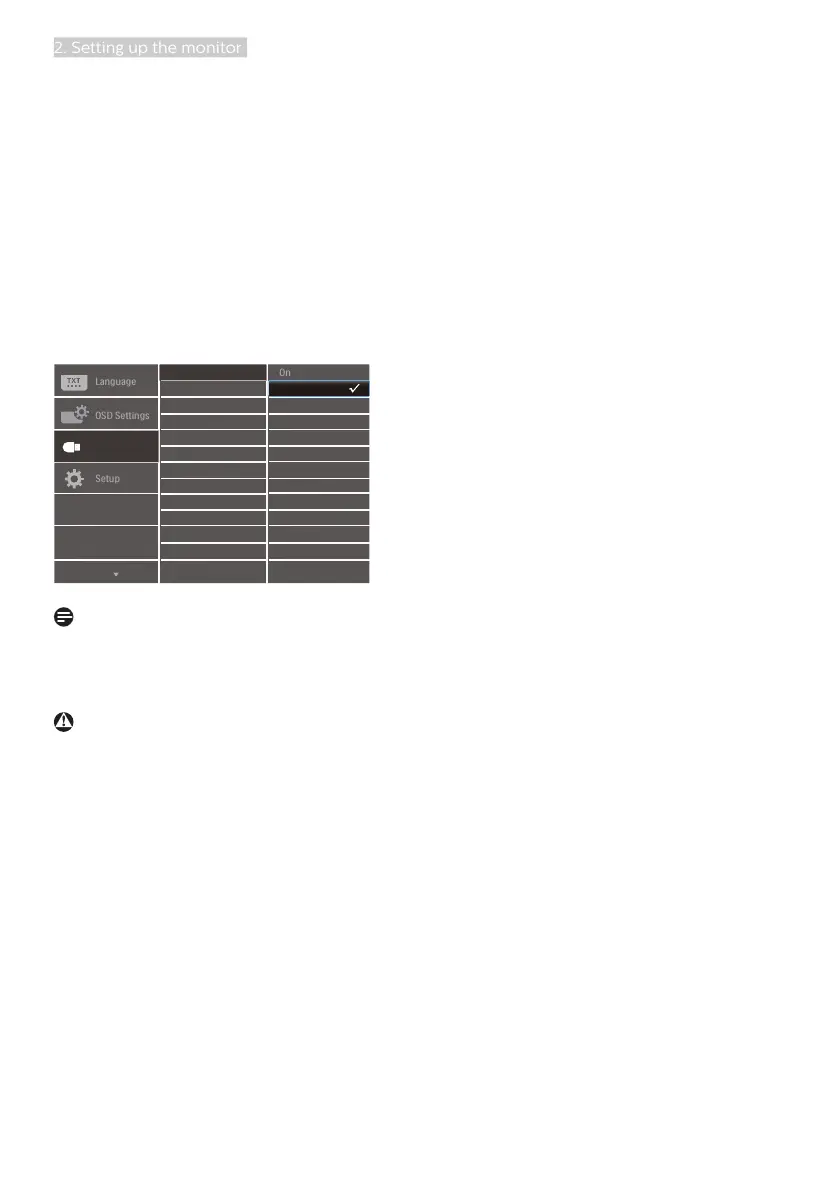7
2. Setting up the monitor
for example. The display must be
powered ON at all times to be able to
use this function.
Some select Philips displays may not
Power or Charge your device when it
enters to “Sleep/Standby” mode (White
power LED blinking). In that case,
please enter to OSD Menu and select
“USB Standby Mode”, then, turn the
function to “ON” mode (default=OFF).
This will then keep the USB power and
charging functions active even when the
monitor is in sleep/Standby mode.
Note
If you Turn OFF your monitor via the
power switch at any given time, all the
USB ports will power OFF.
Warning
USB 2.4Ghz wireless devices, such
as, wireless mouse, keyboard, and
headphones, maybe have interference
by the high-speed signal of USB
3.2 devices, which may result in a
decreased efficiency of the radio
transmission. Should this happen,
please try the following methods to
help reduce the effects of interference.
• Try to keep USB2.0 receivers away
from USB3.2 connection port.
• Use a standard USB extension cable
or USB hub to increase the space
between your wireless receiver and
the USB3.2 connection port.
