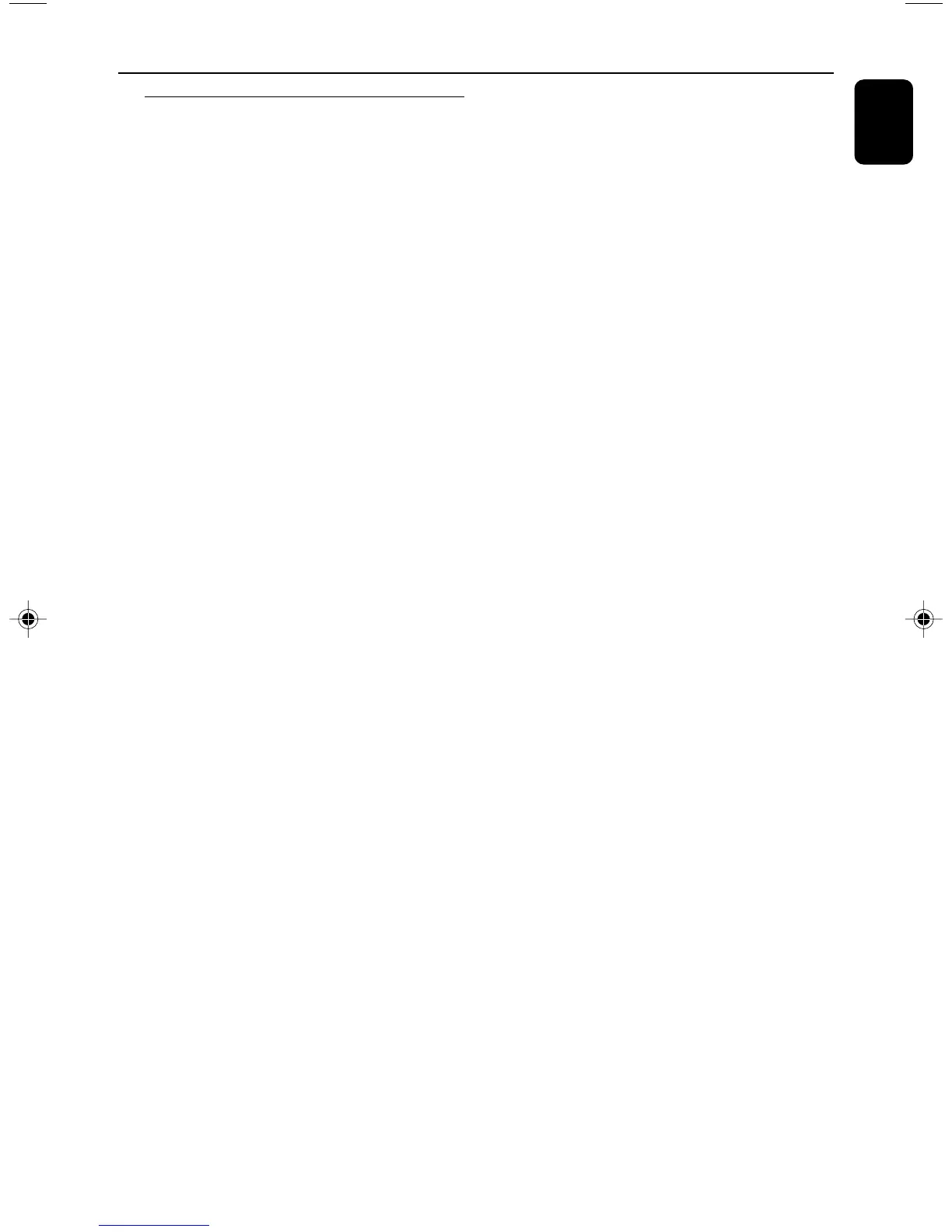15
English
Functional Overview
Controls on the system
1 ECO POWER/ STANDBY ON
– to switch the system on, to Eco Power or
Standby mode.
2 DISPLAY SCREEN
– to view the current status of the system.
3 SOURCE
– to select the following:
DISC (DISC 1•2•3)
– to select disc tray 1, 2 or 3
TUNER (BAND)
– to select waveband: FM or MW.
TAPE (TAPE 1-2)
– to select tape deck 1 or 2.
AUX•GAME
– to select a connected external source: TV/CDR,
AUX (auxiliary) or Gameport mode.
4 PREV / PRESET / NEXT O P
(TITLE – / +)
for DISC .................... to select previous/next title,
chapter or track during
playback.
for TUNER ............... to select a preset radio
station.
for CLOCK .............. to set the hour.
5 SEARCH•TUNING 1 / ¡
(ALBUM – / +)
for DISC .................... to search backward/forward.
to select previous/next
album in MP3/WMA stop
mode (with MENU ON).
for TAPE ..................... to rewind or fast forward.
for TUNER ............... to tune to a lower or higher
radio frequency.
for CLOCK .............. to set the minute.
6 MIC VOL./ MIC IN
– to adjust the mixing level for karaoke or
microphone recording.
– to connect microphone jack.
7 38 (PLAY/PAUSE)
for DISC .................... to start or interrupt playback.
for TAPE ..................... to start playback.
for PLUG&PLAY ... (on the system only) to initiate
plug & play mode.
8 DEMO•STOP 7
for DISC .................... to stop playback or to clear a
programme.
for DEMO ................ (in Standby or ECO power
mode) to activate/deactivate
demonstration.
for PLUG&PLAY ... (on the system only) to exit
plug&play mode.
9 wOOx
– Selects different type of enhanced wOOx sound
settings (wOOx 1, wOOx 2, wOOx 3 or
wOOx OFF ).
0 DISPLAY
– to display disc information during disc playback.
! CLOCK
– to view or to set clock.
@ TIMER
– to view or to set timer.
# TAPE DECK 1/ 2
$ 0 OPEN
– to open the tape deck door.
% AUTO REPLAY
–to select continuous playback in either AUTO
PLAY or ONCE mode only.
^ RECORD
– to start recording on tape deck 2.
& VIDEO
– use a video cable to connect to your game
console’s video output
AUDIO L./ AUDIO R.
– use an audio cable to connect to your game
console’s left/right audio output.
* SOUND
- to select various sound effect.
SURROUND
- to select various surround sound effect.
AUDIO
- to select the preferred language for audio
- to select AUDIO channel in karaoke mode.
MIX IT
- to mix the game sound with your favorite
music from one of the music sources (DISC,
TUNER, TAPE1/2 or AUX)
GAME
- to select different type of equaliser setting for
Gameport (SPEED, PUNCH or BLAST).
GAME SOUND
- to adjust the game’s output volume level.