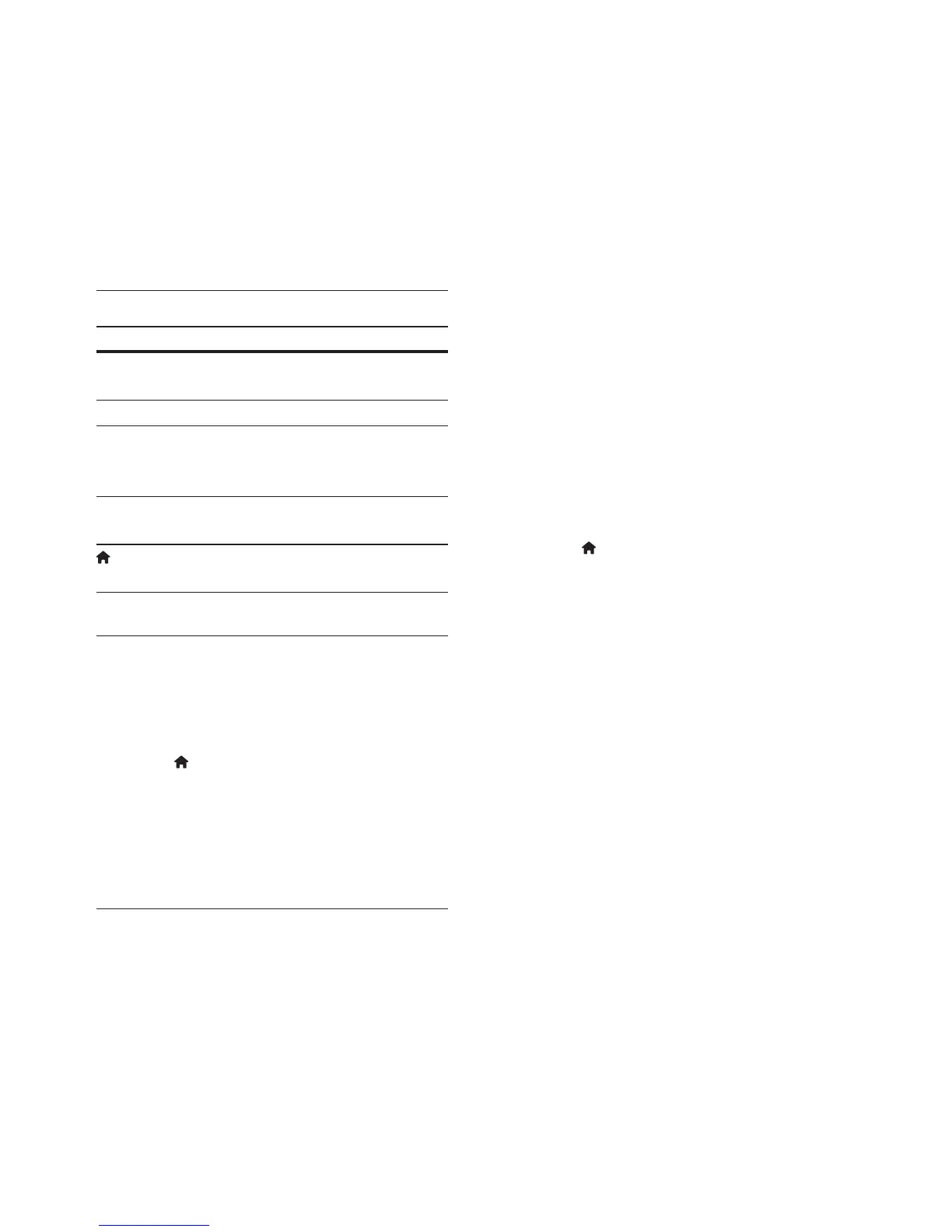20 EN
3 Select [Smart TV], and then press OK.
4 Follow the onscreen instructions to
conrm the onscreen message.
» The Smart TV home page is displayed.
5 Use the remote control to select
applications and enter text (for example,
web URL, passwords, etc) (see 'Navigate
Smart TV' on page 20).
Navigate Smart TV
Button Action
Navigation
buttons
Select an application or
navigate.
OK Conrm an entry or selection.
BACK Return to the previous page.
Delete a character in any text
entry box.
Alphanumeric
buttons
Enter characters in the text
entry box.
(Home) Exit Smart TV portal and
return to home menu.
Clear browsing history
Clear the browsing history to remove
passwords, cookies, and browsing data from
your home theater.
1 Press (Home).
2 Select [Setup], and then press OK.
3 Select [Network] > [Clear Smart TV
memory].
4 Press OK to conrm.
Rent online video
The function is only available in Smart TV
service that has the VOD feature.
Rent videos from online stores, through your
home theater. You can watch them right away
or later.
Many online video stores offer a huge choice of
video, with different rental prices, periods, and
conditions. For some stores, you must create an
account before you can rent.
What you need
• a USB storage device, with at least 8 GB of
memory
1 Connect your home theater to a home
network with high-speed Internet access
(see 'Connect and set up a home network'
on page 11).
2 Insert a blank USB storage device into the
USB(VOD) connector at the back of your
home theater, and follow the onscreen
instructions to format the USB device.
• After formatting, leave the USB storage
device in the USB(VOD) connector.
• After formatting, the USB storage
device will no longer be compatible
with computers or cameras, unless
formatted again using Linux operating
system.
3 Press (Home).
4 Select [Smart TV], and then press OK.
» The online services available in your
country are displayed.
5 Select a video store, and then press OK.
6 Follow the onscreen instructions to rent
or watch a video. If prompted, enter the
necessary information to register or log in
to the store's account.
» The video is downloaded to your USB
storage device. You can watch it only
on your home theater.
7 Press the playback buttons to control play
(see 'Play buttons' on page 13).
• If you cannot play a video, check the
le format to make sure that it is
supported by your home theater (see
'File formats' on page 30).