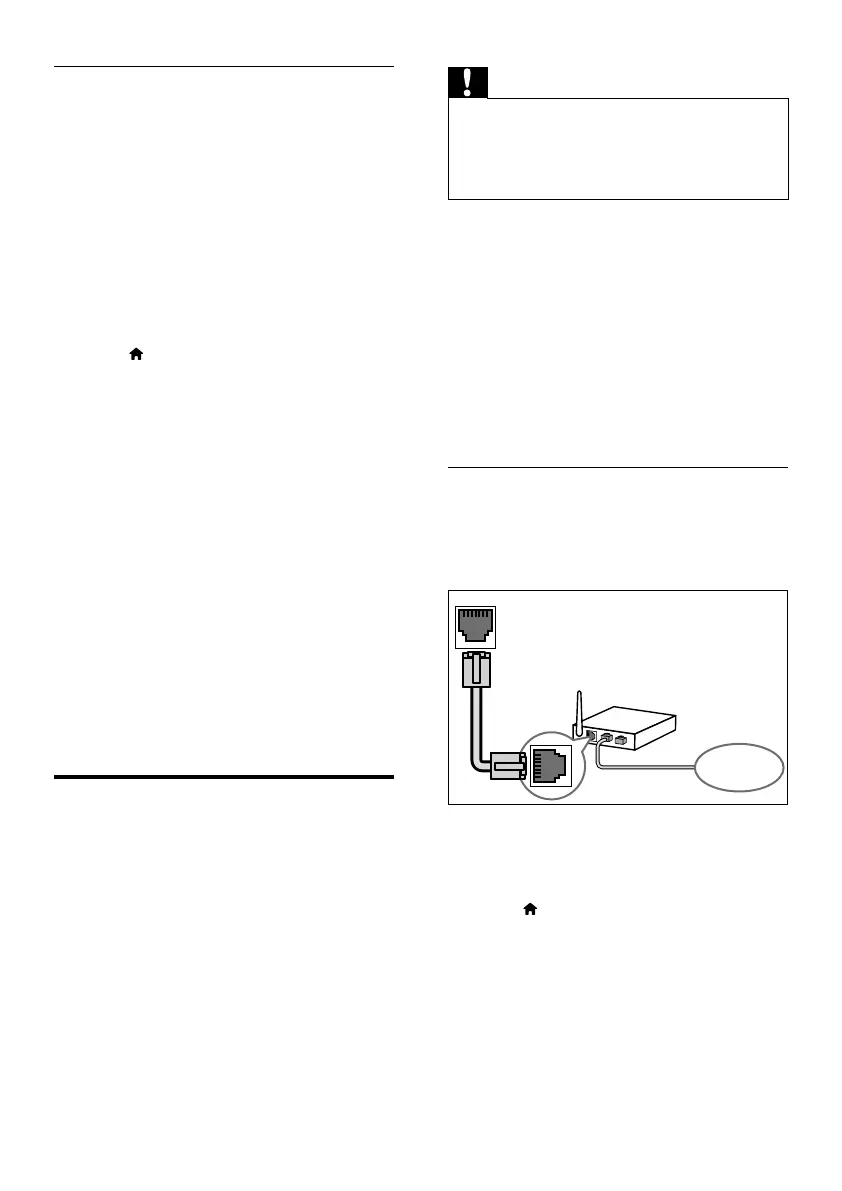12 EN
Set up the audio
If you cannot hear the audio output of a
connected device through your home theater
speakers, do the following:
• Check that you have enabled EasyLink
on all the devices, (see 'Set up EasyLink
(HDMI-CEC control)' on page 11) and
• on your TV, set the audio output to
"Amplier" (instead of TV speakers). For
details, see the TV user manual, and
• setup the EasyLink audio control.
1 Press (Home).
2 Select [Setup], and then press OK.
3 Select [EasyLink] > [System Audio
Control] > [On].
• To play the audio from the TV
speakers, select [Off], and skip the
following steps.
4 Select [EasyLink] > [Audio Input
Mapping].
5 Follow the onscreen instructions to map
the connected device to the audio inputs
on your home theater.
• If you connect your home theater
to the TV through an HDMI ARC
connection, make sure that the TV
audio is mapped to the ARC input on
your home theater.
Connect and set up a home
network
Connect your home theater to a network
router for a network setup, and enjoy:
• Streamed multimedia content (see 'Browse
PC through DLNA' on page 21)
• Smart TV (see 'Browse Smart TV' on page
20)
• BD Live applications (see 'BD-Live on Blu-
ray' on page 15)
• Software update (see 'Update software
through the Internet' on page 28)
Caution
•
Familiarize yourself with the network router, media
server software and networking principles. If necessary,
read documentation that accompanies the network
components. Philips is not responsible for lost, damaged,
or corrupt data.
Before you start
• For Smart TV and software updates, make
sure that the network router has access to
the Internet with high-speed connection
and is not restricted by rewalls or other
security systems.
• Make the necessary connections described
in the quick start guide, and then switch
the TV to the correct source for your
home theater.
Set up the wired network
What you need
• A network cable (RJ45 straight cable).
• A network router (with DHCP enabled).
1 Using a network cable, connect the LAN
connector on your home theater to the
network router.
2 Press (Home).
3 Select [Setup], and then press OK.
4 Select [Network] > [Network
installation] > [Wired (Ethernet)].
5 Follow the onscreen instructions to
complete the setup.
• If connection fails, select [Retry], and
then press OK.
www