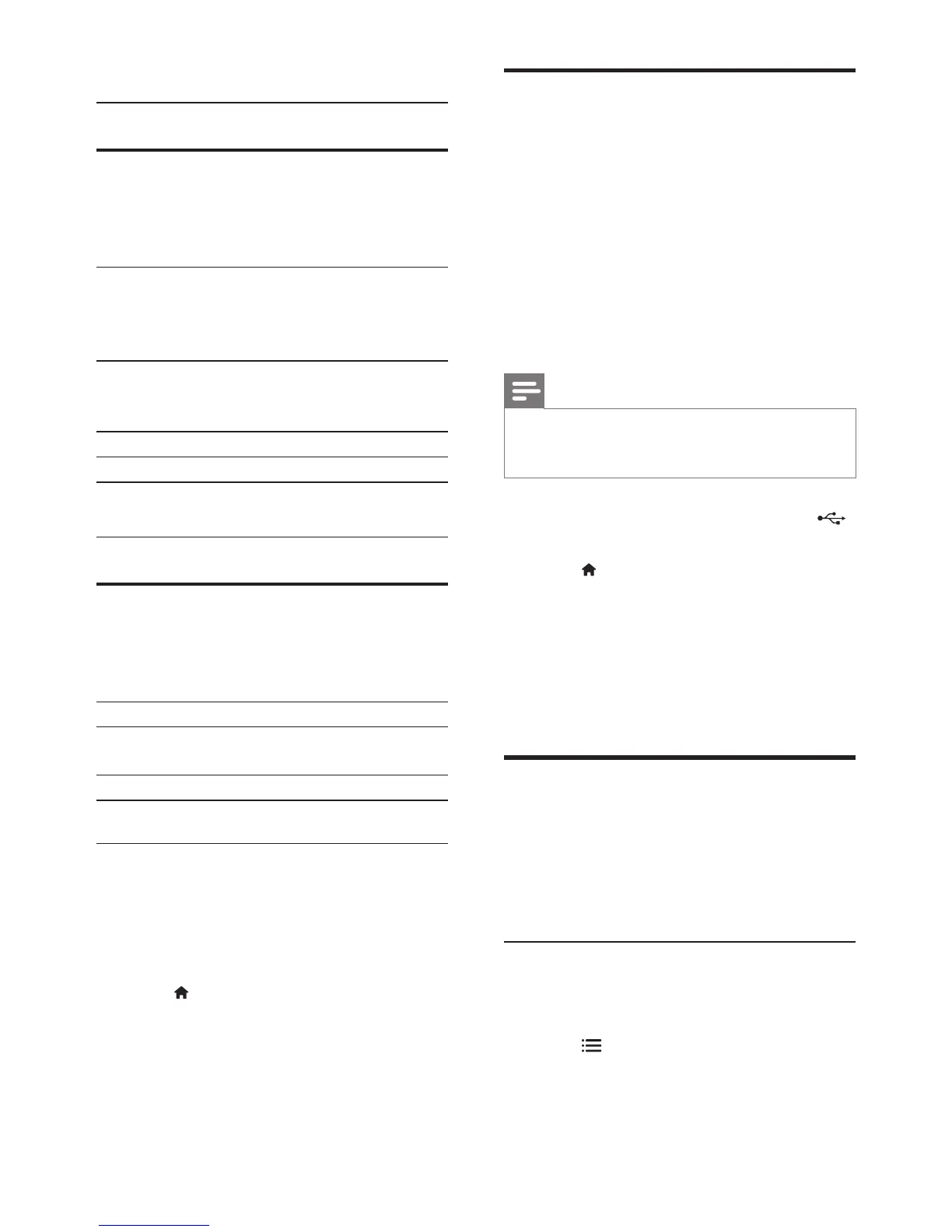22EN
Europe, India, LATAM, and Russia
Character
Set
Language
[Standard] English, Albanian, Danish,
Dutch, Finnish, French, Gaelic,
German, Italian, Kurdish (Latin),
Norwegian, Portuguese, Spanish,
Swedish and Turkish
[Central
Europe]
Albanian, Croat, Czech, Dutch,
English, German, Hungarian, Irish,
Polish, Romanian, Slovak, Slovene
and Sorbian
[Cyrillic] Bulgarian, Belorussian, English,
Macedonian, Moldavian, Russian,
Serbian and Ukrainian
[Greek]
Greek
[Baltic] Estonian, Latvian and Lithuanian
Asia Pacic and China
Character
Set
Language
[Standard] Albanian, Danish, Dutch, English,
Finnish, French, Gaelic, German,
Italian, Kurdish (Latin), Norwegian,
Portuguese, Spanish, Swedish,
Turkish
[Chinese]
Simplied Chinese
[Chinese-
Traditional]
Traditional Chinese
[Korean]
English and Korean
VOD code for DivX
Before you purchase DivX videos and play
them on your home theater, register the home
theater on www.divx.com using the DivX VOD
code.
1 Press (Home).
2 Select [Setup], and then press OK.
3 Select [Advanced] > [DivX
®
VOD Code].
» The DivX VOD registration code for
your home theater is displayed.
USB storage devices
Enjoy pictures, audio, and video stored on a
USB storage device such as an MP4 player or
digital camera.
What you need
• A USB storage device that is formatted for
FAT or NTFS le systems, and complies
with the Mass Storage Class.
• A media le in one of the supported le
formats (see 'File formats' on page 39).
Note
• If you use a USB extension cable, USB HUB, or USB
multi-reader, the USB storage device may not be
recognized.
1 Connect a USB storage device to the
(USB) connector on your home theater.
2 Press (Home).
3 Select [browse USB], and then press OK.
» A content browser is displayed.
4 Select a le, and then press OK.
5 Press the play buttons to control play (see
'Play buttons' on page 19).
Audio, video, and picture
options
Use advanced features when you play pictures,
audio and video les from a disc or a USB
storage device.
Audio options
While playing audio, repeat an audio track, a
disc, or a folder.
1 Press OPTIONS repeatedly to cycle
through the following functions:
• RPT TRAC / RPT FILE: Repeat the
current track or le.