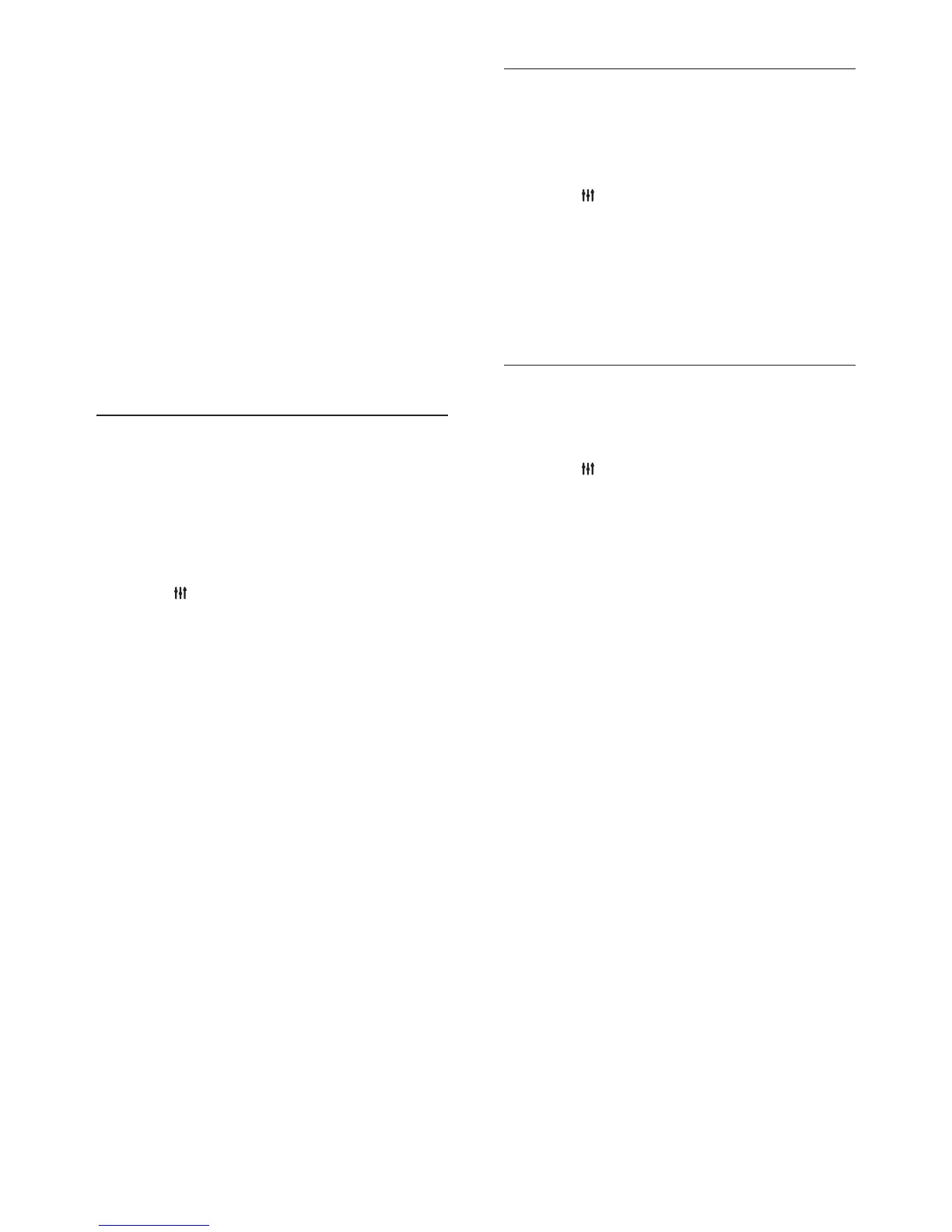32EN
• AUTO: Intelligently select the best
surround sound mode based on the
media played.
• 360SOUND MOVIE: 9.1 surround
sound mode, best for cinematic
experience.
• 360SOUND MUSIC: 9.1 surround
sound mode, best for concert listening
experience.
• 360SOUND STEREO: Enhanced
stereo mode with 4.1 channels.
• STEREO: Two-channel stereo sound.
Ideal for listening to music.
4 Press OK to conrm.
Sound mode
Select predened sound modes to suit your
video or music.
1 Make sure that audio post processing is
enabled at the speakers (see 'Speaker
settings' on page 34).
2 Press SOUND SETTINGS.
3 Select SOUND, and then press OK.
4 Press the Navigation buttons (up/down)
to select a setting on the display:
• AUTO: Automatically select a sound
setting based on the sound stream.
• BALANCED: Experience the original
sound of your movies and music,
without added sound effects.
• POWERFUL: Enjoy thrilling arcade
sounds, ideal for action-packed videos
and loud parties.
• BRIGHT: Spice up your dull movies
and music with added sound effects.
• CLEAR: Hear every detail in your
music and clear voices in your movies.
• WARM: Experience spoken words and
music vocals in comfort.
• PERSONAL: Personalize the sound
based on your preferences.
5 Press OK to conrm.
Equalizer
Change the high frequency (treble), mid
frequency (mid), and low frequency (bass)
settings of the home theater.
1 Press SOUND SETTINGS.
2 Select SOUND > PERSONAL, and then
press Navigation buttons (right).
3 Press the Navigation buttons (up/down)
to change bass, mid or treble frequency.
4 Press OK to conrm.
Auto volume
Turn on auto volume to reduce sudden changes
in volume, for example, during TV commercials.
1 Press SOUND SETTINGS.
2 Select AUTO VOL, and then press OK.
3 Press the Navigation buttons (up/down)
to select ON or OFF.
4 Press OK to conrm.