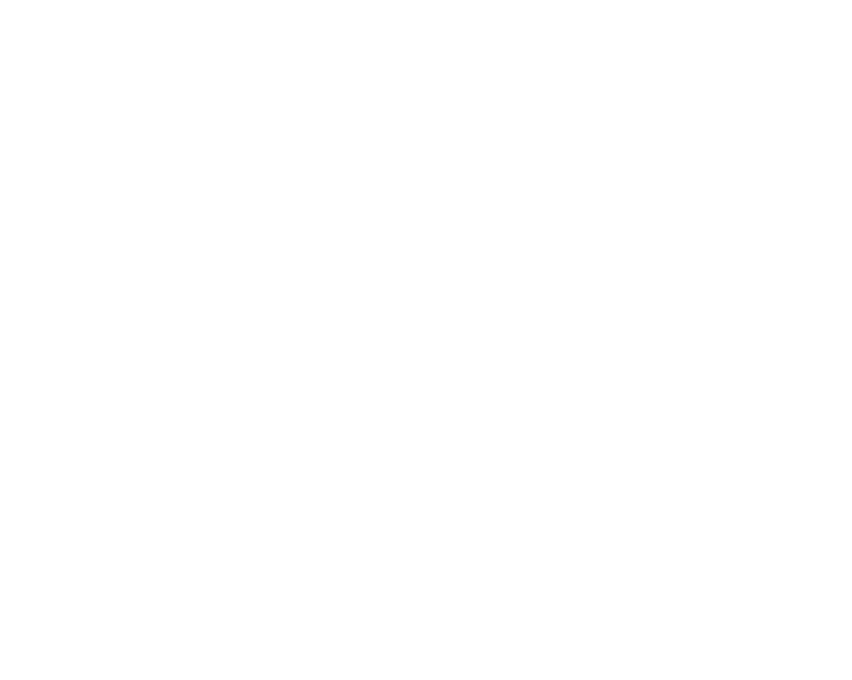9
SmartKeys
SmartKeys are configurable graphical keys, located at
the bottom of the main screen. They give you fast
access to functions. The selection of SmartKeys
available on your monitor depends on your monitor
configuration and on the options purchased.
Hardkeys
A hardkey is a physical key on a monitoring device,
such as the zero pressure key on the MMS.
Pop-Up Keys
Pop-up keys are task-related graphical keys that appear
automatically on the monitor screen when required.
For example, the confirm pop-up key appears only
when you need to confirm a change.
Operating Modes
When you switch the monitor on, it starts up in
monitoring mode. To change to a different mode:
1 Select the Main Setup menu.
2 Select Monitor.
3 Select Operating Modes and choose the
mode you require.
Your monitor has four operating modes. Some are
passcode protected. Passcodes can be found in the
Service Guide
• Monitoring Mode: This is the normal, every day
working mode that you use for monitoring
patients. You can change elements such as alarm
limits, patient category and so forth. When you
discharge the patient, these elements return to
their default values. Changes can be stored
permanently only in Configuration Mode. You
