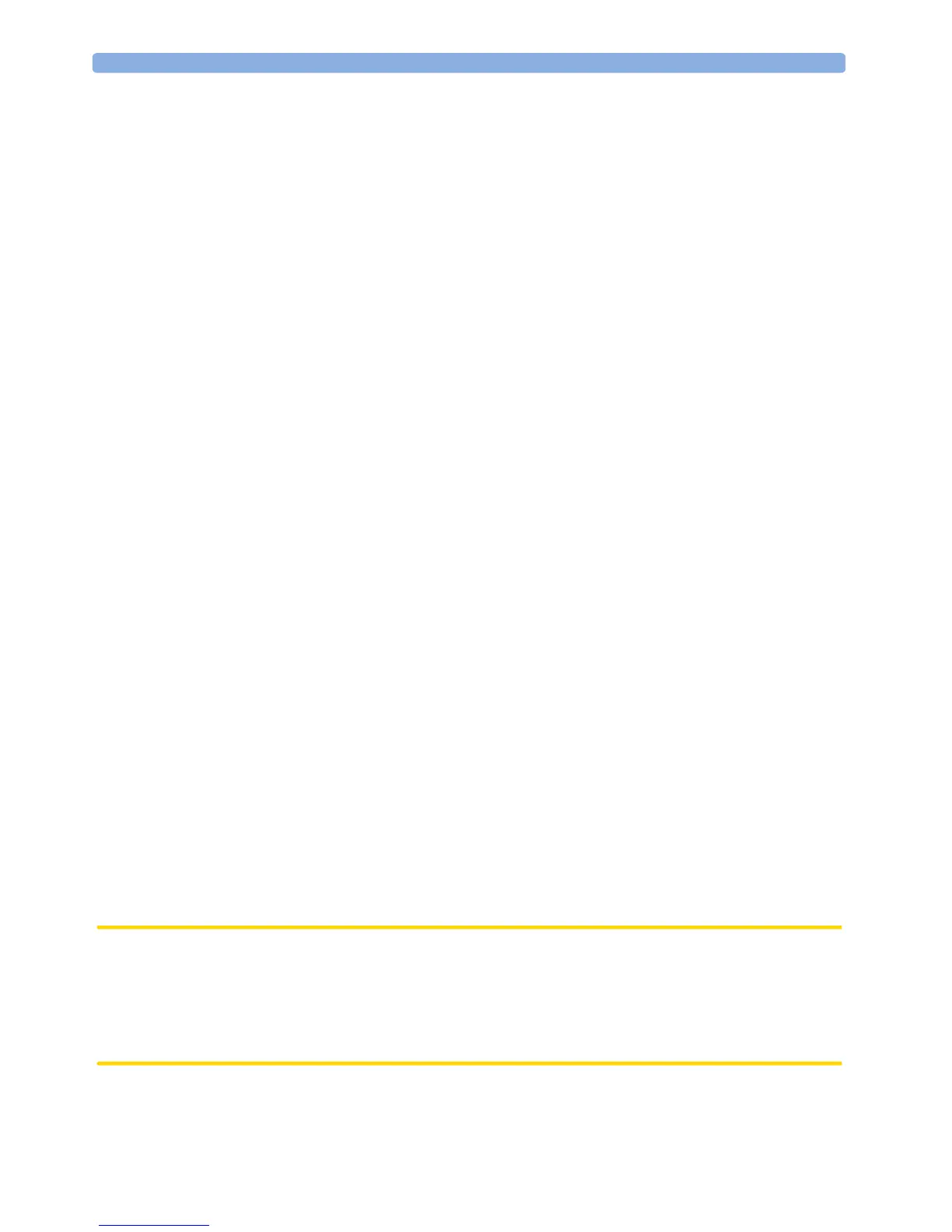2 Configuring Profiles and Settings Blocks Creating New Profiles
16
c. Use the on-screen keyboard to type the name of the new settings block, in this case Monitor B.
If you do not name the Settings Block, the monitor will assign a default name. You can rename the
Settings Block later.
d. Select Enter. You have now created a new settings block containing the same monitor settings as
the block Monitor A.
e. Repeat this procedure to create a new measurement settings block.
You have now prepared the structure of the Profile you are creating.
5 Select the required Patient Category for the new Profile. In the Profiles menu, select either
Adult, Pedi, or Neo, or select As Is
to retain the patient category active at the time this Profile is
activated. Note that if you configure Patient Category in the default Profile to As Is, the
monitor starts after a coldstart with Patient Category set to Neo. A coldstart will be caused,
for example, after changing the monitor’s database configuration, see "Monitor Database
Configuration" on page 206.
6 Select the required Paced mode for the new Profile. In the Profiles menu, select Yes for paced
patients, No for non-paced patients, or
As Is to retain the paced status active at the time this Profile
is activated. Note that if you configure Paced in the default Profile to As Is, the monitor starts
after a coldstart with Paced set to Yes. A coldstart will be caused, for example, after changing the
monitor’s database configuration, see "Monitor Database Configuration" on page 206.
7 Select a Screen for the new Profile.
a. In the Profiles menu, select Display
b. Select the Screen you require from the pop-up list of available Screens.
c. Select Load to confirm your choice.
d. If the monitor has more than one main display, repeat these steps for the additional displays.
NOTE If you are using an XDS Remote Display as second or third main display, the default Screen for this
display must be configured in the XDS Application software. It cannot be stored as part of the Profile
configuration of the IntelliVue monitor. For more detail, refer to the Installation and Configuration
Guide for the XDS Application.
8 Adjust monitor and measurement settings as required.
9 Store the changed settings to the settings blocks. In the Profiles menu, select
Measmnt. Settings, and then select Store and then Confirm to apply your changes.
Repeat this for Monitor Settings. There is no undo function.
10 Store the finished Profile. In the Profiles menu, select Profile and then select Store and
then Confirm to apply your changes. There is no undo function.
CAUTION When changing settings, you are strongly advised to create new settings blocks, rather than storing changes
to the existing ones. Similarly, when changing a Profile, you are strongly advised to create a new Profile,
rather than storing changes to an existing one. Once you store changes to a settings block or Profile, there
is no way to undo these changes, unless you have saved a backup using the Support Tool. Settings blocks
may be used in more than one Profile. If you edit a settings block it will change in the other Profiles in
which it is used.