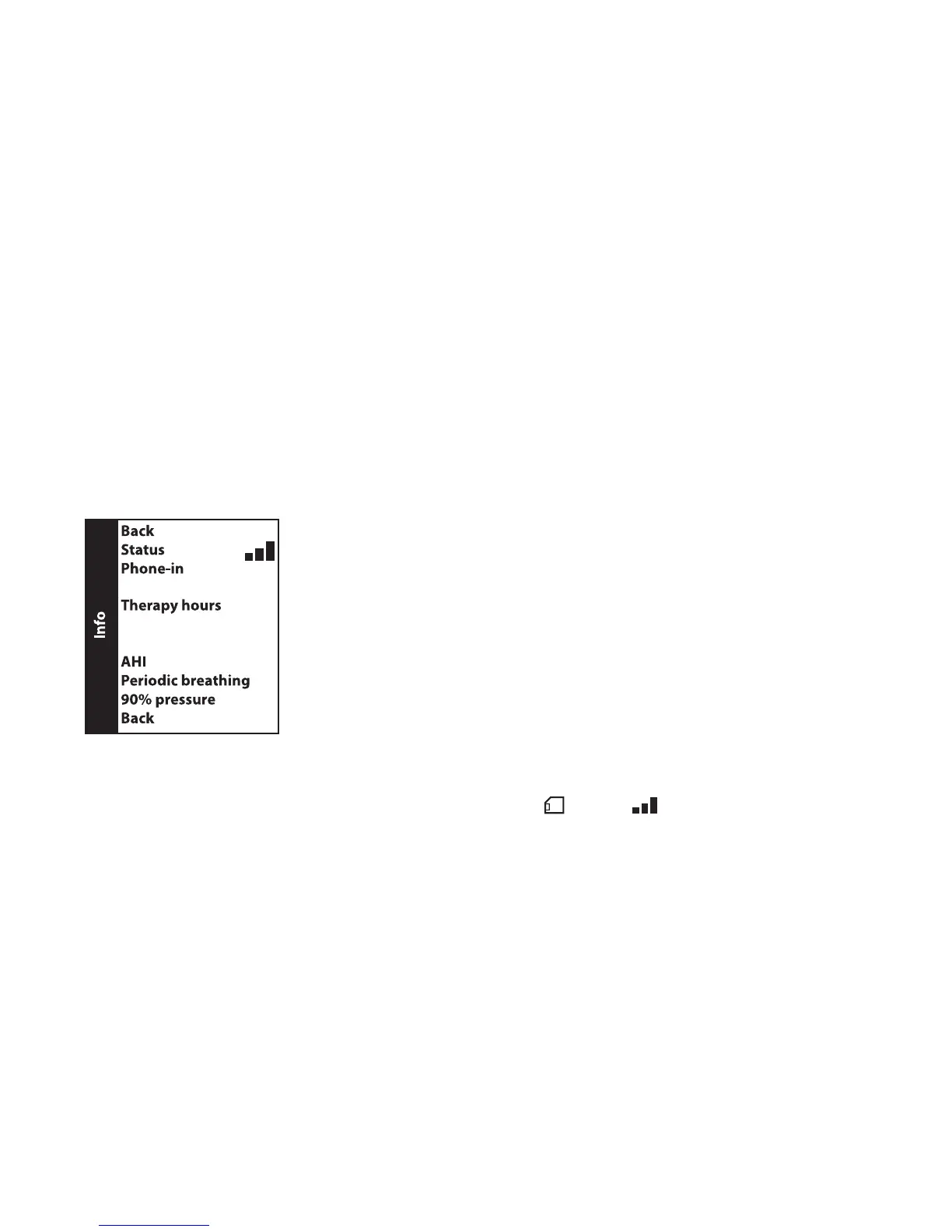10 User Manual
• Auto on - You can enable this feature if you want the device to automatically turn the airow on whenever you
apply the interface (mask) to your airway. You can also disable this feature.
• Auto off - You can enable this feature if you want the device to automatically turn the airow off whenever you
remove the interface (mask) from your airway. You can also disable this feature.
• Mask alert - You can enable or disable the mask alert setting. If this feature is enabled, the mask alert will appear
on the display screen when a signicant mask leak is detected, and an audible alert will sound. Refer to the Device
Alerts section for more information about the mask alert.
• Humidier LED Backlight (Ramp Backlight) - You can enable or disable the LED backlight for the humidier
number settings and Ramp button on the device.
Note: If the humidier is not attached, this feature will display as “Ramp Backlight” and control the LED backlight for
the Ramp button only.
Note: If the Humidier LED Backlight is enabled or disabled, the humidier icon will always remains on (if humidier is
attached and heat is being applied), but will dim after 30 seconds of inactivity.
• Language - This feature allows you to choose which language to display on the interface. You can choose English
(EN) or Spanish (ES).
Info Screen
From the Home screen, highlight “Info” and press the wheel. The following Info screen will appear. The user cannot
change settings in the Info menu.
Note: These screens are only for reference. Your home care provider may periodically ask you for this information.
Info Screen
Note: The screen will only show 4 lines at a time. As you rotate the wheel to toggle over different options the
screen will slide up and down accordingly.
• Status - This displays information sent from a peripheral (SD card , modem , etc.). If two peripherals are
attached, two lines will appear with corresponding icons.
Note: This will not display if no peripherals are being used.
• Phone-in - This screen displays the total therapy hours for the device, the total blower hours, and the total number of
days used when the sessions were greater than 4 hours since the device was last reset by the home care provider. This
screen also displays a compliance check number used by your home care provider to validate that the data provided
by you is the data taken from this screen. This setting only appears if your provider has enabled this feature.
• Compliance VIC (Visual Inspection Check) - This screen displays the start day and the total number of days
used when the sessions were greater than 4 hours. This screen also displays a check code number used by your
home care provider to validate that the data provided by you is the data taken from this screen. This setting only
appears if your provider has enabled this feature.
• Therapy hours - The device is capable of recognizing the difference between the time the patient is actually
receiving therapy and the time when the blower is simply running. This screen displays the average amount of time
the patient is actually receiving therapy on the device over a 7 day and 30 day time frame (provided the device has
at least 7 or 30 days of data respectively). If the device has only 5 days of data to use for the calculation, the 5 day
average value will be seen under the 7 day display.
