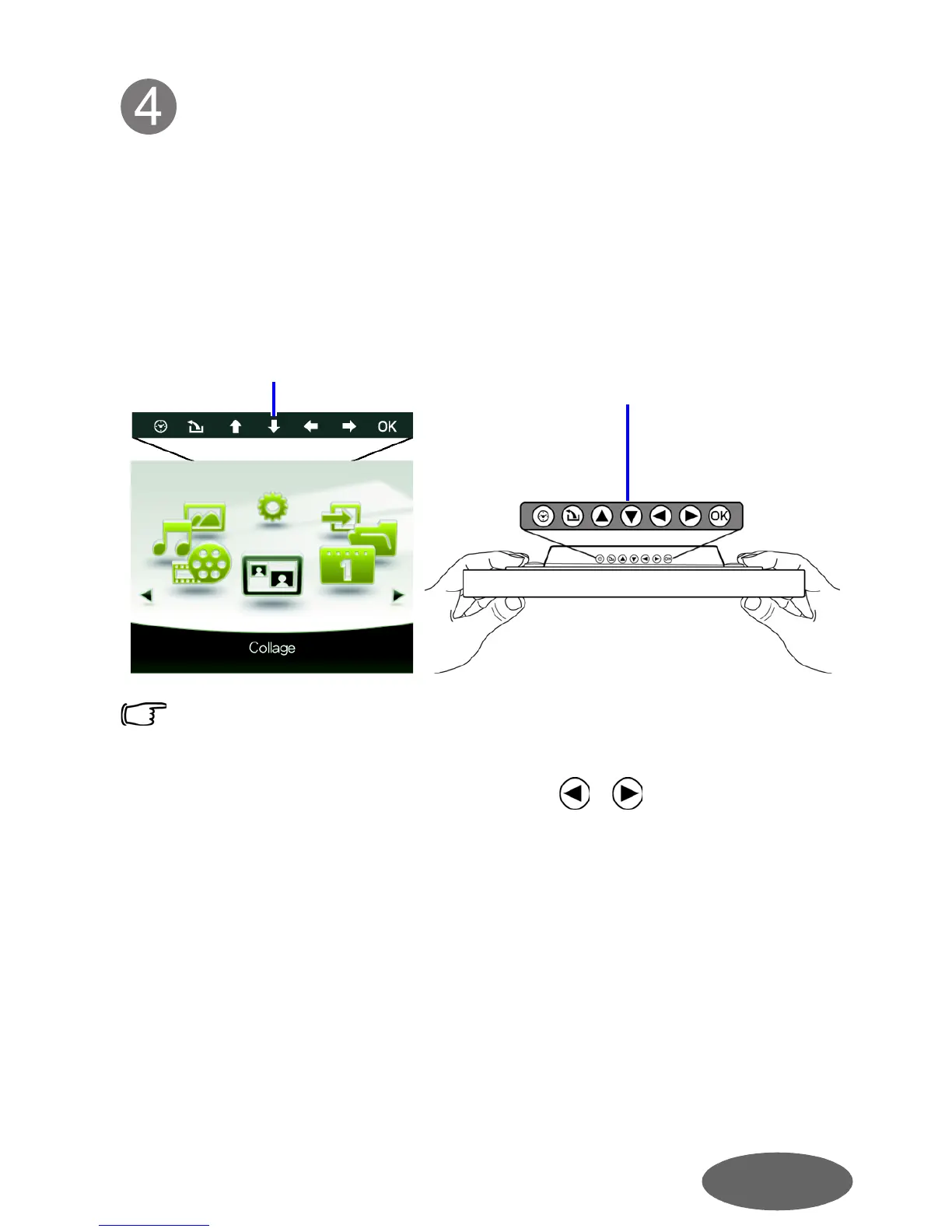English
Using the control buttons
After turning on the PhotoFrame, you can use the control buttons
on the back to operate the PhotoFrame.
1. Press any control button to bring up the On-Screen Display
(OSD) toolbar.
2. Press the control button corresponding to the icon shown on
the screen as by its function or in its order.
• You can also use the supplied remote control to operate the
PhotoFrame. For details, refer to the User Manual.
• To toggle among Photo, Music, Video Library, Collage, Calendar,
File, Source and Setup modes, press / in the main menu.
• Available functions vary depending on the currently selected mode
and/or screen.
• The OSD toolbar hides automatically when the PhotoFrame is idle.
You can press any button to bring up the toolbar.
• To erase the videos from the PhotoFrame will permanently remove
the videos as well as the Video Library mode from the main menu.
Please consider carefully before doing so because once deleted
there is no way to retrieve the video. This PhotoFrame only
supports the preloaded videos and does not support any other
video.
