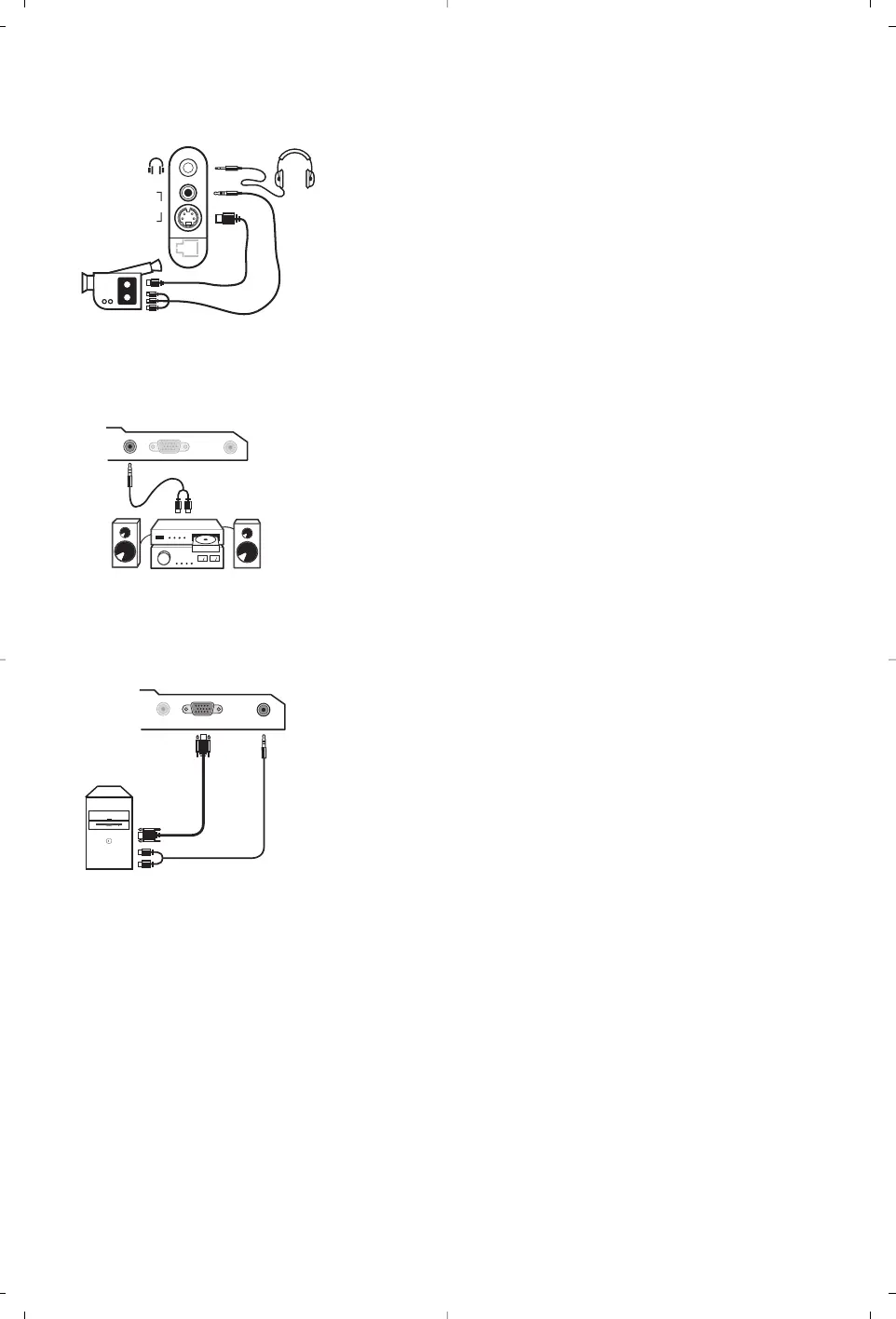Make the connections as shown opposite.
With the
µ key, select AV/S-VHS.
For a mono set, connect the sound signal to the AUDIO L (or AUDIO
R) input.The sound automatically comes out of the left and right
speakers of the set.
Headphones
When headphones are connected, the sound on the TV set will be
cut.The
- ” +
keys are used to adjust the volume level.
The headphone impedance must be between 32 and 600 Ohms.
Side connections
Amplifier
Computer
To connect to a hi-fi system, use an audio connection cable and
connect the sound output
Audio out on the TV set to the
“AUDIO IN” “L” and “R” input on your hi-fi amplifier.
Connect the monitor output of your computer to the
PC VGA In
of the TV.
Connect the sound output
Audio out L and R of the computer
to the input
Audio in (PC) of the TV.
For more information on using PC mode see page 9.
Configure the computer on 1024 x 768, 60 Hz for
optimum resolution.
Here is the list of the different display resolutions available on
your TV:
640 x 350, 70 Hz 720 x 400, 70 Hz 1024 x 768, 60 Hz
640 x 350, 85 Hz 720 x 400, 85 Hz 1024 x 768, 70 Hz
640 x 480, 60 Hz 800 x 600, 56 Hz 1024 x 768, 75 Hz
640 x 480, 67 Hz 800 x 600, 60 Hz 1024 x 768, 85 Hz
640 x 480, 72 Hz 800 x 600, 72 Hz 1152 x 864, 75 Hz
640 x 480, 75 Hz 800 x 600, 75 Hz 1280 x 960, 60 Hz
640 x 480, 85 Hz 800 x 600, 85 Hz 1280 x 1024, 60 Hz
832 x 624, 75 Hz 1280 x 1024, 75 Hz
