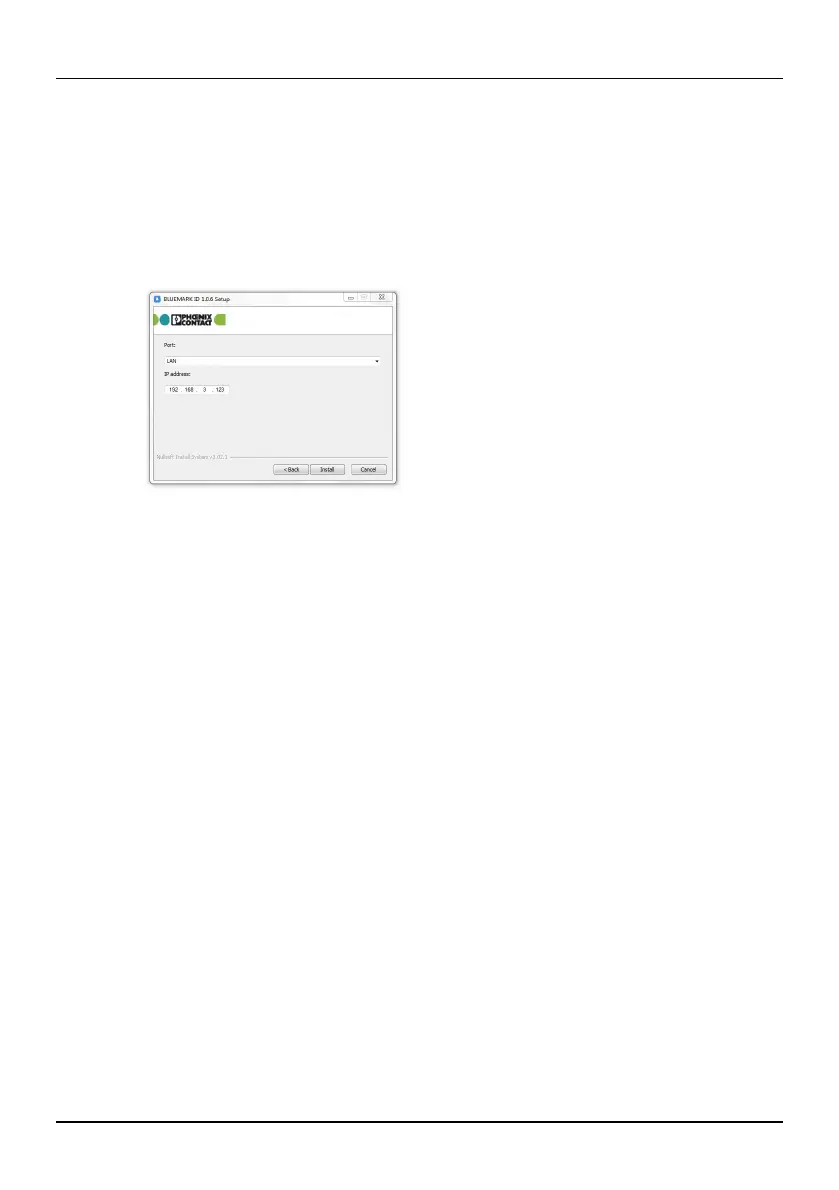Starting up the printer
108369_en_00 PHOENIX CONTACT 19 / 46
2.5.4 Installing drivers
• Start driver installation with the supplied installation program, which uninstalls
any existing older BLUEMARK drivers and copies the new drivers.
• Insert the supplied DVD.
• Select the relevant driver and start the installation process.
A window appears.
Figure 2-7 Driver installation: LAN
• Select “LAN” from the drop-down menu.
• Enter the IP address that has been assigned to your printer.
•
The IP address can be read on the printer. Enter the IP address.
Example: IP address 172.24.20.109 or 172024020109.
• Once you have entered the IP address, click “Install”.
The printer driver will be installed and the printer is then ready for operation.
