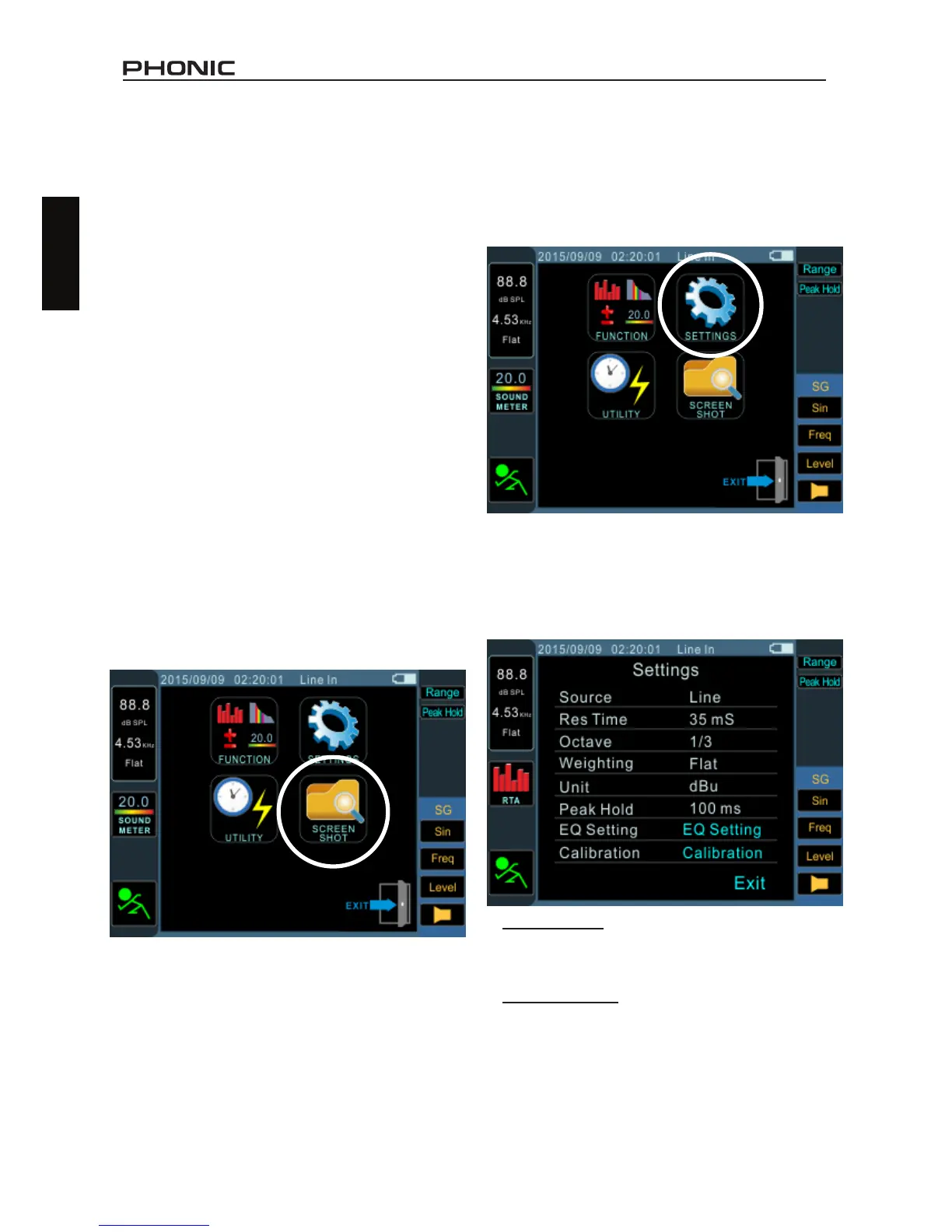SCREEN CAPTURE
Regardless of the function, the PAA3X can
always save screen shots of the current screen
to recall at later dates. These are saved on an
external SD card. Users can also load or delete
their previously stored measurements.
Capture:
1. Insert an appropriately formatted SD card to
the PAA3X’s SD card slot. SD cards must be
formatted as FAT-32 le systems.
2. In any function, on any screen, simply push
the Capture button.
3. That’s all there is to it. The screen will be
instantly captured and a BMP le will be
saved to your SD card.
Recall:
1. Enter the Main menu by selecting the ap-
propriate icon to the left of the screen.
2. Select Screen Shot from the main menu (as
shown below). This option is only available
when an SD card is inserted. If no SD card
is present, the option will be grayed out.
SETTINGS
Every one of the PAA3X’s functions oers its
own variable settings. To access the settings
menu, select the Menu icon that is found to the
left of the screen.
Once in the main menu, select the Settings op-
tion to access the Settings menu. The settings
menu oers options for input source, units, re-
sponse time, peak hold, and weighting - among
other important features.
Input Source – This setting allows users to
switch between the built-in microphones (Mic)
and the XLR inputs (Line) as their input source.
Response Time – This feature allows users to
select the speed at which their calculations are
made and displayed on screen. The response
time can be selected between 35 ms (for explo-
sive sounds), 125 ms (fast), 250 ms (medium)
and 1 second (slow).
3. Select the “View” icon to view the previously
captured les. You can press the ↑/← and
↓/→ buttons to scroll through all captured
les.
4, Selecting the le name on screen allows you
to scroll through all saved les. Please note
that a list of captured les will not appear on
screen.