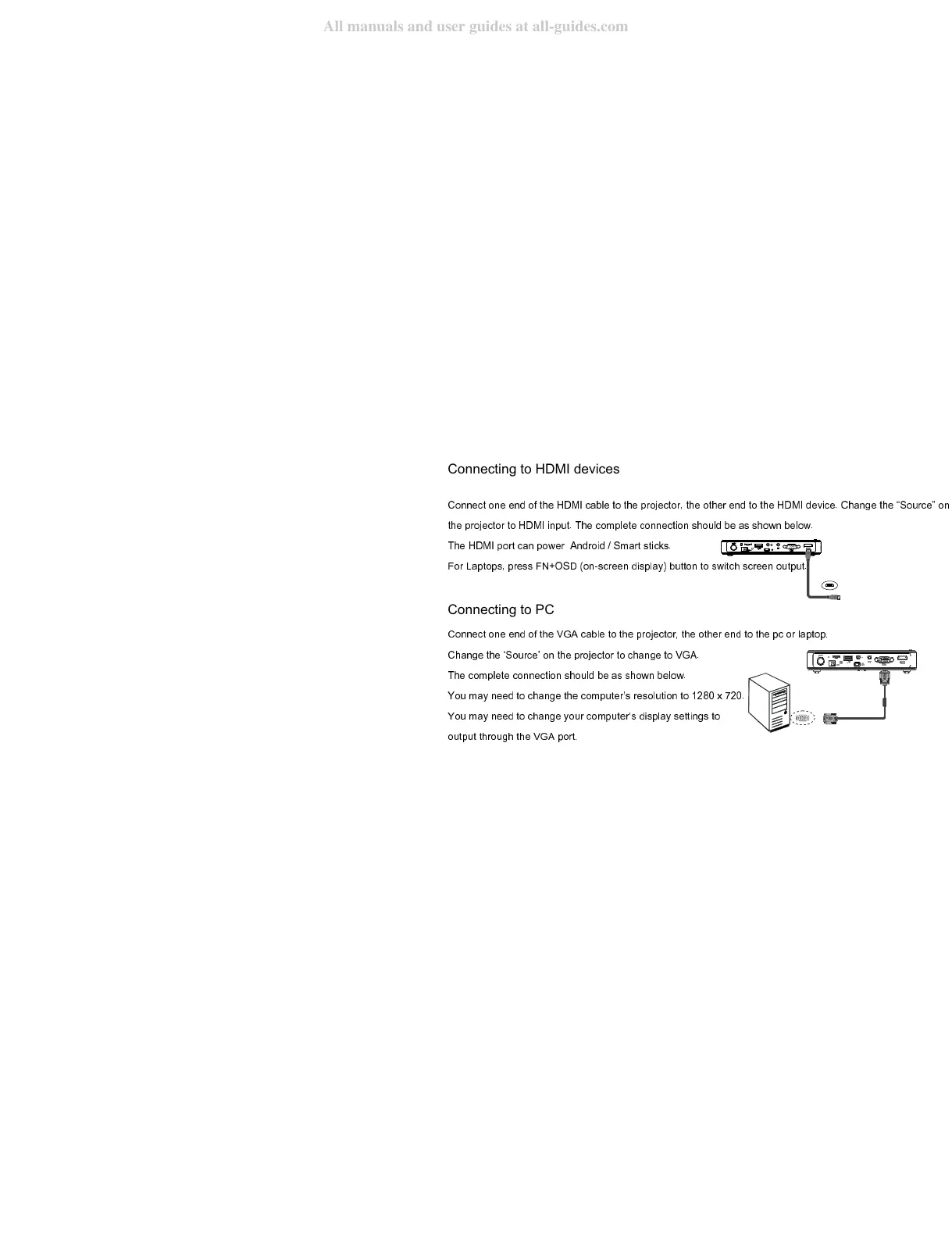Connecting to HDMI devices
Connect one end of the HDMI cable to the projector, the other end to the HDMI device. Change the “Source”
the projector to HDMI input. The complete connection should be as shown below.
The HDMI port can power Android / Smart sticks.
For Laptops, press FN+OSD (on-screen display) button to switch screen output.
Connecting to PC
Connect one end of the VGA cable to the projector, the other end to the pc or laptop.
Change the ‘Source’ on the projector to change to VGA.
The complete connection should be as shown below.
You may need to change the computer’s resolution to 1280 x 720.
You may need to change your computer’s display settings to
output through the VGA port.
