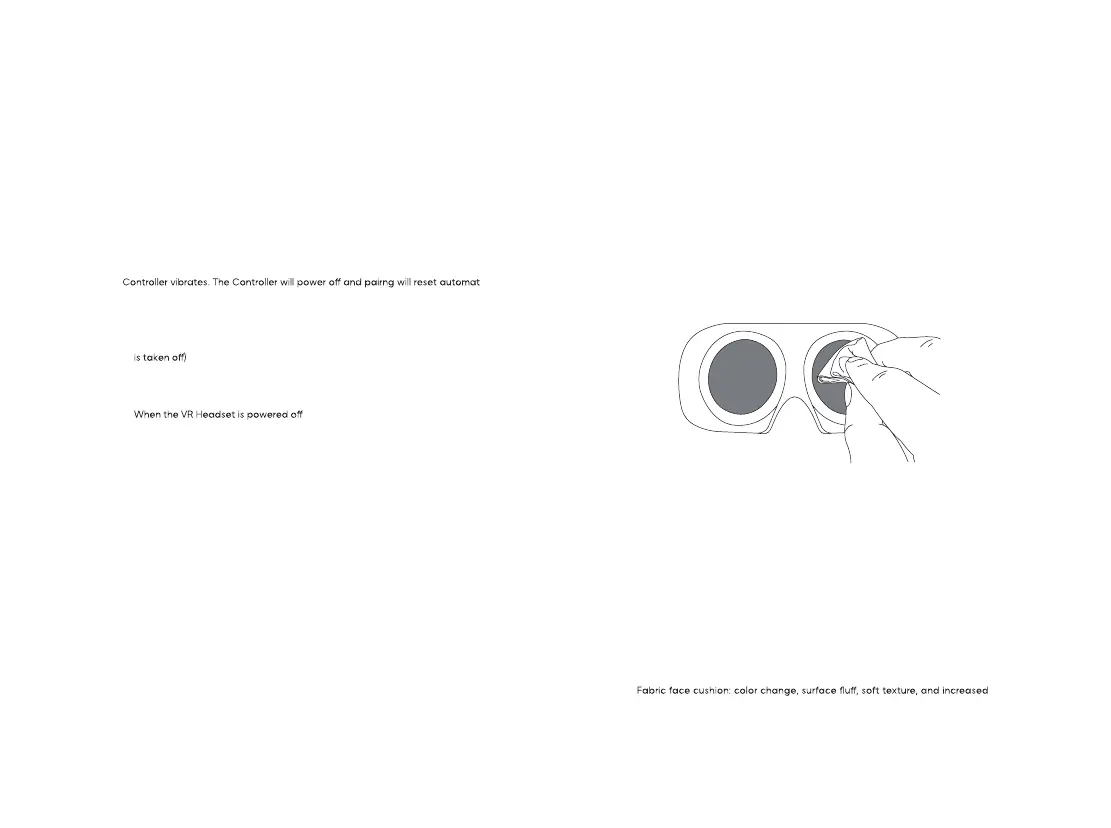49
50
• Switch the pointer of the master Controller
In the home screen, short press the TRIGGER button of the corresponding Con-
troller to switch the pointer of the master Controller.
• Screen Re-centering
Wear the VR Headset and look straight ahead, press and hold the HOME button
of the Controller for more than 1 second to re-center the screen.
• Disconnect the Controller
Press and hold the HOME button until the status indicator turns red and the
-
ically.
Controllers will automatically shut down to save power in the following cases:
- When the VR Headset enters deep sleep (a while after the VR Headset
- When the Controller is unbound in the Controller Management Interface
of the VR Headset
-
• Add new Controller
If you need to add a new Controller (the VR Headset can only connect one left
Controller and one right Controller) or re-connect with an unbundled Controller.
Go to “settings” -> “Controller”, click on “add Controller”. Press and hold the
HOME button and the TRIGGER button of the Controller at the same time until
the red and blue lights of the Controller flashing alternately, and then follow the
instructions on the VR Headset screen.
• Hardware reset
If the virtual Controller in the VR Headset is stuck, or the HOME button and all
buttons of the Controller do not respond, you can press the HOME button of the
Controller for more than 16 seconds to restart the Controller.
Product Care
This VR headset features replaceable face cushion and straps. The face cushion
and straps are available to purchase separately. Please contact customer
service at service@picovr.com, or a Pico authorized service provider or your
Sales Representative.
Lens care
•
During use or storage, please pay attention to avoid hard objects touching
the lens to avoid lens scratches.
•
Use an optical lens micro-fiber cloth to dip in a little water or use a non-alco
holic disinfectant wipes to clean the lenses. (Do not wipe the lenses with alco
hol or other harsh or abrasive cleaning solutions as this may lead to damage.)
-
-
Face cushion care
Use a sterile wipes (alcohol-based ingredients allowed) or a micro
fiber dry
cloth dipped in a small amount of 75% alcohol to gently wipe the surface and
surrounding areas in contact with the skin until the surface is slightly wet and hold
for at least five minutes. Then leave to dry before use (Do not expose directly in
sunlight).
Note: The face cushion will have the following phenomena after repeated
cleaning and disinfection. Moreover, hand washing or machine washing is
not recommended, as this will accelerate the occurrence of the following
phenomena. Please change a new face cushion if any of the following occur:
- Leather (PU) face cushion: color change, sticky surface hair, decreased facial
comfort of face;
chance for eyewear to come in contact with the lenses.
-
