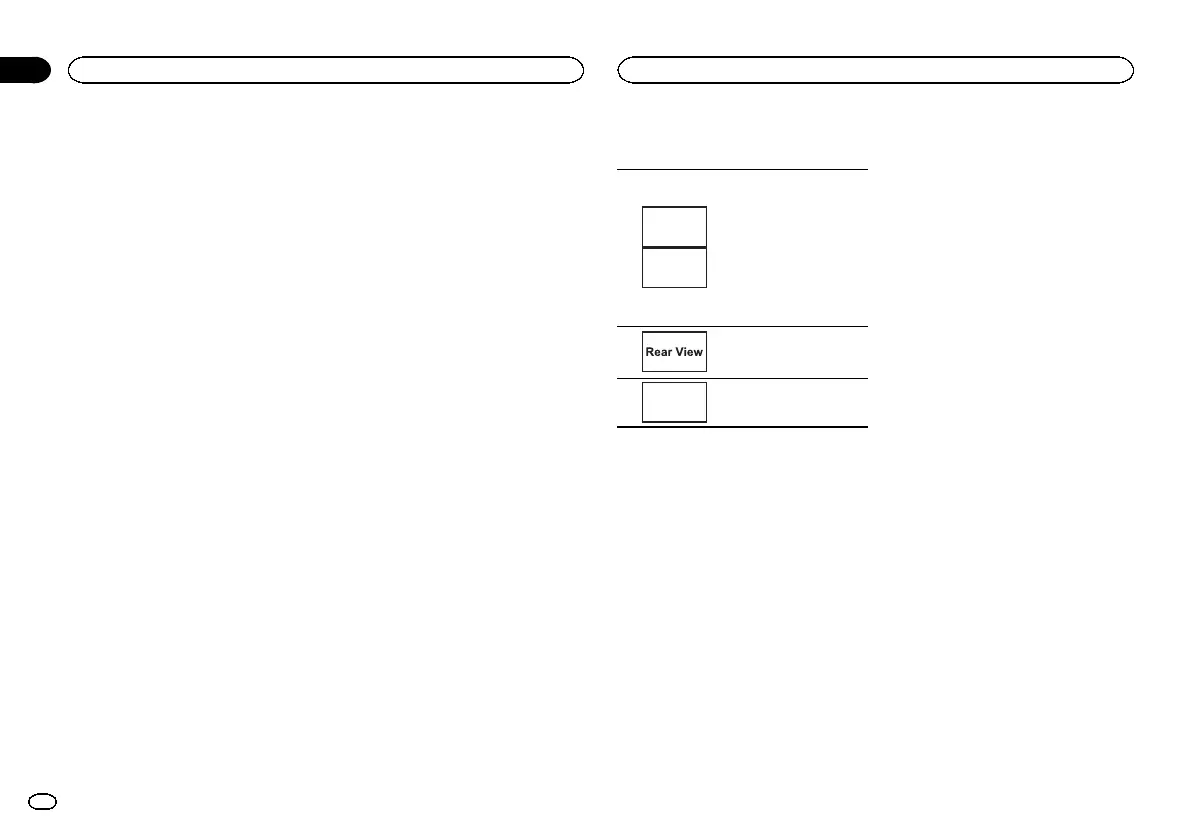Switching the auxiliary setting
Activate this setting when using an auxiliary de-
vice connected to this unit.
1 Press the home button to switch to the
home display.
2 Touch the system key to open the system
menu.
3 Touch AUX Input on the system menu to
turn AUX Input on or off.
Setting AV input
Activate this setting when using an external
video component connected to this unit.
1 Press the home button to switch to the
home display.
2 Touch the system key to open the system
menu.
3 Touch AV Input on the system menu to
turn AV Input on or off.
Setting the RGB Input
You can switch the setting of RGB input.
1 Press the home button to switch to the
home display.
2 Touch the system key to open the system
menu.
3 Touch RGB Input on the system menu to
turn iPhone or NAVI.
Note
If you use Advanced App Mode, set to iPhone.
Setting the App sound mixing
Refer to Setting the App sound mixing on page
18.
Setting MIXTRAX mode
Refer to Setting MIXTRAX mode on page 22.
Changing the picture
adjustment
You can adjust the Brightness (brightness),
Contrast (contrast), Color (color) , Hue (hue),
Dimmer (dimmer), and Temperature (tempera-
ture) for each source and rear view camera.
! You cannot adjust Color, Hue and Contrast
for the audio source.
1 Press the home button to switch to the
home display.
2 Touch the system key to open the system
menu.
3 If you are adjusting the
Picture Adjustment, select the unit.
NAVI
Apps
Completing Picture Ad-
justment for the Naviga-
tion system when the RGB
input setting is set to
NAVI.
Completing Picture Ad-
justment for the Ad-
vanced App Mode when
the RGB input setting is
set to iPhone.
Adjusting the Picture Ad-
justment for the rear view
camera.
Source
Adjusting the Picture Ad-
justment for the source.
4 Touch any of the following touch panel
keys to select the function to be adjusted.
Picture Adjustment items are displayed.
! Brightness – Adjusts the black intensity
! Contrast – Adjusts the contrast
! Color – Adjusts the color saturation
! Hue – Adjusts the tone of color (red or green
is emphasized)
! Dimmer – Adjusts the brightness of the dis-
play
! Temperature – Adjusts the color tempera-
ture, resulting in a better white balance
# You can adjust Hue only when the color system
is set to NTSC.
# With some rear view cameras, picture adjust-
ment may not be possible.
5 Touch c or d to adjust the selected item.
Each time you touch c or d, the level of the se-
lected item increases or decreases.
# Dimmer can be adjusted from +1 to +48.
# Temperature can be adjusted from +3 to –3.
Notes
! You cannot operate this function while driv-
ing.
! Different Brightness/Contrast/Dimmer set-
tings can be set for when the illumination
switch is on and when it is off.
Selecting the system language
The system language can be selected.
If text information such as the title name, artist
name or a comment is embedded in a European
language, they can also be displayed on this
unit.
! The language can be changed for the follow-
ing:
— Audio menu
— System menu
— Video Setup menu
— Bluetooth menu
— On-screen display
— Multi language setting for DivX
— Language for cautions
Some operations on this unit are prohib-
ited from use while driving or require
careful attention when operated. In such
cases, a caution will appear on the dis-
play. You can change the language for
caution messages with this setting.
! If the embedded language and the selected
language setting are not the same, text infor-
mation may not display properly.
! Some characters may not be displayed prop-
erly.
1 Press the home button to switch to the
home display.
2 Touch the system key to open the system
menu.
3 Touch System Language on the system
menu to select the desired language.
System settings
32
Section
System settings
En
18
