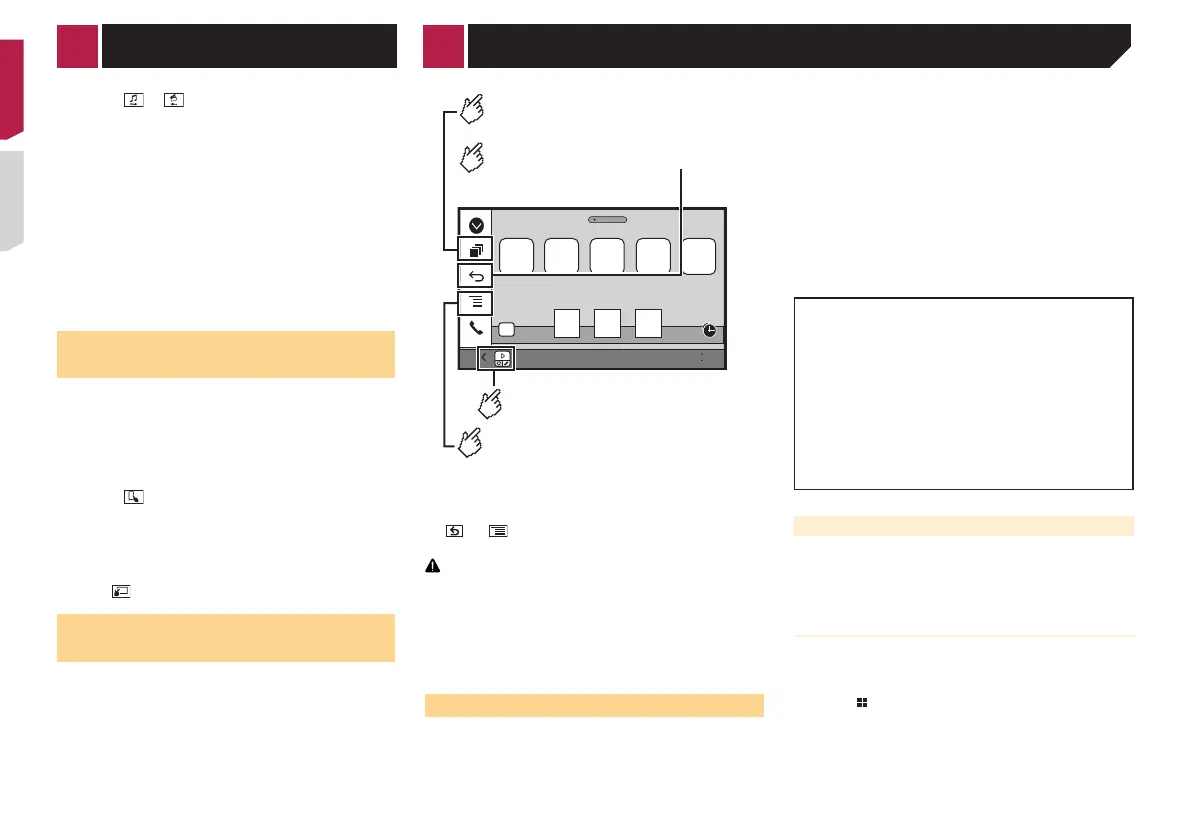28
2 Touch or to switch the music or video
category list.
3 Touch the category you want to search for.
If you use English as the system language, the alphabet search
function is available. Touch the initial search bar to use this
function.
4 Touch the title of the list that you want to play.
If you can not find the desired song or video, try to search again
according to the above steps.
5 Start playback of the selected list.
p Depending on the generation or version of the iPod, some
functions may not be available.
p
You can play playlists created with the MusicSphere applica-
tion. The application is available on our website.
Using this product’s iPod func-
tion from your iPod
You can control this product’s iPod function from the iPod on
“App Mode”. The application screen of the iPod can be dis-
played on this product, and the music files and video files are
played back with this product.
p
While this function is in use, the iPod will not turn off even if
the ignition key is turned off. Operate the iPod to turn off the
power.
1 Touch .
2 Operate the connected iPod to select a video or
song and play.
p Some functions are still accessible from this product even if
the control mode is set to “App Mode”. However, the opera-
tion will depend on your applications.
p
Touch to switch the control mode.
Selecting a song in the album
(link search)
1 Touch the artwork to open the list of songs.
2 Touch the song to play back.
iPod iPhone or smartphone applications
4821
Abcdefg Abcdefg Abcdefg Abcdefg Abcdefg
6/10
AppRadio Mode/MirrorLink
Displays the launcher
application screen.
Displays the previous screen.
Displays the menu screen.
Displays the current source.
p In AppRadioMode and MirrorLink Mode, App control side
bar will appear.
p
Press the DISP button to hide the App control side bar. Press
the DISP button again to display it again.
p
and are not available depending on the type of
device.
WARNING
Certain uses of an iPhone or a smartphone may not be
legal while driving in your jurisdiction, so you must be
aware of and obey any such restrictions.
If in doubt as to a particular function, only perform it
while the car is parked.
No feature should be used unless it is safe to do so
under the driving conditions you are experiencing.
Using AppRadioMode
You can control applications for an iPhone or a smartphone
directly from the screen (AppRadioMode).
In AppRadioMode, you can operate applications with finger
gestures such as tapping, dragging, scrolling or flicking on the
screen of this product.
p In this chapter, iPhone and iPod touch will be referred to as
“iPhone”.
p
The compatible finger gestures vary depending on the
application for an iPhone or a smartphone.
p
Even though an application is not compatible with
AppRadioMode, depending on the application an image
may be displayed. But you can not operate the application.
To use AppRadioMode, install the AppRadio app on the iPhone
or smartphone in advance. For details about the AppRadio app,
visit the following site:
http://www.pioneer.eu/AppRadioMode
p
Be sure to read Using app-based connected content before
you perform this operation.
Using app-based connected content on page 58
● Pioneer is not liable for any issues that may arise from
incorrect or flawed app-based content.
●
The content and functionality of the supported
applications are the responsibility of the App providers.
●
In AppRadioMode, functionality through the product is
limited while driving, with available functions determined
by the App providers.
●
Availability of AppRadioMode functionality is determined
by the App provider, and not determined by Pioneer.
●
AppRadioMode allows access to applications other than
those listed (subject to limitations while driving), but the
extent to which content can be used is determined by the
App providers.
Starting procedure
When connecting an iPhone or smartphone to this product, you
must select the method for connecting your device. Settings are
required according to the connected device.
Setup for iPod / iPhone or smartphone on page 16
For iPhone users
1 Connect your iPhone.
iPhone with 30-pin connector on page 48
iPhone with Lightning connector on page 47
2 Press .
3 Touch [APPS].
When the application is ready to launch, messages appear on
the screen of this product and your iPhone.
4 Use your iPhone to launch the application.
The AppRadio app is launched.
5 Touch [OK].
The AppRadio Mode screen (Application menu screen) appears.
For smartphone users
p Be sure that the registered device is selected as the priority
device.
Registering your Bluetooth devices on page 12
1 Unlock your smartphone and connect it to this
product via USB.
p The cable connection method varies depending on your
device.
Android
™
device compatibility on page 16
2 Press .
3 Touch [APPS].
The AppRadio app is launched, and the AppRadioMode
screen (Application menu screen) appears.
Common operation of all device
p If you connect your device while an AppRadioMode-
compatible application is already running, the application
operation screen will appear on this product.
Touch the desired application icon after The AppRadio app is
launched.
The desired application is launched, and the application
operation screen appears.
Press to go back to the Top menu screen.
Using the keyboard
When you tap the text input area of an application for iPhone,
a keyboard will be displayed on the screen. You can input the
desired text directly from this product.
CAUTION
For your safety, the keyboard functionality is only available
when the vehicle is stopped and the parking brake is engaged.
p
This function is only available in AppRadioMode on the
iPhone.
1 Start up the AppRadioMode.
Starting procedure on page 28
2 Touch the text input area on the application
operation screen.
A keyboard for entering text appears.
p
The language of the keyboard can be changed.
Setting the keyboard language with the application for iPhone
on page 34
< CRD4823-A >< CRD4823-A >
28
