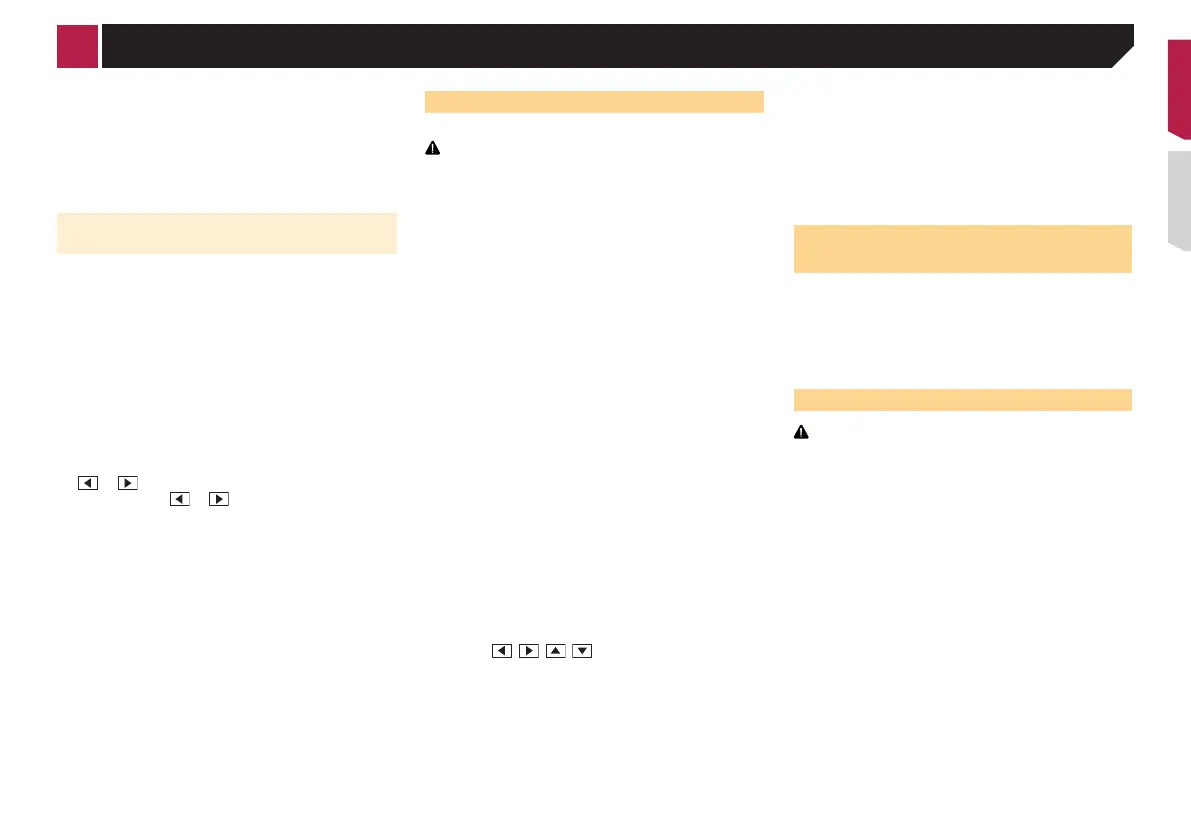35
4 Press .
The adjustment results are saved.
5 Press once again.
Proceed to 16-point adjustment.
6 Gently touch the center of the “+” mark dis-
played on the screen.
The target indicates the order.
When you press , the previous adjustment posi-
tion returns.
When you press and hold , the adjustment is
canceled.
7 Press and hold .
The adjustment results are saved.
Setting the dimmer
Setting the dimmer trigger
p This setting is available only when you stop your vehicle in a
safe place and apply the parking brake.
1 Display the “System” setting screen.
Displaying the “System” setting screen on page 33
2 Touch [Dimmer Settings].
3 Touch [Dimmer Trigger].
4 Touch the item.
● Auto (default):
Switches the dimmer to on or off automatically according to
your vehicle’s headlight turning on or off.
●
Manual:
Switches the dimmer to on or off manually.
●
Time:
Switches the dimmer to on or off at the time you adjusted.
Setting the dimmer duration in day
or night
p You can use this function when “Dimmer Trigger” is set to
“Manual”.
p
This setting is available only when you stop your vehicle in a
safe place and apply the parking brake.
1 Display the “System” setting screen.
Displaying the “System” setting screen on page 33
2 Touch [Dimmer Settings].
3 Touch [Day/Night] to switch the following
items.
● Day (default):
Turns the dimmer manually to off.
●
Night:
Turns the dimmer manually to on.
Setting the dimmer duration
optional
You can adjust the time that the dimmer is turned on or off.
p
You can use this function when “Dimmer Trigger” is set to
“Time”.
p
This setting is available only when you stop your vehicle in a
safe place and apply the parking brake.
1 Display the “System” setting screen.
Displaying the “System” setting screen on page 33
2 Touch [Dimmer Settings].
3 Touch [Dimmer Duration].
The “Duration Setting” screen appears.
4 Drag the cursors to set the dimmer duration.
You can also set the dimmer duration touching
or .
Each touch of
or moves the cursor back-
ward or forward in the 15 minute width.
The default setting is 18:00-6:00 (6:00 PM-6:00
AM).
When the cursors are placed on the same point,
the dimmer available time is 0 hours.
When the cursor for off time setting is placed on
the left end and the cursor for on time setting is
placed on the right end, the dimmer available
time is 0 hours.
When the cursor for on time setting is placed on
the left end and the cursor for off time setting is
placed on the right end, the dimmer available
time is 24 hours.
The time display of the dimmer duration adjusting
bar is depending on the clock display setting.
Setting the time and date on page 44
Adjusting the picture
You can adjust the picture for each source and rear view camera.
CAUTION
For safety reasons, you cannot use some of these functions
while your vehicle is in motion. To enable these functions, you
must stop in a safe place and apply the parking brake. Refer
to Important Information for the User (a separate manual).
1 Display the screen you wish to adjust.
2 Display the “System” setting screen.
Displaying the “System” setting screen on page 33
3 Touch [Picture Adjustment].
4 Touch the item to select the function to be
adjusted.
● Brightness:
Adjusts the black intensity. (–24 to +24)
●
Contrast:
Adjusts the contrast. (–24 to +24)
●
Color:
Adjusts the color saturation. (–24 to +24)
●
Hue:
Adjusts the tone of color (which color is emphasized, red or
green). (–24 to +24)
●
Dimmer:
Adjusts the brightness of the display. (+1 to +48)
●
Temperature:
Adjusts the color temperature, resulting in a better white
balance. (–3 to +3)
With some pictures, you cannot adjust Hue and
Color.
When you touch [Rear View], the mode changes
to the selected camera mode. By touching
[Source], [Navi] or [Apps], you can return to the
selected mode.
5 Touch , , , to adjust.
The adjustments of “Brightness”, “Contrast”
and “Dimmer” are stored separately when your
vehicle’s headlights are off (daytime) and on
(nighttime).
“Brightness” and “Contrast” are switched auto-
matically depending on whether the vehicle’s
headlights are on or off.
“Dimmer” can be changed the setting or the time
to switch it to on or off.
Setting the dimmer on page 34
The picture adjustment may not be available with
some rear view cameras.
The setting contents can be memorized
separately.
Displaying the rmware
version
1 Display the “System” setting screen.
Displaying the “System” setting screen on page 33
2 Touch [System Information].
3 Touch [Firmware Information].
The “Firmware Information” screen appears.
Updating rmware
CAUTION
● The USB storage device for updating must contain only the
correct update file.
●
Never turn this product off, disconnect the USB storage
device while the firmware is being updated.
●
You can only update the firmware when the vehicle is
stopped and the parking brake is engaged.
1 Download the firmware update files.
2 Connect a blank (formatted) USB storage
device to your computer, and then locate the
correct update file and copy it onto the USB
storage device.
3 Connect the USB storage device to this
product.
4 Turn the source off.
Source on the AV source selection screen on page 11
5 Display the “System” setting screen.
Displaying the “System” setting screen on page 33
6 Touch [System Information].
7 Touch [Firmware Update].
8 Touch [Continue] to display the data transfer
mode.
< CRD4823-A >
System settings
35
