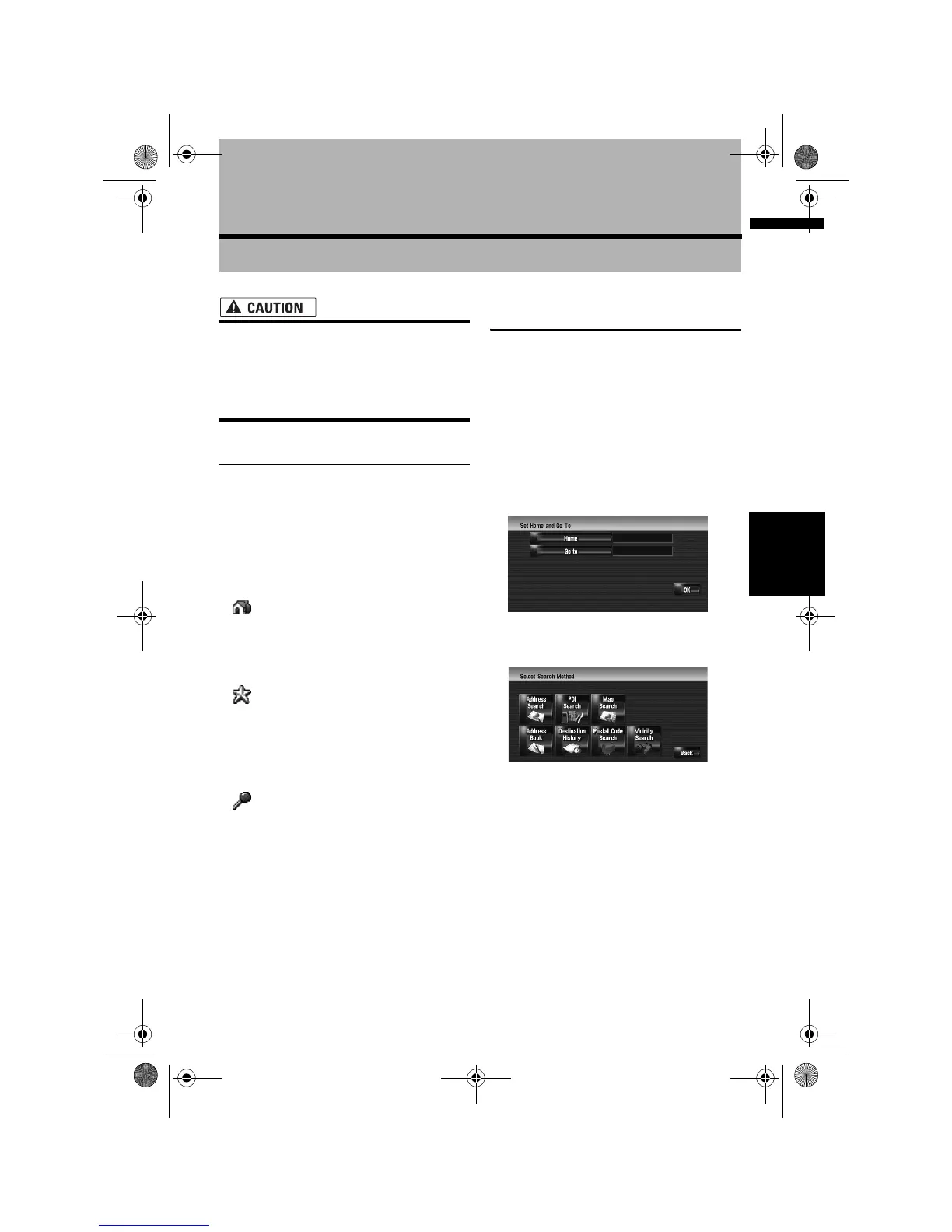57
Chapter 6 Registering and Editing LocationsNAVI
Chapter 6
Registering and Editing Locations
• For safety reasons, these functions are not
available while your vehicle is in motion.
To enable these functions, you must stop
in a safe place and put on the handbrake
before setting your route (see page 18 for
details).
Registering Locations Overview
Registering places you visit frequently saves time
and effort. Also, routes to registered locations
can be calculated easily by touching the corre-
sponding touch key. This registered location
information can also be modified. The registered
location appears on the map as an icon.
The registered locations are categorised into
the following three types:
•: Home location:
Register your home location here. Once your
home location is registered, the route to your
home can be set by simply touching [Return
Home] in the Destination menu. Only one
location can be registered.
•: Favourite location:
Register a point that you frequently visit (for
example, your office) here. Once your favour-
ite location is registered, a route to your
favourite location can be set by simply touch-
ing [Go to] in the Destination menu. Only one
location can be registered.
•: (default): Address Book entry:
Register other points you often visit here.
Once locations are registered, you can set the
route by selecting an item from Address
Book.
❒ The items in Address Book are automatically
updated in alphabetic order. However, “Home
location” and “Favourite location” always
appear at the top (if you registered them).
❒ Selects whether to display or hide all of the
registered location icons on the map.
➲ “Address Book Icon” ➞ Page 44
Registering Your Home and
Your Favourite Location
You can register one home location and one
favourite location. You can change the registered
information later. You might find it useful to regis-
ter your workplace or a relative’s home as your
favourite location.
1 Touch [Settings] in the navigation menu,
then touch [Defined Locations].
2 Touch [Go to].
When registering your home location, touch
[Home].
3 Search for a location to register.
You can select a method of location search.
➲ Address Search ➞ Page 24
➲ Information on searching locations to reg-
ister ➞ Page 49 to 54
❒ If you select [Map Search], move the
scroll cursor to the place you want to set
and touch [OK].
4 Point the scroll cursor to the location you
want to register and touch [OK].
The location is registered, and the Edit regis-
tered information screen appears.
➲ “Editing the entry in “Address Book”” ➞
Page 59
MAN-HD3-SOFTW-EN.book Page 57 Wednesday, January 10, 2007 9:33 AM
