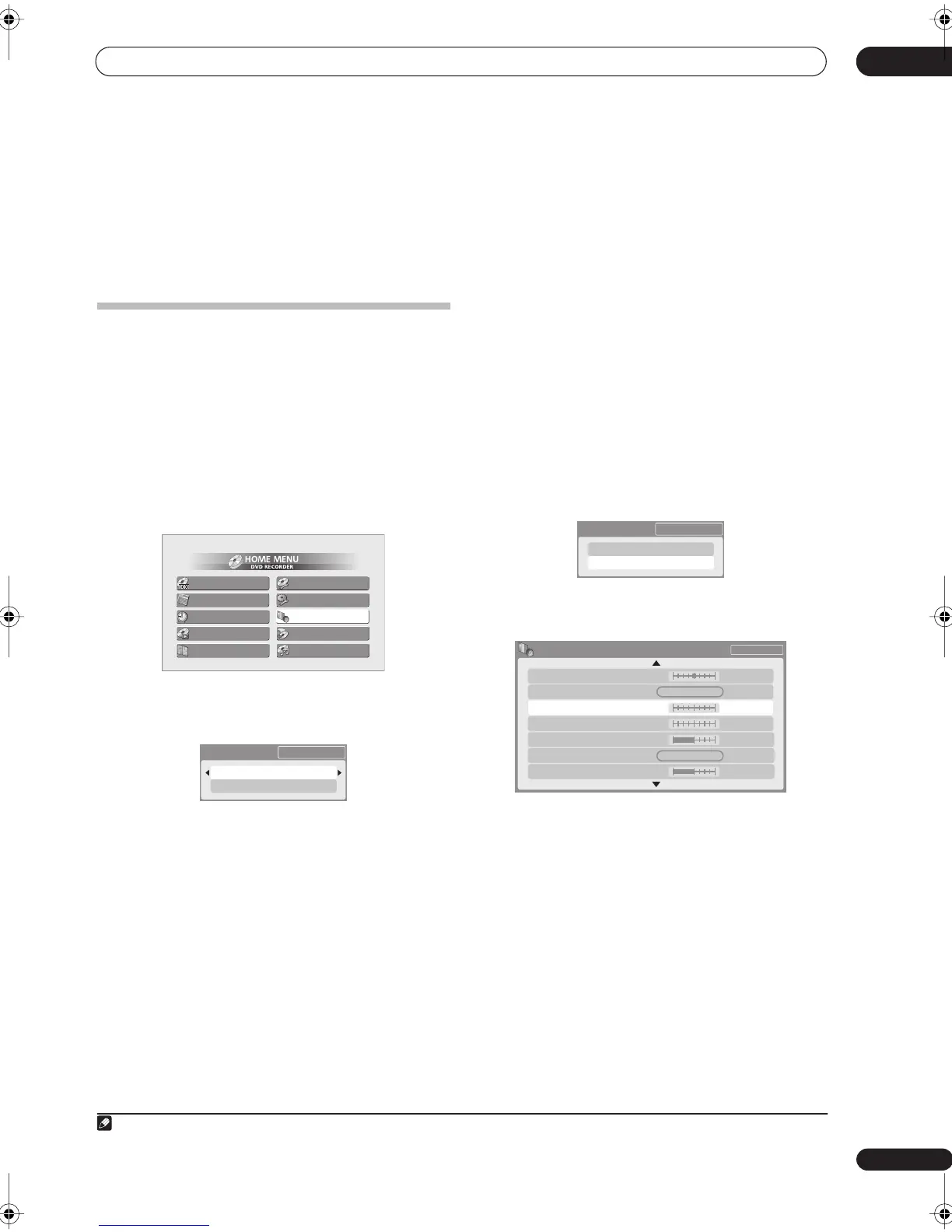The Video/Audio Adjust menu
13
97
En
Chapter 13
The Video/Audio Adjust menu
Using the Video/Audio Adjust menu you can set up the picture quality for the built-in tuner and external inputs, for disc
playback, and for recording.
Setting the picture quality for TV and
external inputs
Picture Creation lets you choose a set of picture quality
settings for the built-in TV tuner and for each external
input. There are several preset settings that suit various
sources, or you can create up to three of your own sets.
Choosing a preset
1 With the recorder stopped, press HOME MENU
and select ‘Video/Audio Adjust’.
2 Select ‘Video Adjust’.
3 Use the
/
buttons to change the preset.
• Use the
INPUT SELECT
button to switch between the
built-in TV tuner and the external inputs.
• Use the
CH +/–
buttons to change the channel of the
built-in TV tuner.
There are six presets available:
•
Tuner
– suitable for general TV broadcasts
•
VCR
– suitable for video cassettes
•
LDP
– suitable for Laserdiscs
•
Memory1
– user preset 1
•
Memory2
– user preset 2
•
Memory3
– user preset 3
You can press
DISPLAY
to see the individual settings for
the current preset (
Tuner
,
VCR
or
LDP
).
4 Press ENTER to select the preset.
Creating your own set
There are three user presets in which you can save your
own set of picture quality settings.
1 Follow
Choosing a preset
above and select one of
the user presets (Memory 1, 2 or 3).
2 Select ‘Detailed Settings’.
3 Use the
/
buttons to select the picture quality
setting you want to adjust.
You can adjust the following settings:
1
• Prog. Motion
– Adjusts the motion and still picture
quality when video output is set to progressive.
• PureCinema
– This setting optimizes the picture for
film material when the video output is set to
progressive. Usually this is best left set to
Auto
; try
switching to
Off
if the picture appears unnatural.
• YNR
– Adjusts the amount of noise reduction (NR)
applied to the Y (brightness) component.
• CNR
– Adjusts the amount of noise reduction (NR)
applied to the C (colour) component.
•
Detail
– Adjusts how sharp edges appear.
Easy Timer
Photo Viewer
Disc Navigator
Disc Setup
Initial Setup
Video/Audio Adjust
Play Mode
Copy
Jukebox
GUIDE Plus+
Detailed Settings
Pr 1
Tuner
Note
1.When the DV input is selected, only
Prog. Motion
and
PureCinema
settings can be adjusted.
Detailed Settings
Pr 1
Memory1
Memory1
White Level
CNR
YNR
Motion Still
Detail
PureCinma
Prog. Motion
White AGC
Auto1
Off
Max
Max
Off
Off
Min
Max
MaxMin
Pr 1
DVR-530H_EU.book 97 ページ 2005年2月14日 月曜日 午後2時20分
