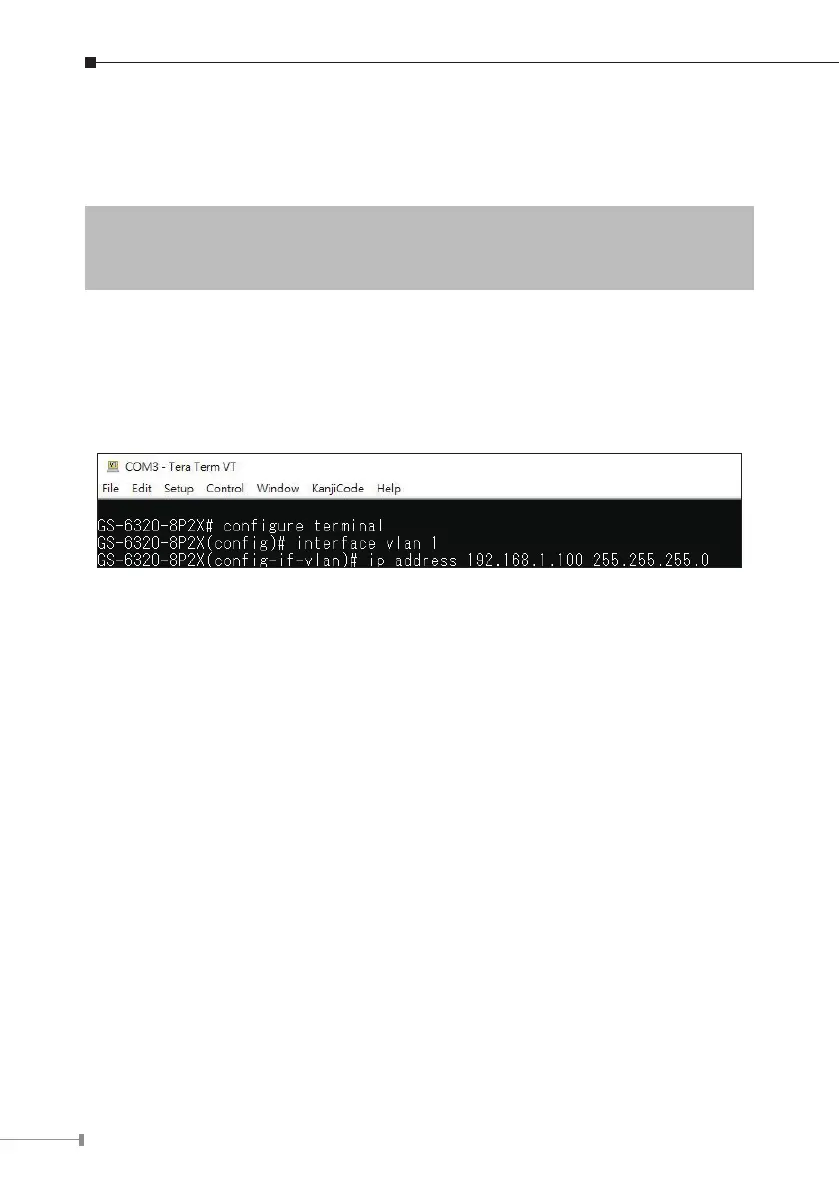8
ConguringIPAddress
3.At the “#” prompt, enter the following command and press <Enter> as shown
inFigure3-5.
GS-6320-8P2X#congureterminal
GS-6320-8P2X(cong)#interface vlan 1
GS-6320-8P2X(cong-if-vlan)#ip address 192.168.1.100 255.255.255.0
The previous command would apply the following settings for the Managed PoE
Switch.
IPAddress:192.168.1.100
Subnet Mask: 255.255.255.0
Figure 3-5: Conguring IP Address Screen
4.Repeatstep1tocheckiftheIPaddresshaschanged
If the IP is successfully congured, the Managed PoE Switch will apply the new IP
addresssetting immediately. Youcan accessthe Webinterfaceofthe ManagedPoE
SwitchthroughthenewIPaddress.
