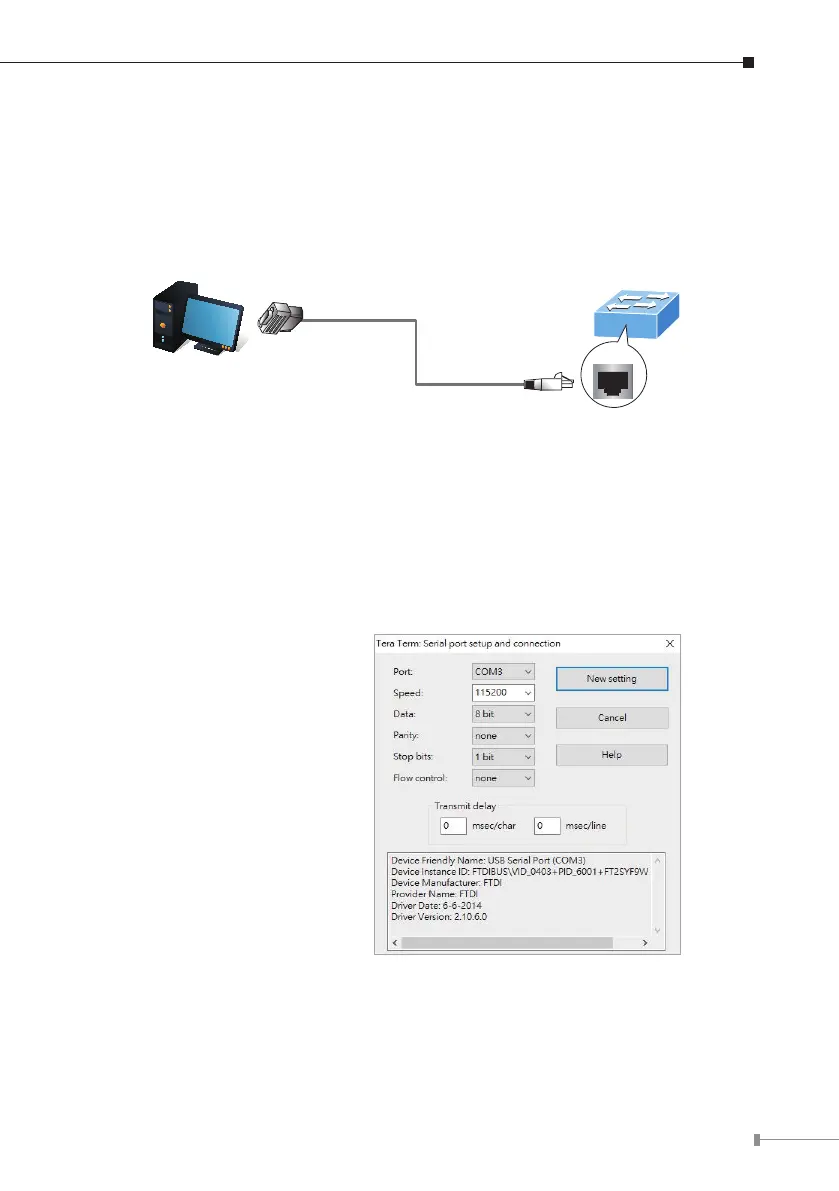5
3. Terminal Setup
To congure the system, connect a serial cable to a COM port on a PC or
notebookcomputerandtoRJ45typeofserialportoftheManagedPoESwitch.
Managed Switch
PC / Workstation
with
Terminal Emulation Software
Serial Port
RS232 to RJ45 Cable
Console Port
RJ45
Figure 3-1: Managed PoE Switch Console Connectivity
A terminal program is required to make the software connection to the Managed
PoESwitch.PuttyorTeraTermmaybeagoodchoice.
1. Run terminal program Tera Term on the OS.
2.When the following screen appears, make sure that the COM port should be
conguredas:
Speed:115200
Data:8bits
Parity:None
Stop bits: 1
Flowcontrol:None
Figure 3-2: COM Port Conguration
