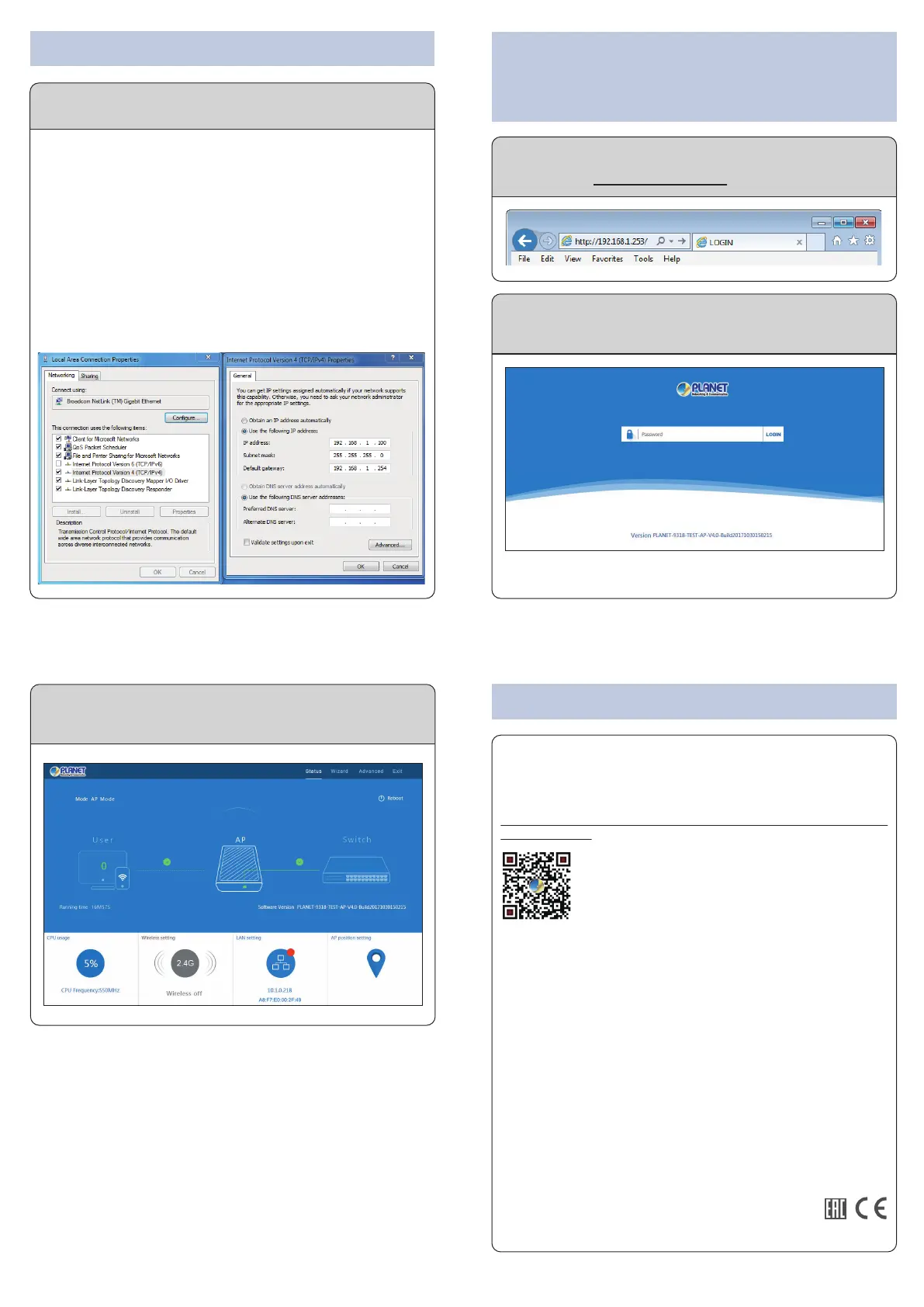The above steps introduce the simple installations and configurations of
the device. For further configurations, please refer to the user manual,
which can be downloaded from the website.
WDAP-802AC:
http://www.planet.com.tw/en/support/download.php?type1=4&model
=49098&type=3
If you have further questions, please contact the local dealer or
distributor where you purchased this product.
PLANET Technology Corp.
10F., No 96, Minquan Rd., Xindian Dist.,
New Taipei City 231, Taiwan
1. Package Contents
2. Physical Introduction
– 1 – – 2 –
– 3 – – 4 –
3. Hardware Installation
Hardware Description
2011-E10700-000
Step 1: (1) Install the Backplane to the back of the AP.
(2) Attach the L-type bracket to it.
(3) Assemble the AP to the pole by using the U-bolt kit.
※ The AP can be mounted on an up to 2.5” (O.D.) pole.
WDAP-802AC
Quick Guide
Note
If there is any item missing or damaged, please contact the
seller immediately.
Thank you for choosing PLANET Outdoor Wireless AP. Before installing,
please verify the contents inside the package box. The device mentioned
herein is the brief name of the "Outdoor Wireless AP".
WDAP-802AC
Quick Installation Guide
1200Mbps Dual Band 802.11ac
Outdoor Wireless AP
– 5 – – 6 –
– 7 – – 8 –
4. Web Login
A computer with wired Ethernet connection is required for the first-time
configuration of the device.
1. Click the “Start” button located at the lower-left corner of your
computer.
2. Click “Control Panel”.
3. Double-click the “Network and Sharing Center” icon.
4. Click “Change Adapter Settings”.
5. Double-click “Local Area Connection”.
6. Select “Internet Protocol Version 4 (TCP/IPv4)” and click
“Properties”.
7. Select “Use the following IP address” and then click the “OK”
button twice to save the configuration. For example, you may choose
from 192.168.1.1 to 192.168.1.254 excluding the default IP address
of the device (192.168.1.253).
Further Information:
L-type Bracket x 1
Backplane x 1 Screw Set x 1U-bolt Kit x 2
Step 1: The Web management allows you to access and manage the
device easily. Launch the Web browser and enter the default IP
address http://192.168.1.253
Step 2: When the login window appears, please enter the password.
The default password is “admin”. Then click the Login button
to continue.
For security reasons, it is recommended to change the password at the
first login and memorize it.
Default IP Address: 192.168.1.253
Default Password: admin
Default 2.4GHz SSID: PLANET_2.4G
Default 5GHz SSID: PLANET_5G
Step 3: After you enter into the Web User Interface, click Wizard at
the upper-right side of the screen to configure the wireless
connection.
Step 2: (1) Attach the surge arrestors to each antenna connector.
(2) Attach the antenna equipped with N-type (M) connector to
each surge arrestor. Otherwise, connect the antenna
through the N-male (male pin) to N-male (male pin)
cable.
(3) Plug the RJ45 Ethernet cable into the PoE port of the AP
through the waterproof kit, and plug the other side of the
RJ45 cable into the PoE port of the PoE switch to finish the
installation.
※ Please remember to finish grounding by consulting the
local electrical experts.
RJ45 Waterproof Kit x 1
IMPORTANT SAFETY PRECAUTIONS:
1) LIVES MAY BE AT RISK! Please be aware of the
electrical wires around. Carefully read the section
"OUTDOOR INSTALLATION WARNING" in the manual
before installation.
2) Users MUST complete grounding wired with the device;
otherwise, a sudden lightning could cause fatal damage to
the device. EMD (Lightning) DAMAGE IS NOT COVERED
UNDER WARRANTY.
3) Users MUST power off the device first before connecting
the antenna to it; otherwise, damage might be caused to
the device itself.
4) The Antenna and Surge Arrestor are required for each
antenna connector, and must be purchased separately.
2.4GHz N-Type (F) Antenna Connector
5GHz N-Type (F) Antenna Connector
PoE LAN Port
Ground Terminal
1
2
3
1
Backplane
3
U-bolt kits
2
L-Type Bracket
To PoE Switch
Antenna
Surge Arrestor
