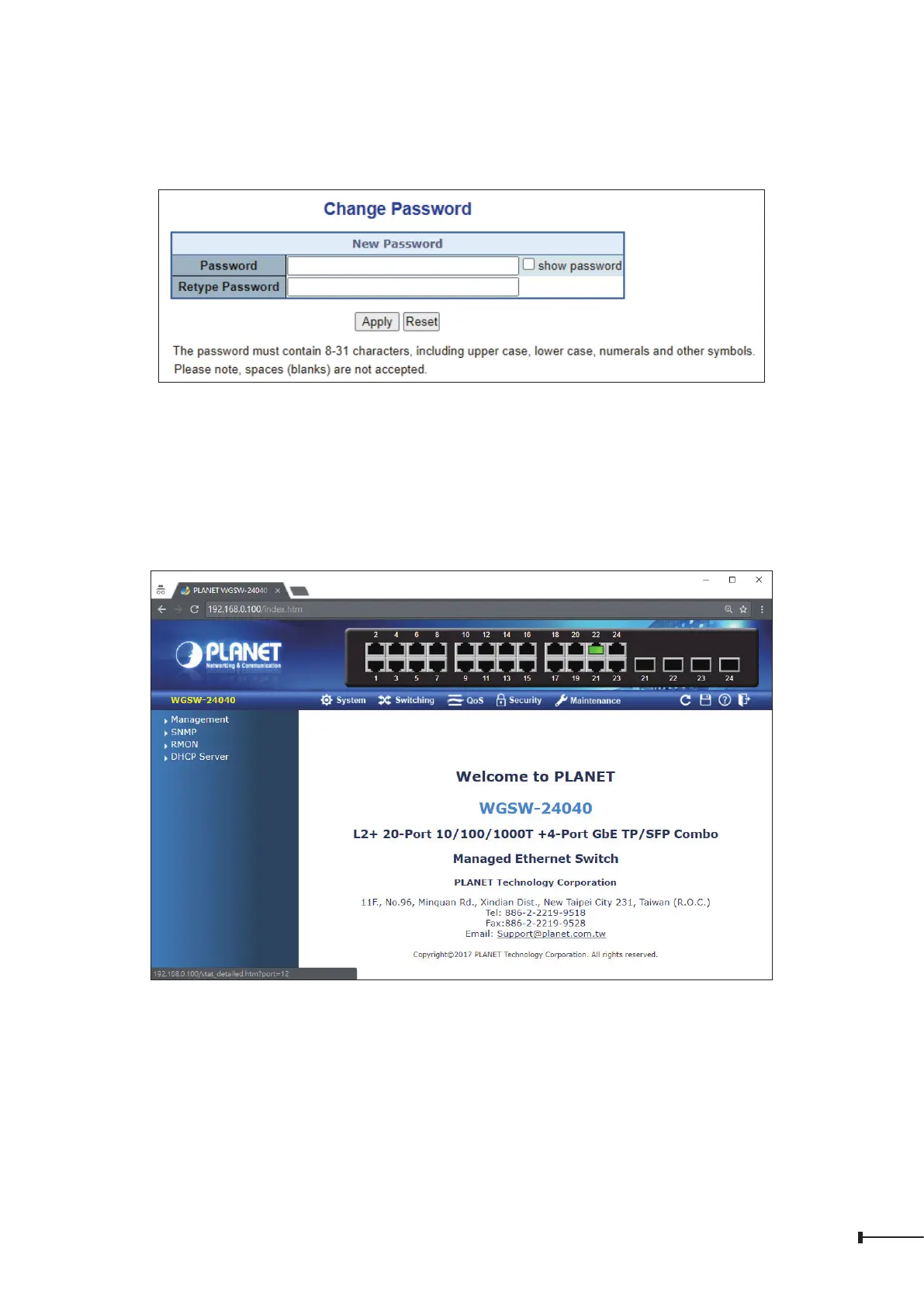13
6. After loggingin, youwill bepromptedto changethe initialpasswordto aperma-
nent one.
Figure 4-5: Create a New Password
7. Enter thedefaultusername and password,thenset a newpasswordaccording to
the rule-based prompt and conrm it. Upon success, press any key to return to
theloginprompt.Loginwith“admin”andthe“newpassword”toaccesstheWeb
interface.
Figure 4-6: Web Main Screen of Managed Switch
