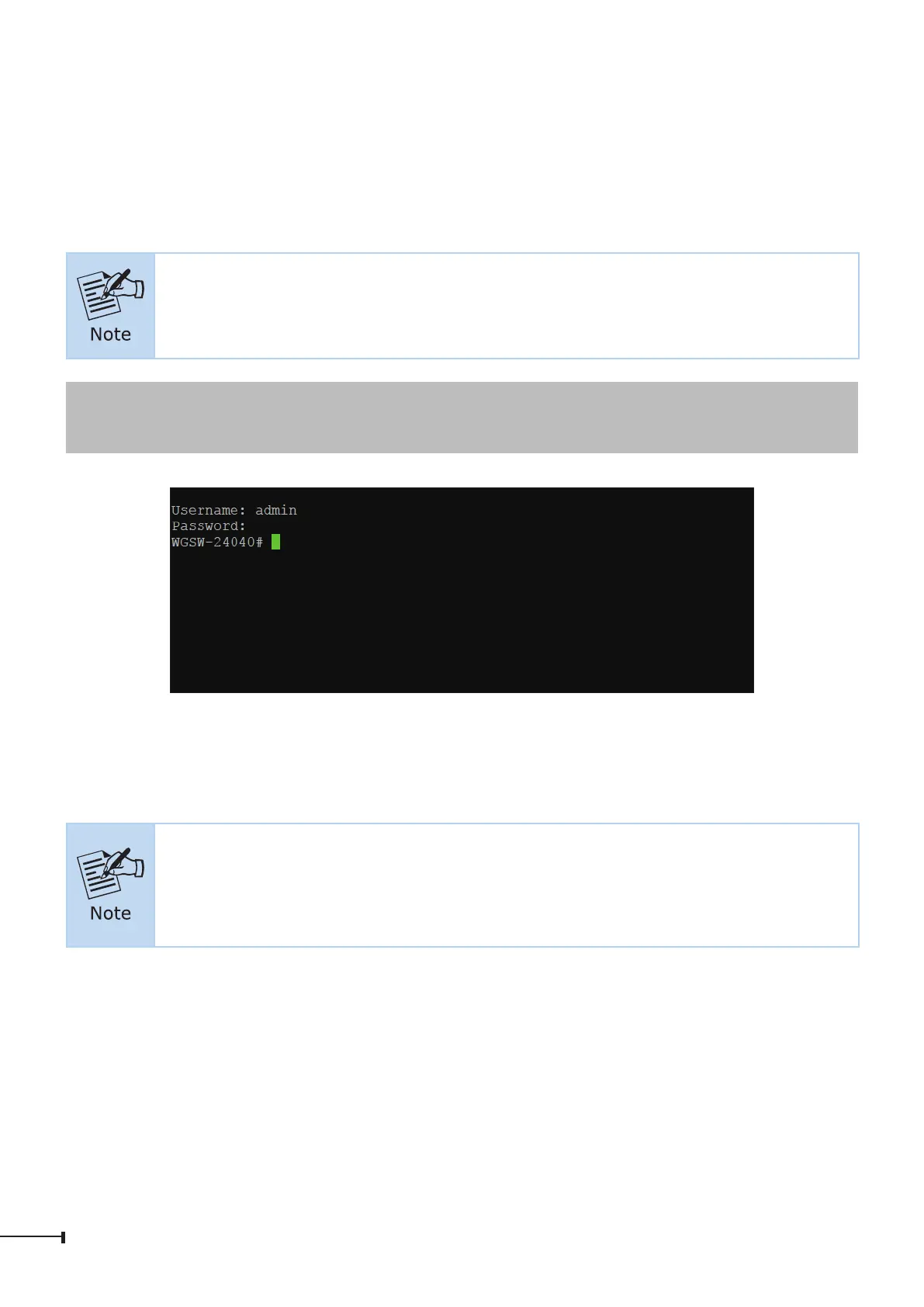6
3.1 Logging on to the Console
Once the terminal is connected to the device, power on the Managed Switch, and
the terminal will display “running testing procedures”. Then, the following message
asks to log in user name and password. The factory default user name and
passwordareshownasfollowsandtheloginscreeninFigure3-3appears.
The following console screen is based on the firmware version before
Aprilof2024.
Username:admin
Password:admin
Figure 3-3: Managed Switch Console Login Screen
The user can now enter commands to manage the Managed Switch. For a detailed
descriptionofthecommands,pleaserefertothefollowingchapters.
1. For security reason, please change and memorize the new password
after this first setup.
2. Onlyacceptcommandinlowercaseletterunderconsoleinterface.
