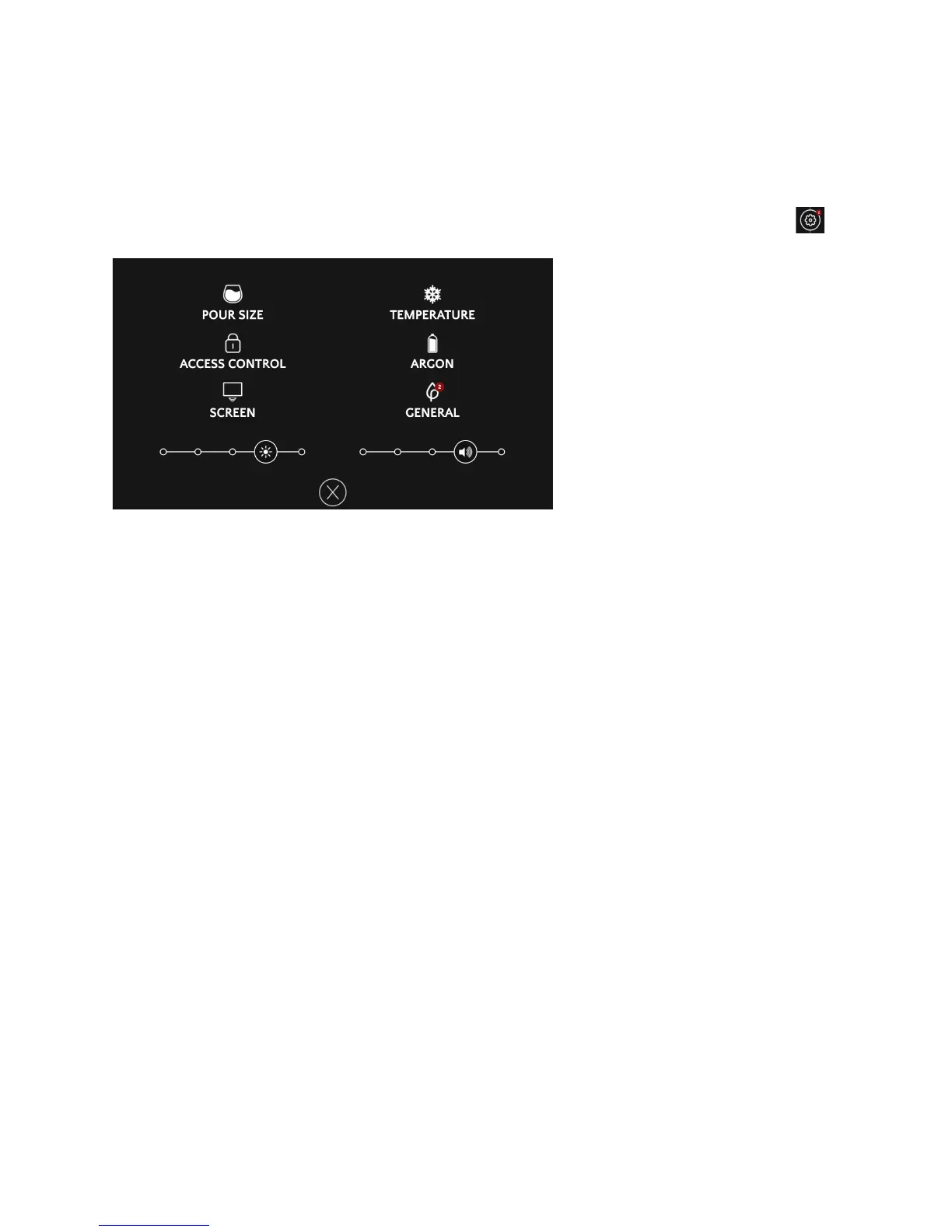)H,+'?9O9*=&7'H;&/$H?&
2CC%,,9*=&+B%&4%++9*=,&.%*H&
To personalize your Plum, start by clicking on the SETTINGS button on the home screen:
/'H;&49O%,&
Your Plum lets you choose from two different pour sizes for each wine: TASTE and GLASS.
By default, taste is 1.5 ounces, and glass is 5 ounces.
To change the pour size, touch the SETTINGS button, and then click POUR SIZE. Use the +
and - buttons to change the taste size on the left, or the glass size on the right.
You can change from oz to ml, by selecting ml at the top of the POUR SIZE screen.
A9*%&!%?8%;"+H;%,&
Your Plum is designed to automatically chill each of the 220 commercial varietals and blends of
wine to the perfect serving temperature. However, you may prefer a different temperature for a
given varietal. If you want to adjust temperature for a varietal, touch the Settings button, and
then touch TEMPERATURE button. The varietals that are currently in your Plum will come up
first, and then all the varietals and blends will be in alphabetical order. Select the varietal, and
then use the + and – buttons to adjust the temperature.
If you want to only adjust the temperature for a bottle of wine that is currently in your Plum,
click the DETAILS buttons and then use the + and – buttons.
4C;%%*&K;9=B+*%,,&
You can adjust the screen brightness by clicking on the SETTINGS button, and then moving the
slider in the lower left hand side of the screen.
