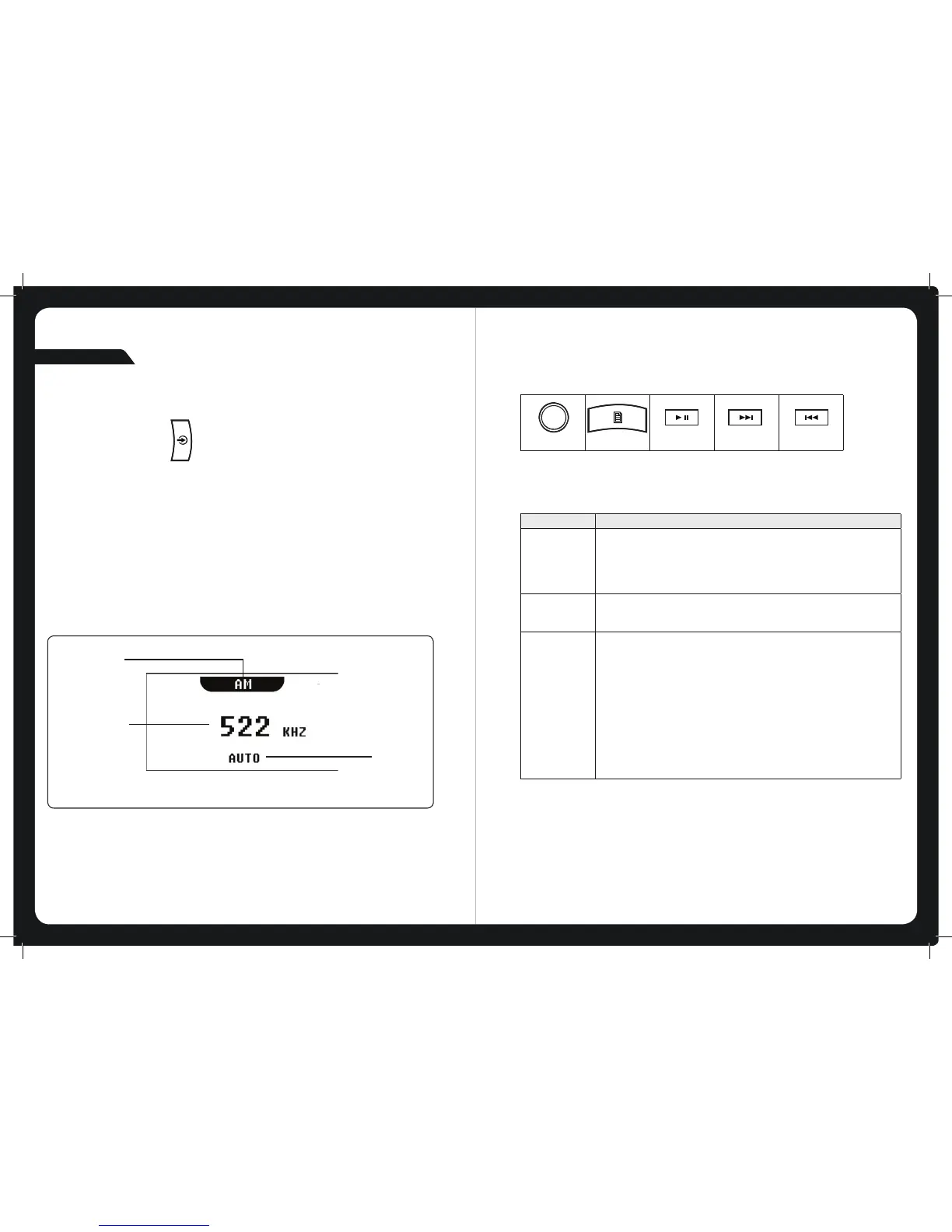8
TUNER SOURCE SCREENS
AM/FM
An example of a typical tuner input source screen is shown in Figure 2 below.
Figure 2 – Example source screen (AM input selected)
LISTENING TO THE TUNER
To select one of the available tuner bands :
Press the Input source key ( ) to select input from each of the following in turn:
• AM
• FM
The applicable input source screen is displayed for each band.
Continuing to press the key will display the input source screens for Bluetooth and
Auxiliary as described in the section “Input Source Screens” on page 5.
TUNER
TUNING
MODE
SOURCE NAME
DETCELES
FREQUENCY
9
Tuning Metho d When tuning with this method…
Auto • Press the Forward or Backward key to start searching for available
stations.
Note: The search stops when a station is found or when the unit has
scanned all available frequencies once.
Manual • Press the Forward or Backward key to step through the range of
frequencies one at a time.
Preset • Press the Forward or Backward key to step through available presets
(only available if there are two or more presets)
To tune to a specic preset:
•
a. Press the Menu key.
b. Press the rotary Knob to select Presets.
c. Turn the rotary knob to highlight the desired preset.
d. Press the rotary knob to tune to the highlighted preset.
e. Menu exit. See “Menu Key Operation”
For further details, see “
Adding and Removing Presets”.
TUNING METHODS
You can use three methods to tune the overhead unit: automatic, manual and preset.
To tune to a required frequency, channel or preset:
Press the Play / Pause key to step through the available tuning methods for each band:
Rotary knob
Menu key
Play / Pause
Forward
Backward
Auto
Manual
Preset
Tuning Method When tuning with this method...