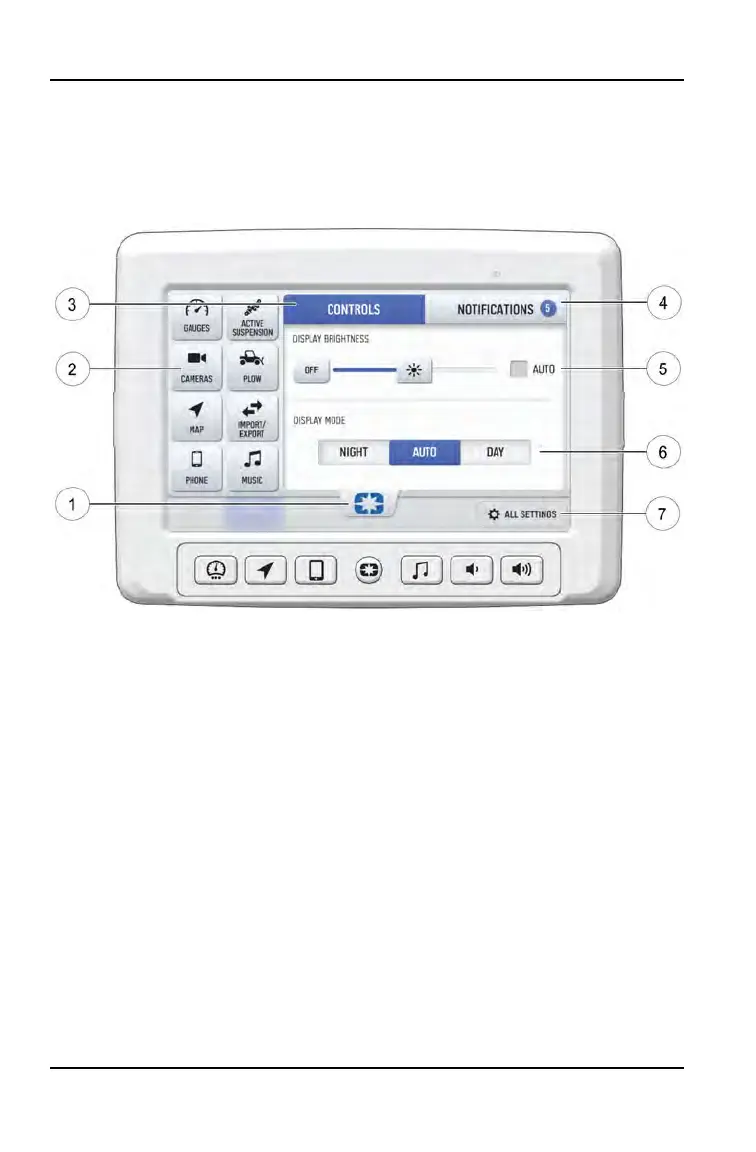BADGE PANEL
The badge panel provides easy access to frequently used features, basic
display and vehicle controls, and a list of recent notifications. To access the
Badge Panel, press the Polaris logo at the top of the display screen, or press the
Polaris Menu/Power hard button.
q
Badge Panel
w
App Tray
e
Controls Tab
r
Notifications Tab
t
Brightness Settings
y
Display Mode
u
All Settings
APP TRAY
The App Tray provides easy access to key features on the display screen. Tap
on any of the listed icons to navigate to that display screen. For example, tap the
map icon to navigate to the map screen, or press the plow icon to navigate to the
plow mode screen.
NOTIFICATIONS
Press the Notifications tab
r
to view and manage notifications.
18
FEATURES AND CONTROLS