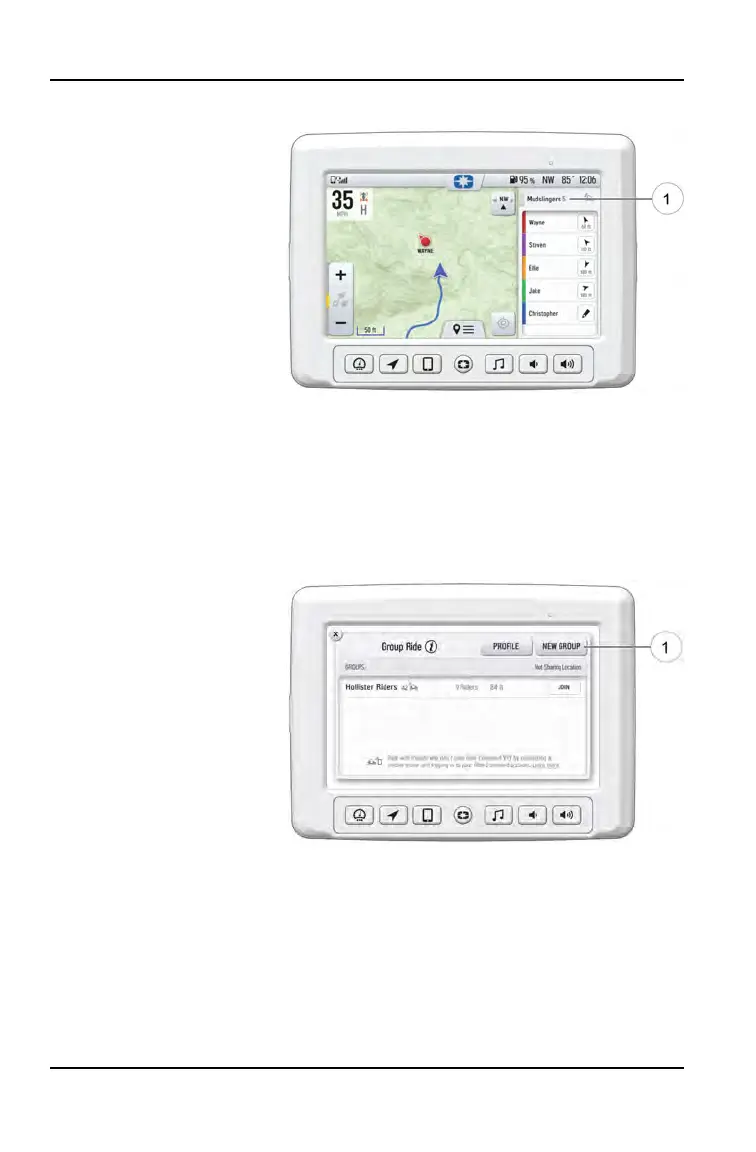RIDING WITH A GROUP
1. Tap the handle by the
group name
q
to
minimize the panel and
show more map.
2. After 10 seconds of not
interacting with the
screen, the map
controls will disappear.
Tap the screen to make
them visible again.
3. Tap on a rider icon in the ride group panel to show that rider relative to your
location. If center-on-me is enabled, the display reverts to the centered state
after 10 seconds.
CREATING A RIDE GROUP
To create a Ride Group, do the following:
1. On the Group Ride
Panel, tap the “New
Group” button
q
to
create a group for
others to join.
2. Give the group a name
and choose whether a
passcode should be
required for others to
join the group. If the
“Private” toggle is
tapped, you will be
prompted to enter a
four-digit passcode.
3. After creating a group, the panel closes and shows the new group on the
map.
4. After a second rider joins, the map will switch to zoom-to-group and as you
ride it will automatically zoom to keep all riders in view. Tap the zoom control
to return to manual zoom mode.
34
FEATURES AND CONTROLS
