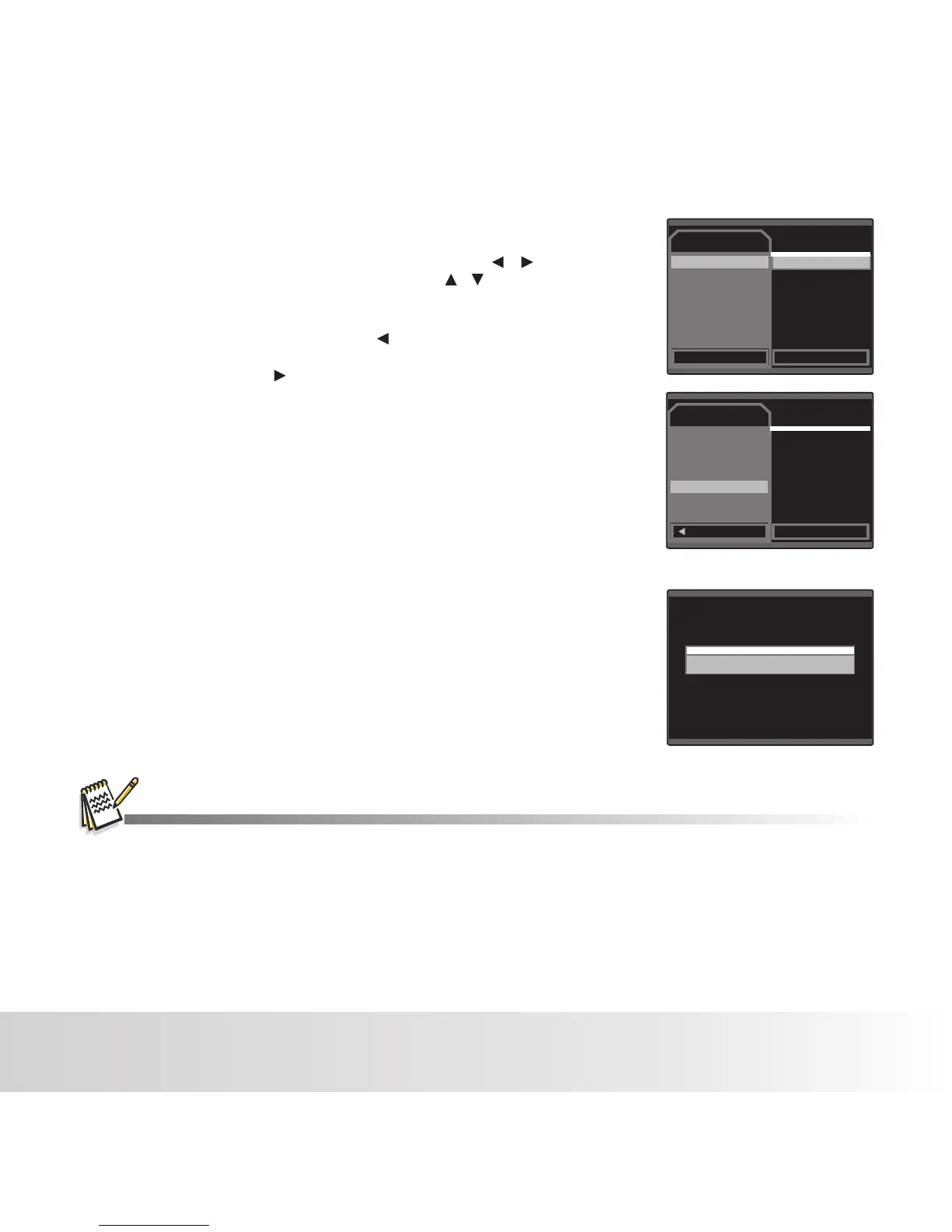Pictbridge
Next Menu
Default
Default
Exit
OK Set
Images
Size
layout
print
EN-40
3. If you select [Select ] in the previous step, and press
the OK button ,the last image appears on the screen .
■ Select the image that you want to print with the / buttons.
■ Select the [Print Num] (up to 99) with the / buttons.
■ After selecting the desired image and printing number,
press the OK button to confirm.
■ To exit from the menu, press the button.
4. Select [Print] with the buttons, and press the OK
button to start printing.
5. The printing starts.
■ The [PRINTING] will be displayed temporarily, reminding
you that the printing procedure is finished.
■ If a print error is detected, the [PRINTERROR] will be
displayed.
■ The image printing may be failed if the power to the camera is cut off.
■ For service, support and warranty information visit www.polaroid.com.
■ "Polaroid" and “Polaroid and Pixel” are trademarks of Polaroid Corporation, Waltham, MA, USA.
PRINTING
Select
00
Print Num
OK Set
Polaroid a544 Digital Camera User Guide
www.polaroid.com
