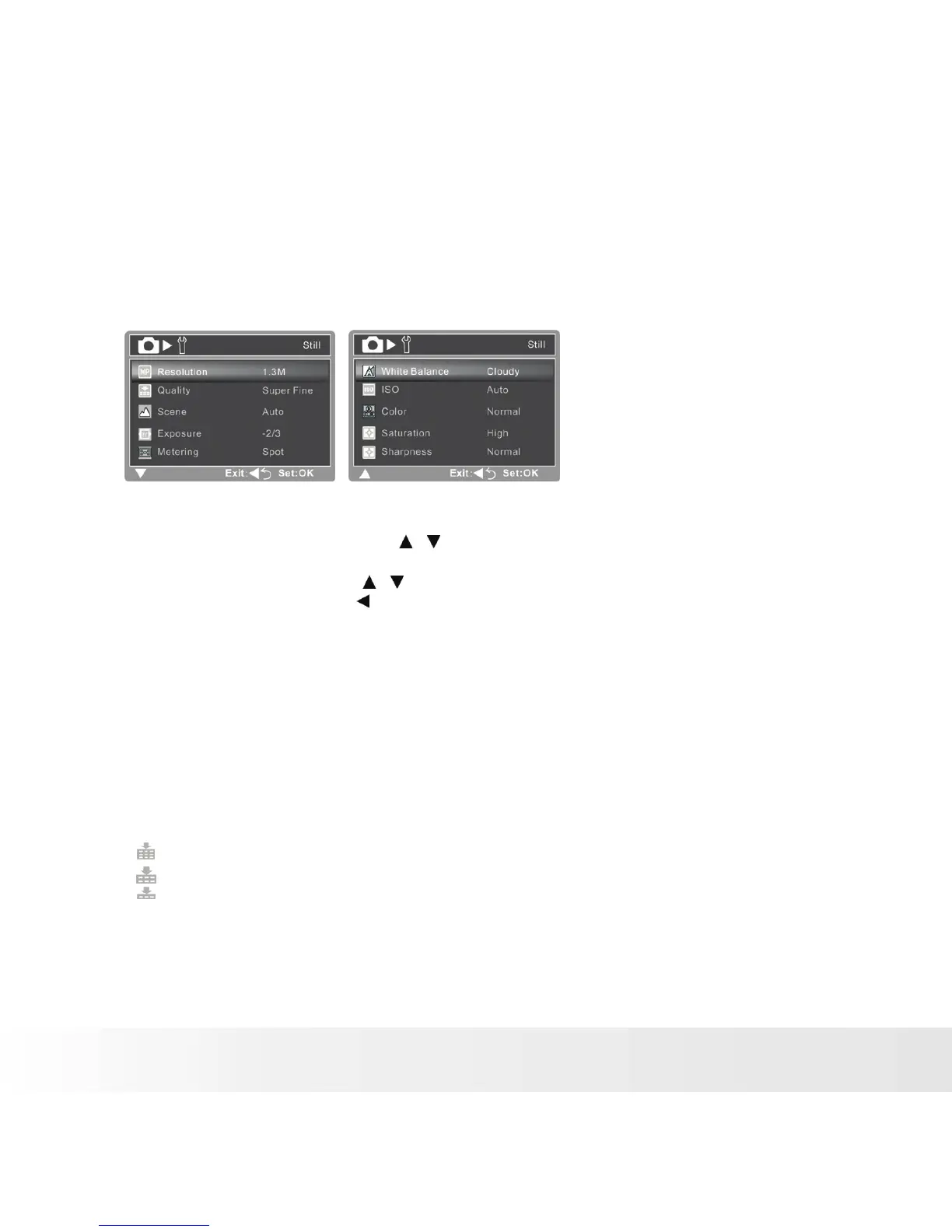MENU OPTIONS
Capture Menu
This menu is for the basic settings to be used when capturing still images.
1. Press the MODE button to set the camera mode to STILL CAMERA.
2. Press the MENU button.
3. Select the desired option item with the / buttons, and press the SHUTTER
button to enter its respective menu.
4. Select the desired setting with the / buttons, and press the SHUTTER button.
5. To exit from the menu, press the button.
Resolution
This sets the size of the image that will be captured.
* [12
m] 12M (4032 x 3024 pixels) (FW interpolation)
* [ 9
m] 9M (3427 x 2604 pixels) (FW interpolation)
* [ 5
m] 5M (2560 x 1920 pixels)
* [ 3
m] 3M (2048 x 1536 pixels)
* [
1.3m
]
1.3M (1280 x 960 pixels)
* [VGA] VGA (640 x 480 pixels)
Quality
This sets the quality (compression) at which the image is captured.
* [ ] Super Fine
* [ ] Fine
* [ ] Normal
Scene
Refer to section in this manual titled “Setting the Scene Mode” for further details.
Polaroid a930 Digital Camera User Guide EN-27
www.polaroid.com
