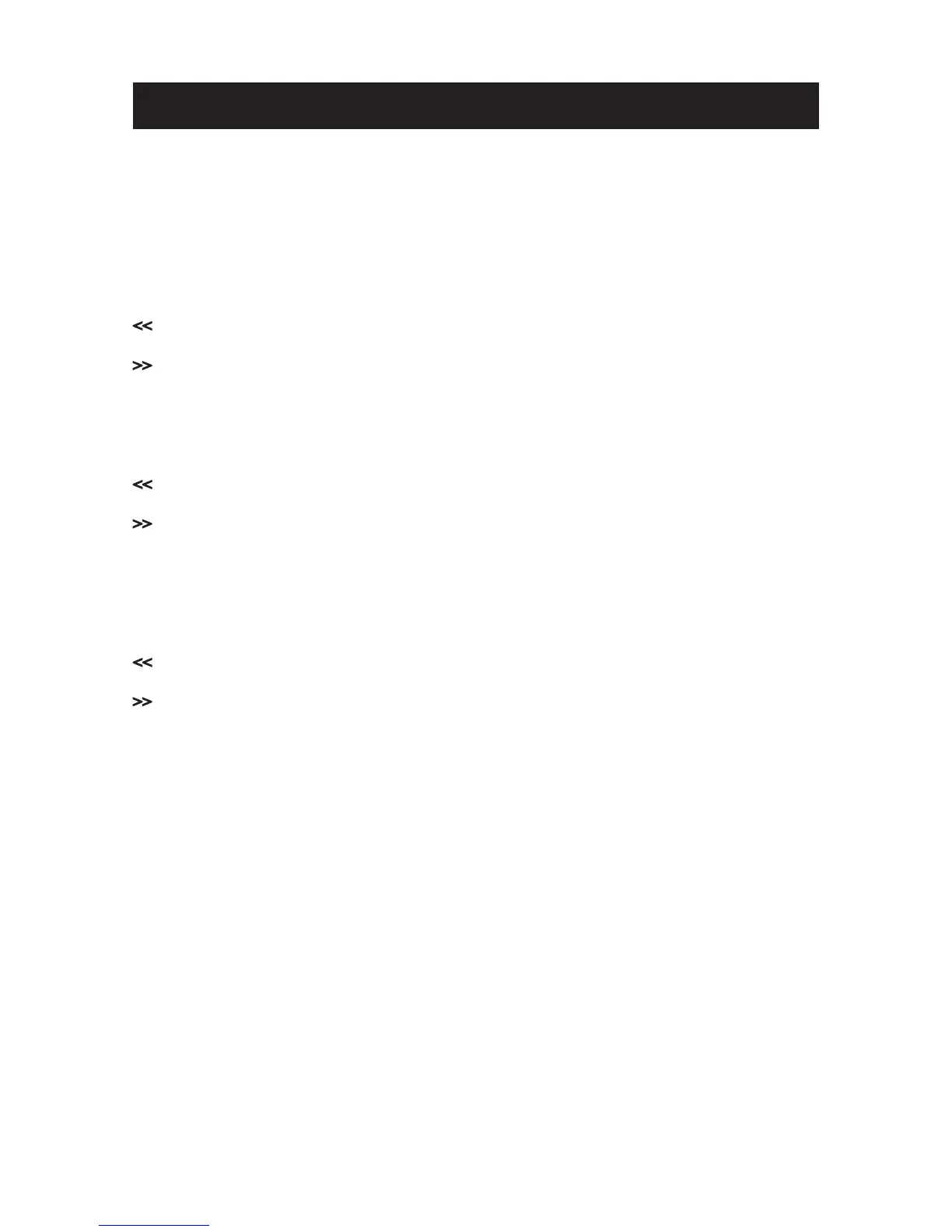5
Controls and Basic Instructions
Control Button Functions - continued
OSD Functions
Note: To enter the OSD, hold the EXIT button down for one second.
To exit, simply press the EXIT button again.
Button Command
Up
▶II Select
Down
EXIT Exit OSD Menu
Viewing Pictures Individually
Button Command
Previous Picture
▶II Zoom in the Select Picture
Next Picture
EXIT Press once to zoom out the picture to original size or hold down for one
second to enter OSD Menu.
Select Mode Page / Select Card Page
Button Command
Left
▶II Select
Right
EXIT Back to “Select Card” Page
Demo Slide Show
Some demo pictures have been loaded into the Digital Photo Picture Frame. These pictures
can be viewed without inserting any memory cards. Power on the Digital Photo Picture Frame,
wait for a while, the demo slide show will run automatically.
Connecting a USB Device to the Digital Photo Frame
Your Digital Photo Picture Frame has a built-in USB port. Using a USB cable (not included)
and your digital camera or a USB ash drive, you have the ability to view images directly from
the USB source.
1. Connect the AC adapter to the Digital Photo Picture Frame and slide the power switch to
the “on” position.
2. Connect one end of a USB cord to a USB device such as a digital camera or USB ash drive,
and the other end to the Digital Photo Picture Frame.
3. Once the Digital Photo Picture Frame has recognized the USB source, you will be able
to view all the pictures on the camera’s internal memory, its memory card, or a USB ash
drive.
