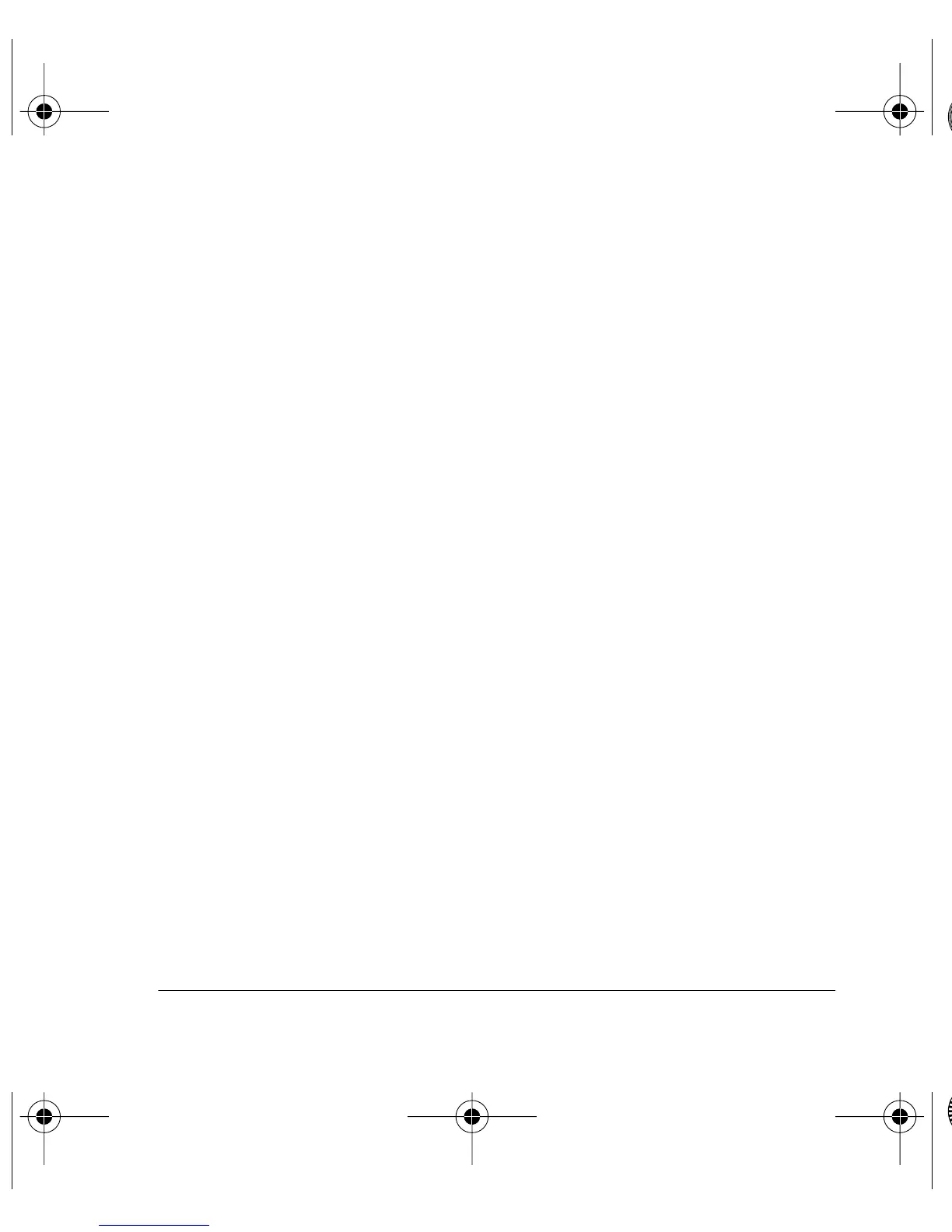Polaroid PhotoMAX
FUN!
Digital 320 Creative Kit 23
Working with photos
With Polaroid PhotoMAX Image Maker Software you can add special
effects, retouch colors, cut and paste selections between photos, and
much more.
Applying a special effect
You can apply many different special effects to a selected part of your
photo or to the entire photo. Try making part of your photo look like
an oil painting!
1. Select the area on your image that you want to paint, or make sure
no area is selected if you want to paint the entire image.
2. Click
Special Effects
.
3. Click the down arrow on the tool palette until you see the painting
special effect.
4. Drag the slider to the left to decrease the intensity of the effect or
to the right to increase the intensity of the effect. You also can
click the – or the + buttons to change the intensity.
5. Click
painting
to apply the effect to your image.
The special effect appears on your image. Click undo if you
change your mind.
320FUNcdqs.book Page 23 Monday, November 1, 1999 11:42 AM
