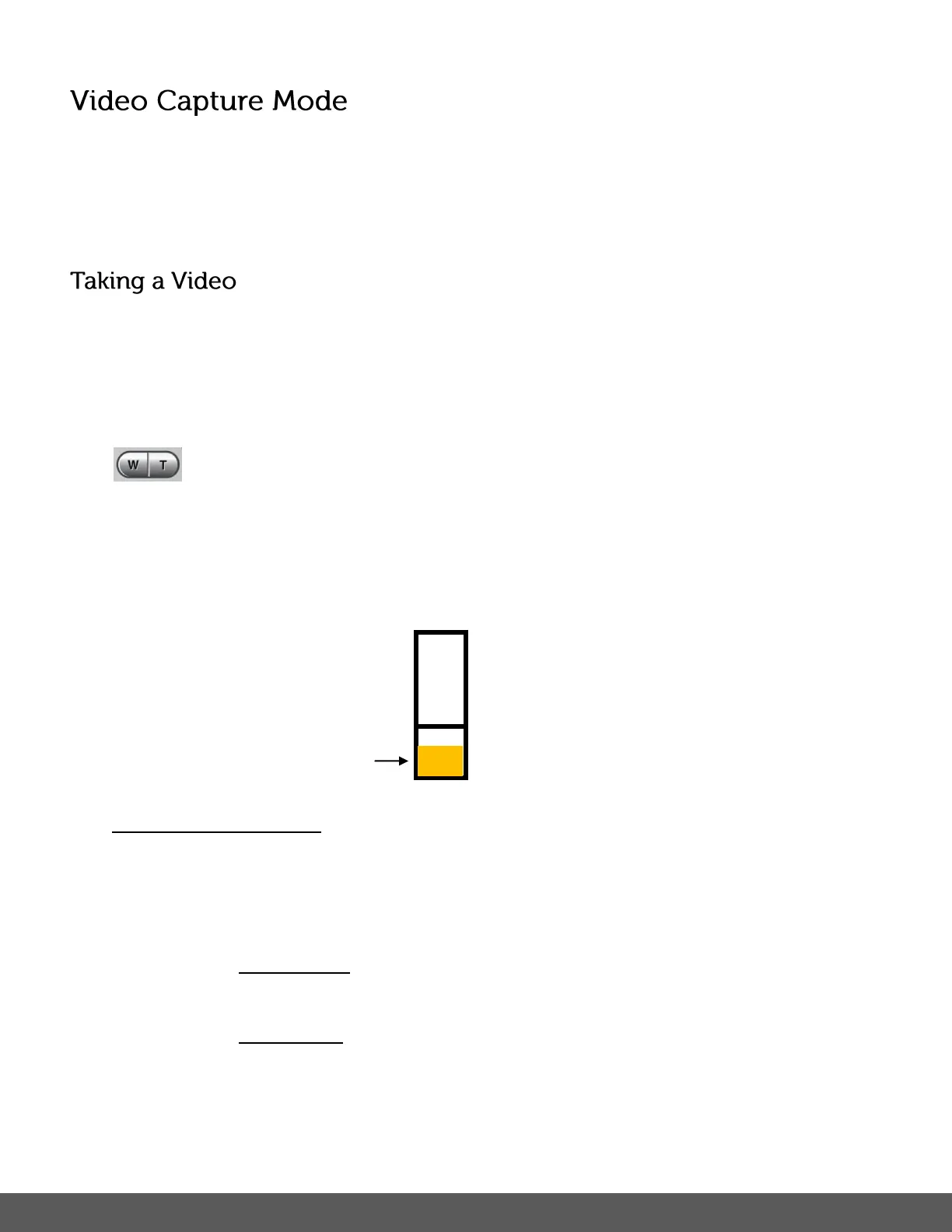The Video Capture Mode allows you to capture videos with your digital camera.
When the camera is first powered ON, the camera will be in Photo Capture Mode.
Press the MODE button once to access the Video Capture Mode.
1) Selecting the Scene with the LCD Display:
While in Video Capture Mode use the LCD display to direct the camera at the scene you
would like to capture.
2) Zoom Options:
Press the T/Zoom In and W/Zoom Out buttons to zoom in/out if desired before
capturing the video.
Note: The actual shape of these buttons may vary per camera model. Zoom is not available
during the video capture.
The following Zoom Indicator appears on the right side of the LCD screen:
Optical and Digital Zoom:
As you press the Zoom buttons, a bar indicator moves up and down the rectangular box
on the right side of the LCD screen according to the zoom used. The bottom section of
the box shows the Optical Zoom and the top section displays the Digital Zoom.
To use the Optical Zoom: Press the T/Zoom In and W/Zoom Out buttons. The Optical
Zoom stops when the bar reaches the top of the Optical Zoom section of the box.
To use the Digital Zoom: Press the T/Zoom In button. Once you reach the maximum of
the Optical Zoom, re-press the T/Zoom In button to continue zooming using the Digital
Zoom.
