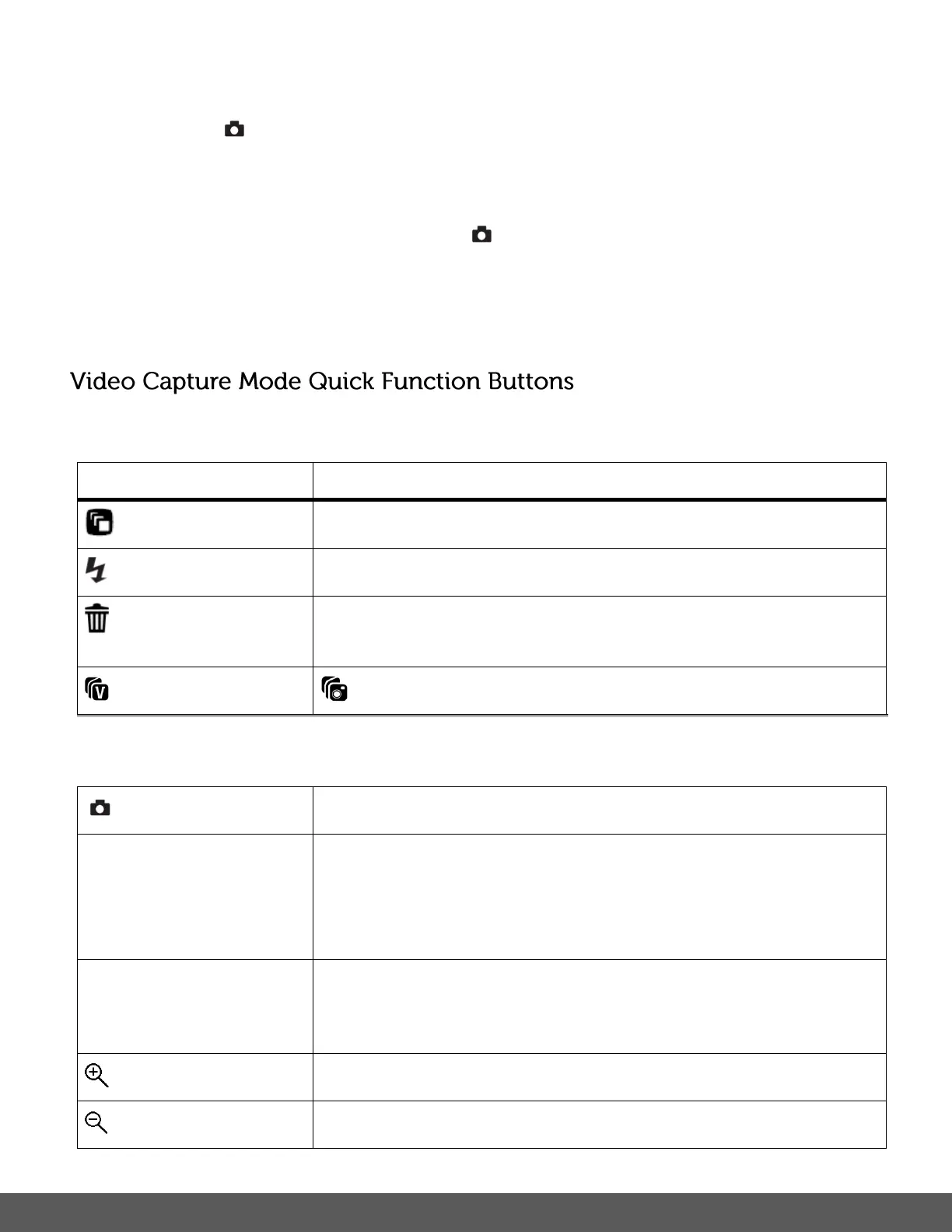3) Capturing the Video:
Press the Shutter button to START the video capture.
A red, blinking icon appears at the top of the LCD screen indicating that the recording is
in progress.
To STOP the video recording, press the Shutter button again.
The video is automatically saved to the camera’s SD Memory card.
Your digital camera has a four-directional pad that functions as Quick Function buttons.
SCENE SELECTION – Opens the ‘Scene’ menu.
LIGHT EXPOSURE – Opens the ‘Light Exposure’ menu.
DELETE – Opens the ‘Delete This Video’ option and allows you to
view and delete the last video taken.
INSTA SHARE – Opens the ‘INSTA Share for Videos’ menu
START/STOP – Starts and stops the video capture.
MENU - Opens the menu options for Video Capture Mode.
SAVE SELECTION - Saves your selected menu option.
To navigate through the Menus, use the
UP/DOWN/LEFT/RIGHT direction control buttons.
MODE SELECTION - Toggles between the Photo Capture
Mode, Video Capture Mode and Playback Mode.
Exits the menu screen.
